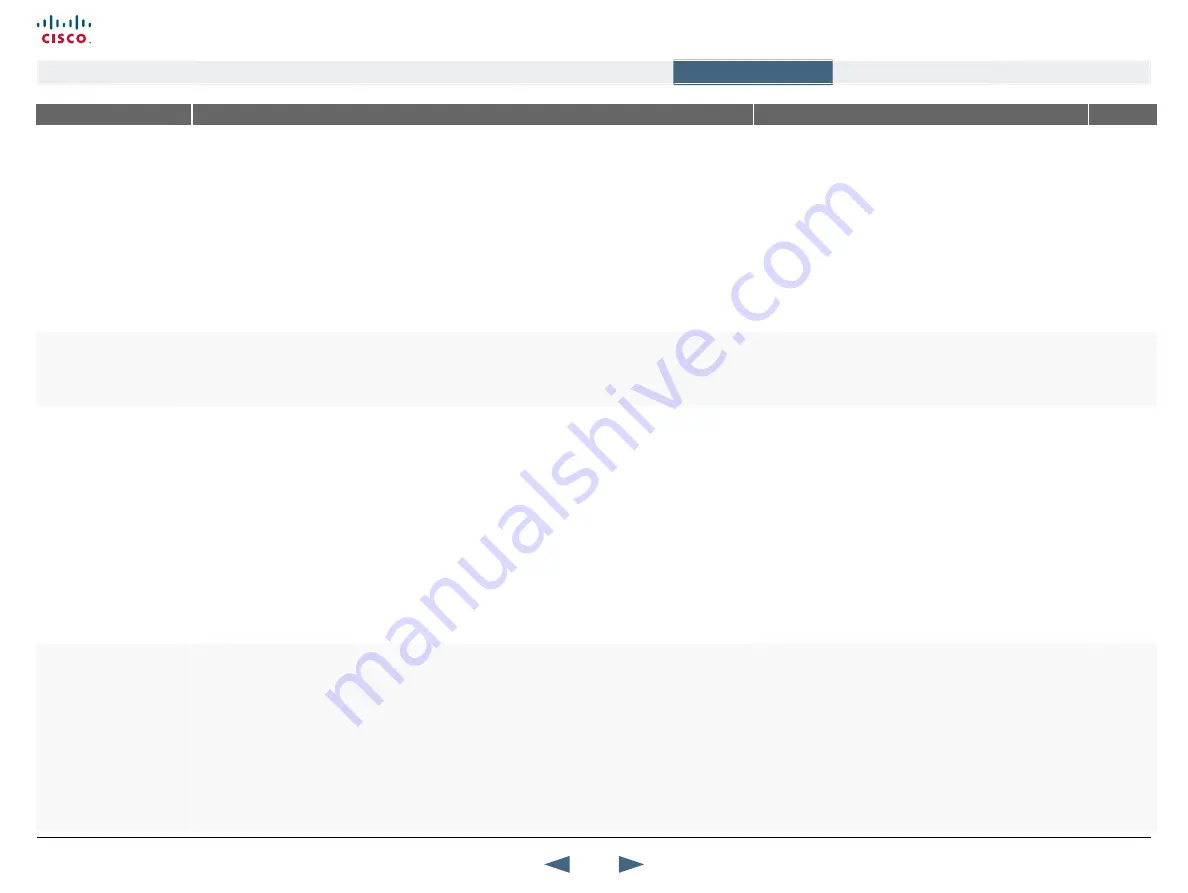
MENu ADDRESS
SETTINGS DESCRIPTION
INFORMATION
PRODuCT
Control Panel >
General >
Screen Settings >
VIDEO OUT
VGA MONITOR FORMAT
For wide screen monitors only.
You should only change this setting if your VGA monitor is a wide screen (16:9) monitor or projector. The
VGA and DVI output will then be optimized for Wide Screen VGA and High Definition (HD) display.
NORMAL:
Output is optimized for normal VGA monitors (4:3)
WIDE:
Output is optimized for wide VGA monitors (16:9). To fully leverage your wide screen display, set
the VGA Monitor Format to Wide.
How to set VGA Out Quality for Wide XGA
Set
VGA Monitor Format
to Wide
Set
PC Picture Format
to Normal
Set
VGA Out Quality
to Auto
If the layout on the monitor is either full screen or Picture
Outside Picture (POP) and if the input source to the largest
window is PC with resolution 1024x768, then the system will
use WXGA (1280x768) instead of XGA, when the monitor
supports this.
NOTE!
If both
TV Monitor Format
and
VGA Monitor Format
are set to Normal, the system will skip the 1+3 layout, which
is not beneficial for 4:3 monitors.
All which
supports
wide
screen
Control Panel >
General >
Screen Settings >
VIDEO OUT
VGA OuT MODE
VGA Out Mode makes it possible to specify which signal to send to VGA/DVI output.
MAIN:
Select Main when you want to use a VGA monitor as your main monitor.
DuAL:
Select Dual when you want to use a VGA monitor as your dual monitor
3000
95/75
Control Panel >
General >
Screen Settings >
VIDEO OUT
VGA OuT QuALITy SINGLE
VGA Out Quality enables the user to change the preferred format for the DVI/VGA output. It is
recommended to keep this setting in Auto unless your screen doesn’t support some of the XGA or SVGA
formats the system is using.
AuTO:
The VGA output format will be optimized depending on video source format, refresh rate and
EDID information available. Supported formats are:
SVGA
(800x600) 75 Hz
XGA
(1024x768) 60Hz /75 Hz
WXGA
(1280x768) 60 Hz
W720P
(if Allow HD720P is set to On)
SVGA 800X600:
The VGA output format is forced to SVGA format (800x600) 75 Hz
XGA 1024X768:
The VGA output format is forced to XGA format (1024x768) 60 Hz
W720P:
The VGA output format is forced to w720p
The VGA Out port supports VESA Power Management.
If the system is used together with a non TANDBERG
supplied monitor, WXGA will have to be enabled on the
dataport as well.
If Allow HD720p is set to On the w720p resolution is added
as a possible resolution for the VGA Out Auto setting.
6000
3000
1700
95/75
Control Panel >
General >
Screen Settings >
VIDEO OUT
VGA OuT QuALITy DuAL
AuTO:
The VGA output format will be optimized depending on video source format, refresh rate and
EDID information available. Supported formats are:
SVGA
(800x600) 75 Hz
XGA
(1024x768) 60Hz /75 Hz
WXGA
(1280x768) 60 Hz
W720P
SVGA 800X600:
The VGA output format is forced to SVGA format (800x600) 75 Hz
XGA 1024X768:
The VGA output format is forced to XGA format (1024x768) 60 Hz
W720P:
The VGA output format is forced to w720p
The supported range of VGA formats will be optimized for
the VGA display monitor based on the source image.
VGA Out Quality Dual enables the user to change the
preferred format for the DVI/VGA output. It is recommended
to keep this setting in Auto unless your screen doesn’t
support some of the XGA or SVGA formats the system is
using. Note that the VGA Out port supports VESA Power
Management.
6000
1700
39
Cisco TelePresence MXP Series
Administrator guide
D14791.01 MXP Series Administrator Guide F90, August
2011.
Copyright © 2010-2011 Cisco Systems, Inc. All rights reserved.
www.cisco.com
Contents
Contact us
Introduction
The menu structure
The settings library
Getting started
Appendices
The settings library






























