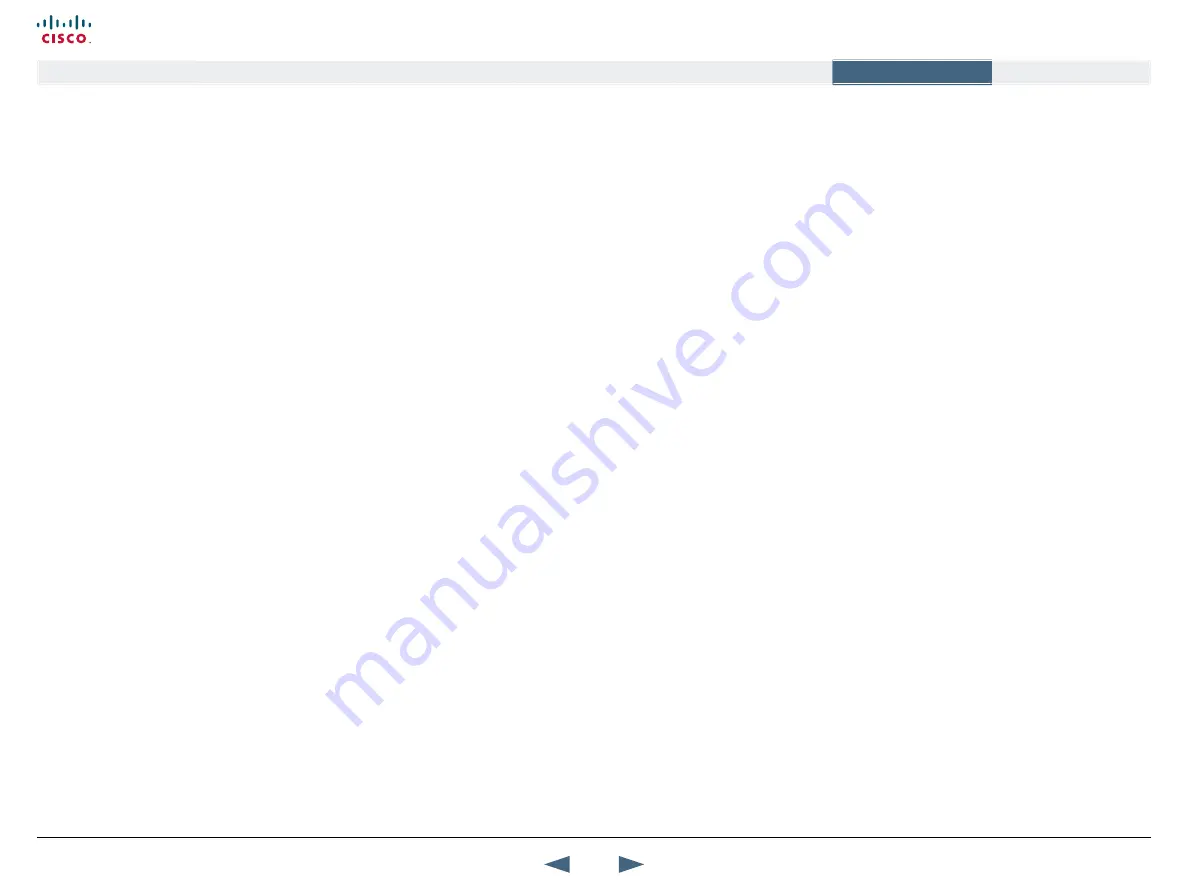
service selection in your ISDN configuration. Valid NSF codes
are from 1 to 31. 0 will disable NSF service codes.
NR
: Noise Reduction. Reduces constant background noise (e.g.
noise from air-conditioning systems, cooling fans, etc.).
NSF
: Non Standard Facility.
NTSC
: National Television System Committee. Video standard
corresponding to 4SIF. Primary used in USA, japan and other
countries.
O
Option key
: Required by the system to activate optional
features such as MultiSite and Presenter.
P
PAL
: Phase Alternation by Line. Video standard corresponding
to 4CIF. Primary used in Europe, Middle East and Asia
Parallel dial
: Channels will be dialed and connected in parallel
when setting up a bonding call.
PC PresenterTF
: An easily accessible PC connection plug.
When connected the PC image is displayed on the monitor.
PC SoftPresenterTF
: Shows PC images via the LAN connection.
PIP
: Picture-In-Picture
Point-to-point call
: A call with two participants including your
self
POP
: Picture Outside Picture. POP is a picture layout mode
that is optimized for wide screens: Full screen, 1+3 layout and
emulated dual monitor layout.
PrecisionHD Camera
: High Definition camera – delivers high
resolution quality video
Presentation
: Use the Presentation key to show another
video source from a predefined presentation source. Select
Presentation from the menu to choose among all available
video sources.
Presentation source
: The video source that is on display when
you press the Presentation Key on the remote control
Presets
: Predefined camera positions (and video sources)
Q
QCIF
: Quarter CIF, 176x144 pixels
QSIF
: Quarter SIF, 176x120 pixels
R
Release Floor
: To end the request floor function.
Release floor to site
: Allows the chairman to release the floor.
Remote
: Short for Remote Control
Request Floor
: The MCU will broadcast the video in full
screen to all other participants in the conference. If the MCU
conference has a chairman, a request will be sent to the
chairman.
Restart
: Restarts the system.
Restore defaults
: Restores system settings to the factory
defaults.
Restricted call
: A call to a 56 kbps network. By default the
system will dial an unrestricted call (a call to a 64 kbps
network) and downspeed to 56 kbps if necessary.
S
S-VHS
: S-video
S-video
: The standard camera uses one of the S-video inputs
in the codec.
Selfview
: Outgoing video. In most cases, the image of your self.
Serial number
: A unique number (the hardware serial number,
listed in the System Information menu) to identify your system
towards your Cisco representatives.
Side-by-Side
: Side-by-side view means that two pictures are
displayed side by side each other on the screen. You will se
two equally sized pictures.
SIF
: Standard Input Format, 352x240 pixels
SNMP
: Simple Network Management Protocol.
SNMP Community
: SNMP Community names are used to
authenticate SNMP requests. SNMP requests must have a
password in order to receive a response from the SNMP agent
in the system. The SNMP Community name is case sensitive.
SNMP Trap Host
: Identifies the IP-address of the SNMP
manager.
SNMP traps
: Generated by the agent to inform the manager
about important events.
SoftMux
: Ensures high reliability and includes the unique
Downspeeding feature. It also makes it possible to dial to
another video communication equipment, phones and mobile
phones in a uniform way, and provides an on-screen, real-time
feedback on the progress of a call.
Split Screen
: All the participants in a MultiSite conference are
displayed on the screen. (Former Continuous Presence)
Start Channel
: Indicates the firstE1/T1 channel the system is
allowed to use. The setting might be used when if the E1/T1
line is shared with other equipment.
Start up video source
: The video source that is on display when
the system wakes up from standby mode.
Status Format
: Provides call quality feedback on the status line.
Streaming
: Allows broadcasting of audio/video via an IP
network.
Streaming Address
: Defined as the IP-address of a streaming
client, streaming server or a multicast address.
Streaming Address Port
: If several codecs are streaming to the
same IP-address, different ports have to be used in order for
the client to know which stream to receive.
Streaming Allow remote Start
: Streaming can be started from
the Video communication system using the remote control, by
using the Data port, or from external user interfaces like the
Web-browser or Telnet session.
Streaming Announcements
: The system will announce to the
network that it is streaming. This enables a streaming client
(e.g. a PC) to connect to the system’s streaming session. Used
by Cisco IP/TV.
Streaming Password
: Prevents unauthorized access to the
streaming functionality.
Streaming Source
: Select between local video and/or far
end video to be streamed. Local and far end audio is always
streamed.
Streaming TTL/Router Hops
: Used for streaming data to limit
how many routers the data should pass before it is rejected.
Streaming Video Rate
: Defines the Video streaming rate from
the system.
SVGA
: Super VGA. (800x600)
SXGA
: Super extended Graphics Array (1280x1024)
System information
: Lists system numbers, line status, software
version and other useful information.
System name
: Identifies a video communication system
T
T1
: Network type, 24 channels. Default for NTSC versions.
T1 Line Coding
: Indicates how the signals on the line should
be coded. If parts of the systems use restricted coding, this
should be selected.
Take chair
: Request chairmanship of the conference. If no one
else is chairman, the request is granted.
TCS-4
: Used to address different systems on a LAN when
dialing in via a gateway.
Glossary,
continued...
170
Cisco TelePresence MXP Series
Administrator guide
D14791.01 MXP Series Administrator Guide F90, August
2011.
Copyright © 2010-2011 Cisco Systems, Inc. All rights reserved.
www.cisco.com
Contents
Contact us
Introduction
The menu structure
The settings library
Getting started
Appendices
Appendices

















