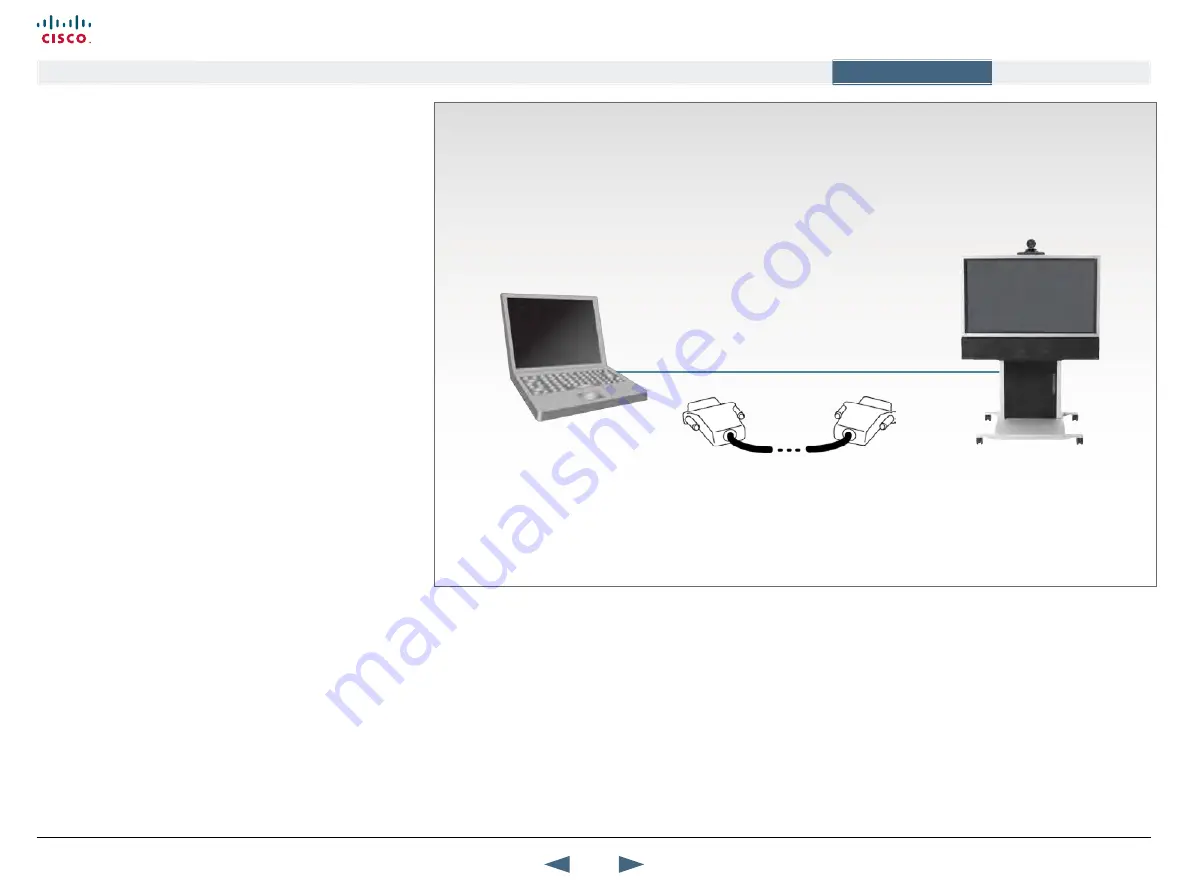
PC presentations
PC Presenter is used for displaying PC images on your video system
using a VGA-DVI cable between the PC and video system.
Plugging a PC into the system is made extremely simple through the
PC Presenter, avoiding the need for any additional hardware such as
a projector, PC/Video converter or extra cables.
using PC Presenter
Users can have their presentations on a laptop that is brought into the
meeting room.
•
Remember to connect the PC to the codec before pressing the
Presentation button.
•
Note that the image will appear smoother on the system if the
presentation is already displaying in full screen on the PC prior to
connecting the PC to the video system.
•
If no PC image is displayed on your monitor, make sure that your
PC is set to activate your VGA output. On most laptop PCs you
must press a special key combination to switch the PC image from
the PC screen to the video screen
•
Note that the DVI/VGA input is compliant with VESA Extended
Display Identification Data (EDID) and will be able to reconfigure
the PC’s screen settings if it is currently configured to a VGA
format that the system doesn’t support.
•
Also note that you can use the DVI input to transmit high resolution
images from document cameras or other sources supporting the
HD format 720p.
For details on formats supported on DVI-I in, please refer to
Configuration
Connect a PC to the codec with the DVI/VGA cable:
•
Connect the VGA-DVI cable to the PC Presenter (PC DVI-I in)
connector on the codec.
•
Connect the VGA-DVI cable to your PC.
If you would like to use audio as part of the presentation, connect the
headset jack on your PC to the audio input on the PC presenter VGA
cable.
* The PC Presenter is a part of the optional feature NPP (Natural Presenter
Package) and PP (Presenter Package) – Please contact your TANDBERG
Representative for details.
INFO:
On most laptop PCs you must press a special key combination to switch the PC image from the PC screen to the video screen.
When the PC is connected to the codec, press the Presentation key on the remote control to display the PC image on the video
system.
VGA-DVI
Cable
97
Cisco TelePresence MXP Series
Administrator guide
D14791.01 MXP Series Administrator Guide F90, August
2011.
Copyright © 2010-2011 Cisco Systems, Inc. All rights reserved.
www.cisco.com
Contents
Contact us
Introduction
The menu structure
The settings library
Getting started
Appendices
Appendices






























