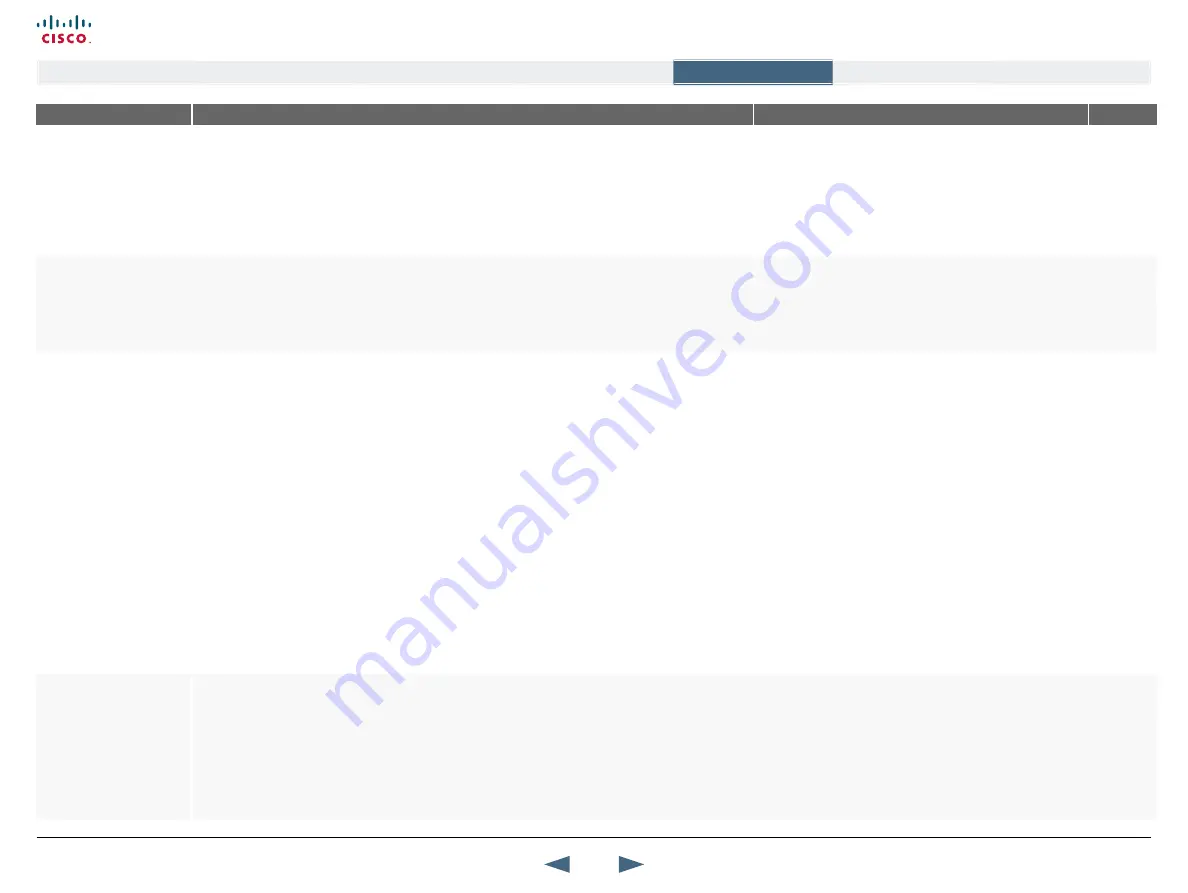
MENu ADDRESS
SETTINGS DESCRIPTION
INFORMATION
PRODuCT
Control Panel >
Call Quality >
DyNAMIC RESOLuTION
With Dynamic Resolution the system will use the optimal video resolution for the chosen bandwidth. This
feature is only applicable to HD (high definition) calls.
AuTO:
When set to Auto and in a HD call: the resolution will differ between the bandwidths 720p, 576p
and 448p, dependent on how much motion it is in the picture. The call will start with 720p and
change to a lower resolution when there is a lot motion. It will go back to 720p with less motion.
OFF:
Select Off to disable the Dynamic Resolution feature (the default setting)
All
Control Panel >
Call Quality >
MAX uPSTREAM RATE
The Max Upstream Rate (kbps) defines the desired maximum transmitted call rate over H.323 and
SIP networks. In this way you can limit the outgoing (upstream/transmit) bandwidth whilst keeping the
maximum incoming (downstream/receive) bandwidth.
Enter the max upstream rate in kbps for your system.
This feature is especially useful for home offices with
different transmit and receive rates, typically ADSL.
All
Control Panel >
Call Quality >
VIDEO QUALITY
SHARPNESS & MOTION
Video Quality can be set for Main Camera, PC, VNC, VCR, AUX, Document Camera and Split Screen.
The choices available are depending on what equipment is connected to the video system.
SHARPNESS*:
When Video Quality is set to Sharpness, the system will transmit HD at all bit rates, if
permitted by the far end.
When set to Sharpness the video is optimized for sharp video (4CIF/4SIF, SVGA, XGA, w720p).
•
The PrecisionHD Camera will prefer w720p.
MOTION*:
When Video Quality is set to Motion and the system has a HD camera connected through
LVDS, and the bit rate is equal or above 1152kbps, the system will transmit HD.
When set to Motion the video is optimized for smooth motion video:
•
For low bandwidths: CIF/SIF or w288p
•
For high bandwidths: 448p/400p, Interlaced CIF (iCIF) / Interlaced SIF (iSIF) or w448p.
•
The PrecisionHD Camera will prefer: w288p for low bandwidth, w488p from 512 kbps bandwidth and
w720p from 1472 kbps bandwidth.
AuTO:
The Split Screen setting can be set to Auto. When the Split Screen is set to Auto the system will
choose the best of Motion or Sharpness depending on picture layout and bandwidth.
* TANDBERG 550MXP and the TANDBERG 1000MXP do not transmit the following video formats: 448p,
400p, iCIF, iSIF, w288p, w448p, w576p, and w720p.
The default Video Quality settings are:
The Main Camera, VCR, AUX and Split Screen have Motion
as default.
The PC, Document Camera and VNC have Sharpness as
default.
About intelligent Video Management (IVM)
It is possible to configure the picture sent from the system
depending upon specific requirements and applications
adding an additional level of flexibility and adaptability.
Generally, the IVM will always try to transmit the format
closest to the video input format based on the configuration
of the motion and sharpness.
All
Control Panel >
Call Quality >
DEFAULT CALL SETTINGS
CALL TyPE
Some network configurations may cause the setup of a video call to fail. The call will then be set up as a
telephone call. This setting requires the setting Fallback to Telephony to be enabled.
Select the default Call Type to be used when making a call. The default Call Type can be set to:
VIDEO CALL:
The call will be set up as a video call.
TELEPHONE CALL:
If either the
Call Type
is set to Telephone Call or the
Place Telephone Call
icon is
selected when making a call, the call will be set up as a telephone call. In all other cases the call will
be set up as a video call.
For
MultiSite
(optional feature) calls, the Call Type enables
you to specify both telephone calls and video calls in the
same conference. This is done from the Call Menu when you
make the calls.
All
52
Cisco TelePresence MXP Series
Administrator guide
D14791.01 MXP Series Administrator Guide F90, August
2011.
Copyright © 2010-2011 Cisco Systems, Inc. All rights reserved.
www.cisco.com
Contents
Contact us
Introduction
The menu structure
The settings library
Getting started
Appendices
The settings library






























