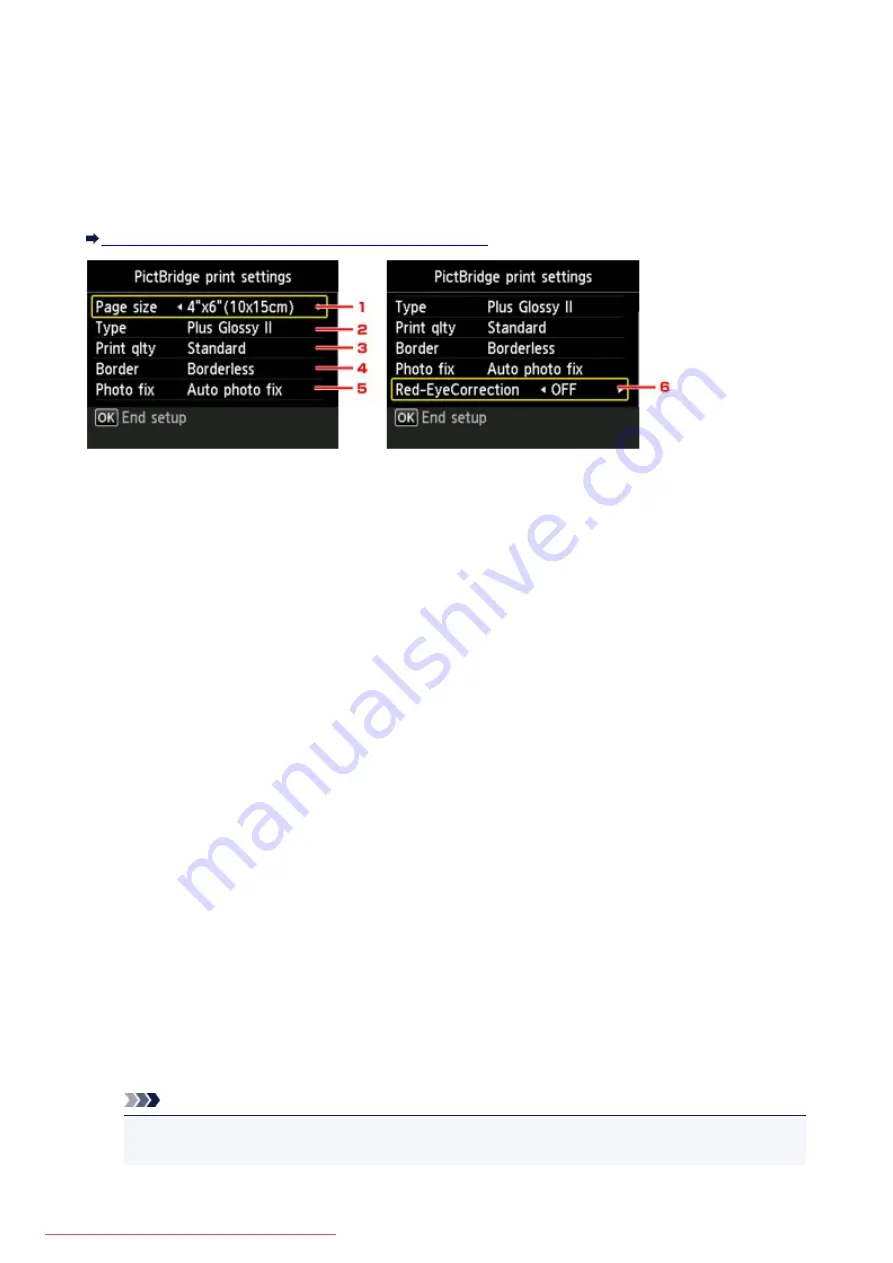
PictBridge print settings
You can change the print settings when printing from a PictBridge (Wireless LAN) compliant device.
Set the print settings to
Default
on the PictBridge (Wireless LAN) compliant device when you want to print
according to the settings on the machine.
To change print settings from the PictBridge (Wireless LAN) compliant device:
Settings on a PictBridge (Wireless LAN) Compliant Device
1.
Page size
Select the paper size when printing directly from a PictBridge (Wireless LAN) compliant device.
When you perform PictBridge (Wireless LAN) settings from the machine, set
Paper size
to
Default
on
the PictBridge (Wireless LAN) compliant device.
2.
Type
(Media type)
Select the media type when printing directly from a PictBridge (Wireless LAN) compliant device.
When you perform PictBridge (Wireless LAN) settings from the machine, set
Paper type
to
Default
on
the PictBridge (Wireless LAN) compliant device.
3.
Print qlty
(Print quality)
Select the print quality when printing directly from a PictBridge (Wireless LAN) compliant device.
4.
Border
(Bordered/Borderless print)
Select the bordered/borderless layout.
When you perform PictBridge (Wireless LAN) settings from the machine, set
Layout
to
Default
on the
PictBridge (Wireless LAN) compliant device.
5.
Photo fix
When
Auto photo fix
is selected, the scene or person's face of a shot photo is recognized and the most
suitable correction for each photo is made automatically. It makes a darkened face by backlight brighter
to print. It also analyzes a scene such as scenery, night scene, person, etc. and corrects each scene
with the most suitable color, brightness, or contrasts automatically to print.
Note
• As a default, photos on a PictBridge (Wireless LAN) compliant device are printed with auto
correction applied.
233
Summary of Contents for MG5600 series
Page 88: ...88 Downloaded from ManualsPrinter com Manuals...
Page 131: ...10 platen glass Load an original here 131 Downloaded from ManualsPrinter com Manuals...
Page 324: ...Checking the Ink Status with the Ink Lamps 324 Downloaded from ManualsPrinter com Manuals...
Page 620: ...620 Downloaded from ManualsPrinter com Manuals...
Page 643: ...Related Topic Scanning in Basic Mode 643 Downloaded from ManualsPrinter com Manuals...
















































