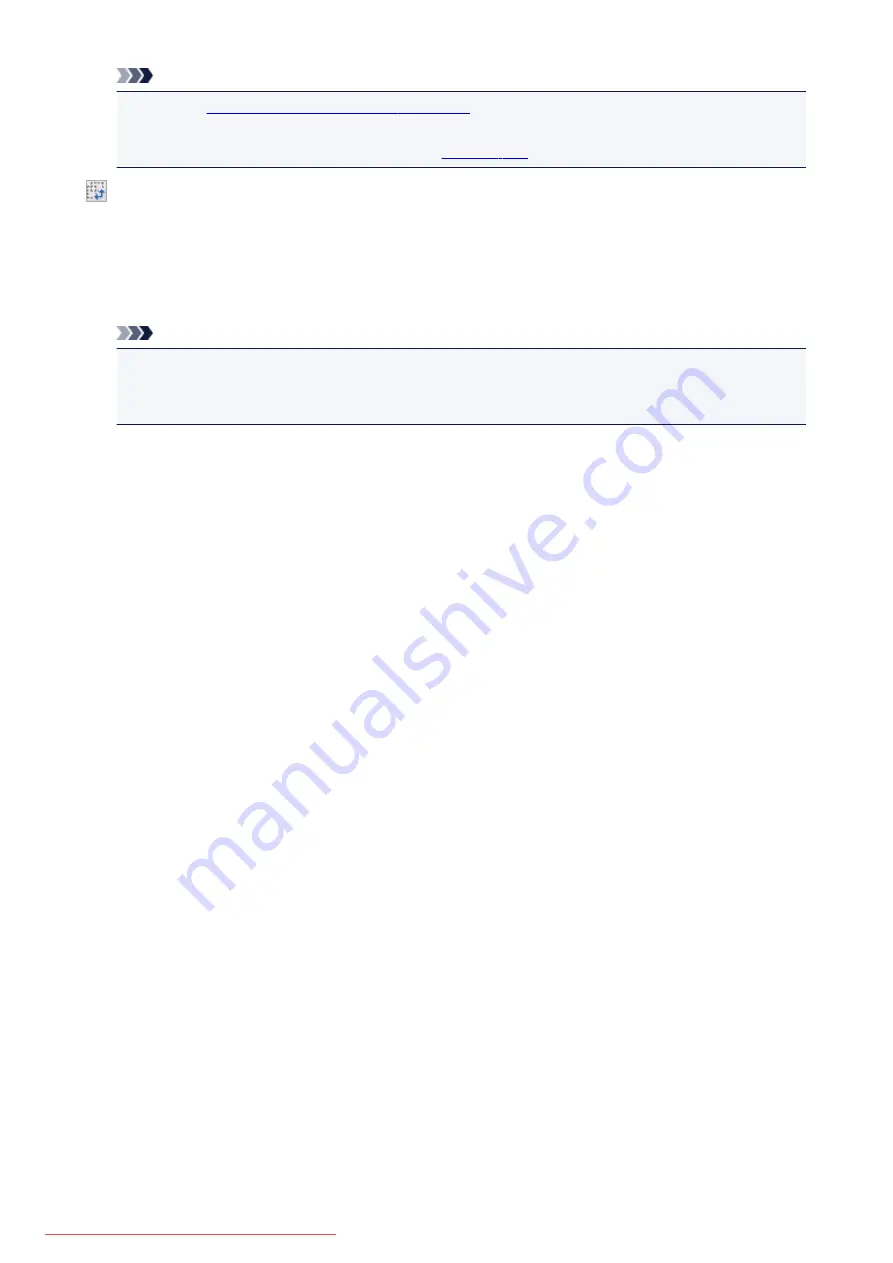
Note
• Refer to "
Adjusting Cropping Frames (ScanGear)
" for details on cropping frames.
• For details on whether or how the cropping frame is initially displayed on a preview image, refer to
Cropping Frame on Previewed Images
in "
" (
Preferences
dialog box).
(Switch Aspect Ratio)
Available when
Output Size
is set to anything but
Flexible
.
Click this button to rotate the cropping frame. Click again to return it to the original orientation.
Data Size
The data size when scanned with the current settings is displayed.
Note
• When the data size exceeds a certain size, the value appears in red. In that case, a warning
message appears when you click
Scan
. It is recommended that you adjust the settings to reduce
Data Size
. To continue, scan in whole image view.
655
Summary of Contents for MG5600 series
Page 88: ...88 Downloaded from ManualsPrinter com Manuals...
Page 131: ...10 platen glass Load an original here 131 Downloaded from ManualsPrinter com Manuals...
Page 324: ...Checking the Ink Status with the Ink Lamps 324 Downloaded from ManualsPrinter com Manuals...
Page 620: ...620 Downloaded from ManualsPrinter com Manuals...
Page 643: ...Related Topic Scanning in Basic Mode 643 Downloaded from ManualsPrinter com Manuals...
















































