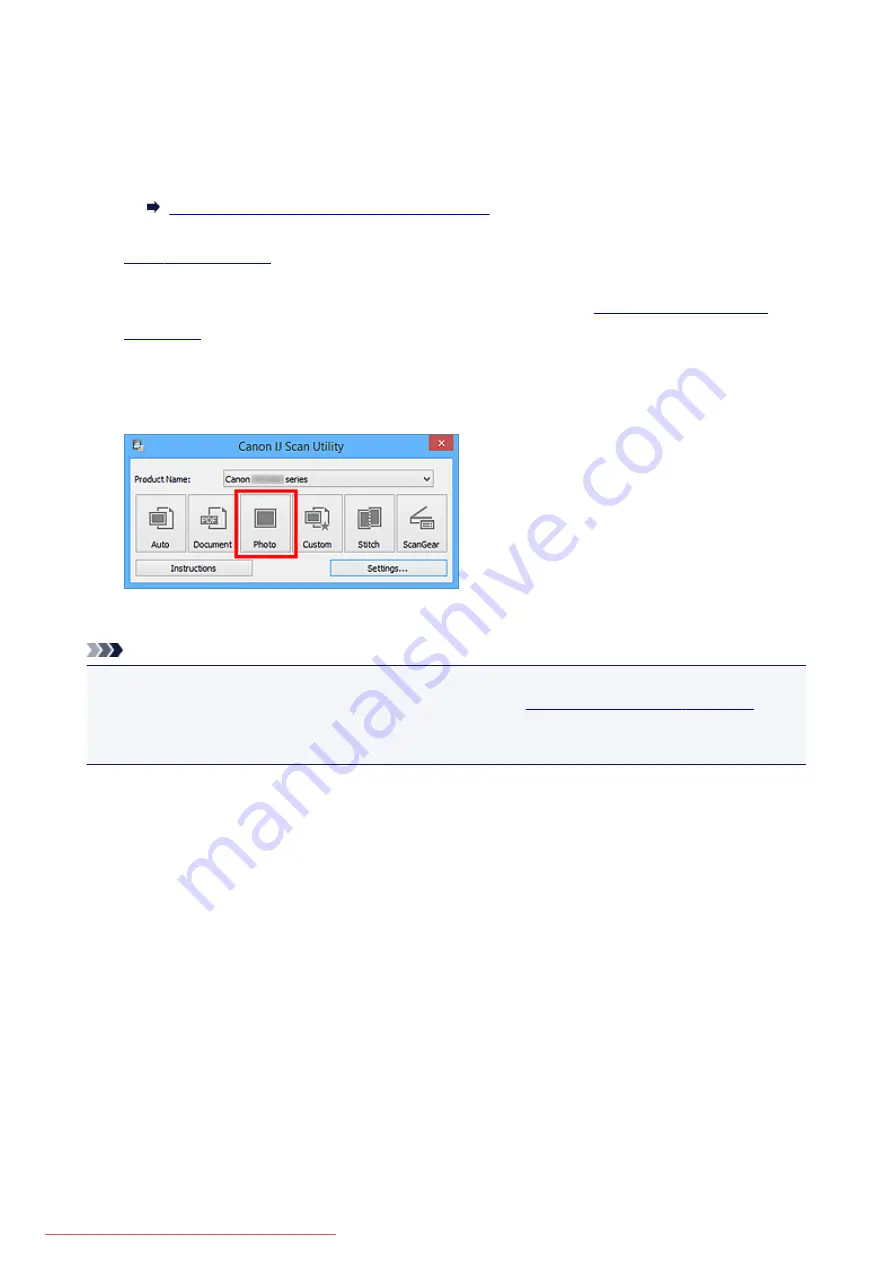
Scanning Photos
You can scan photos placed on the platen with settings suitable for photos.
1. Place the photo on the platen.
Placing Items (When Scanning from a Computer)
2.
3. Click
Settings...
, then set the paper size, resolution, etc. in the
When setting is completed, click
OK
.
4. Click
Photo
.
Scanning starts.
Note
• Click
Cancel
to cancel the scan.
• Scanned images are saved in the folder set for
Save in
in the
displayed by clicking
Settings...
. In the
Settings (Photo Scan)
dialog box, you can also make
advanced scan settings.
524
Summary of Contents for MG5600 series
Page 88: ...88 Downloaded from ManualsPrinter com Manuals...
Page 131: ...10 platen glass Load an original here 131 Downloaded from ManualsPrinter com Manuals...
Page 324: ...Checking the Ink Status with the Ink Lamps 324 Downloaded from ManualsPrinter com Manuals...
Page 620: ...620 Downloaded from ManualsPrinter com Manuals...
Page 643: ...Related Topic Scanning in Basic Mode 643 Downloaded from ManualsPrinter com Manuals...






























