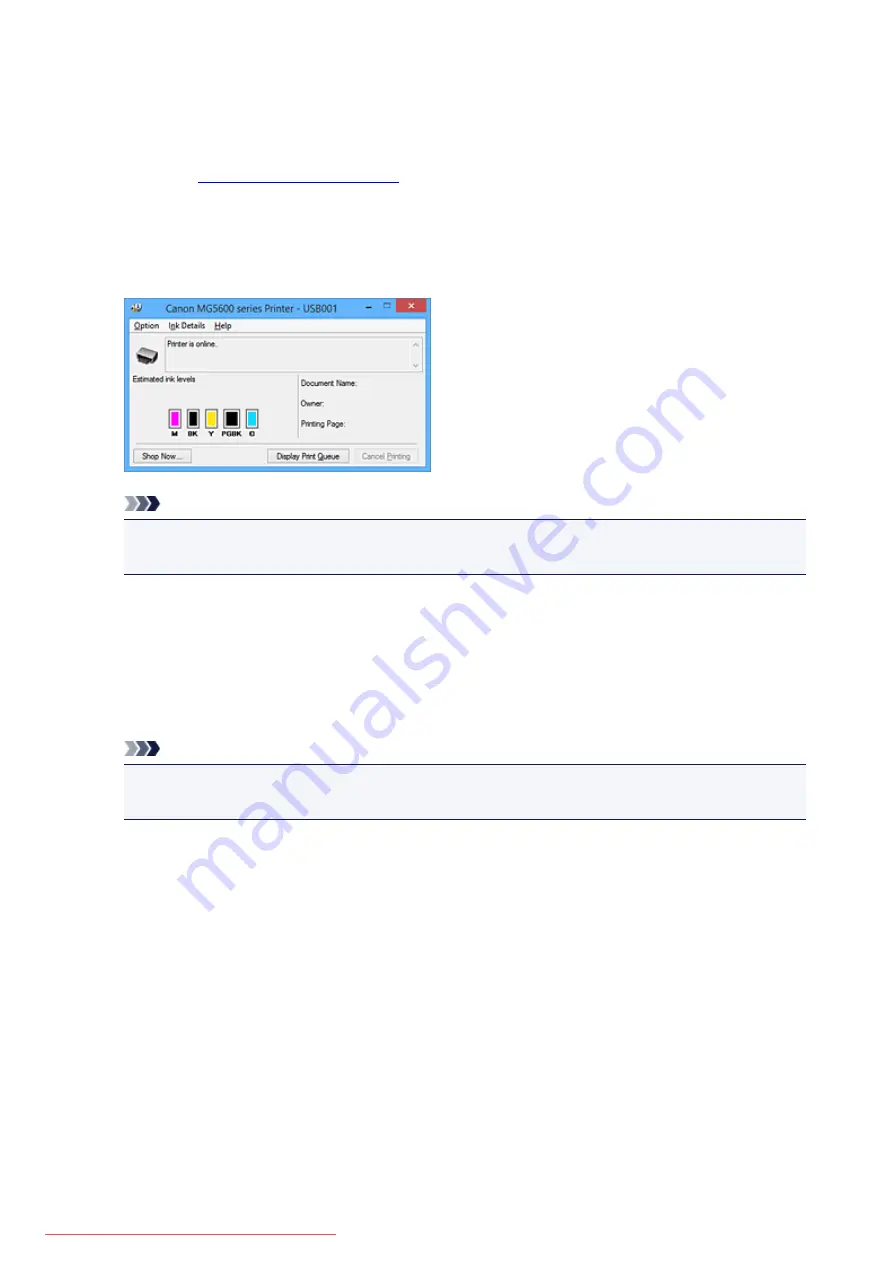
Checking the Ink Status from Your Computer
You can check the remaining ink level and the ink tank types for your model.
1. Open the
2. Launching the Canon IJ Status Monitor
On the
Maintenance
tab, click
View Printer Status
.
The Canon IJ Status Monitor opens and displays an image of the ink status.
Note
• The information displayed on the Canon IJ Status Monitor may differ depending on the country or
region where you are using your printer.
3. If necessary, click
Ink Details
You can check the ink-related information.
If a warning or error related to the remaining ink amount occurs, a notification icon is displayed at the top
of the image in the
Ink Details
dialog box.
In such cases, take the appropriate action as described on the screen.
Note
• You can also display the
Ink Details
dialog box by selecting the ink icon on the Canon IJ Status
Monitor.
178
Summary of Contents for MG5600 series
Page 88: ...88 Downloaded from ManualsPrinter com Manuals...
Page 131: ...10 platen glass Load an original here 131 Downloaded from ManualsPrinter com Manuals...
Page 324: ...Checking the Ink Status with the Ink Lamps 324 Downloaded from ManualsPrinter com Manuals...
Page 620: ...620 Downloaded from ManualsPrinter com Manuals...
Page 643: ...Related Topic Scanning in Basic Mode 643 Downloaded from ManualsPrinter com Manuals...






























