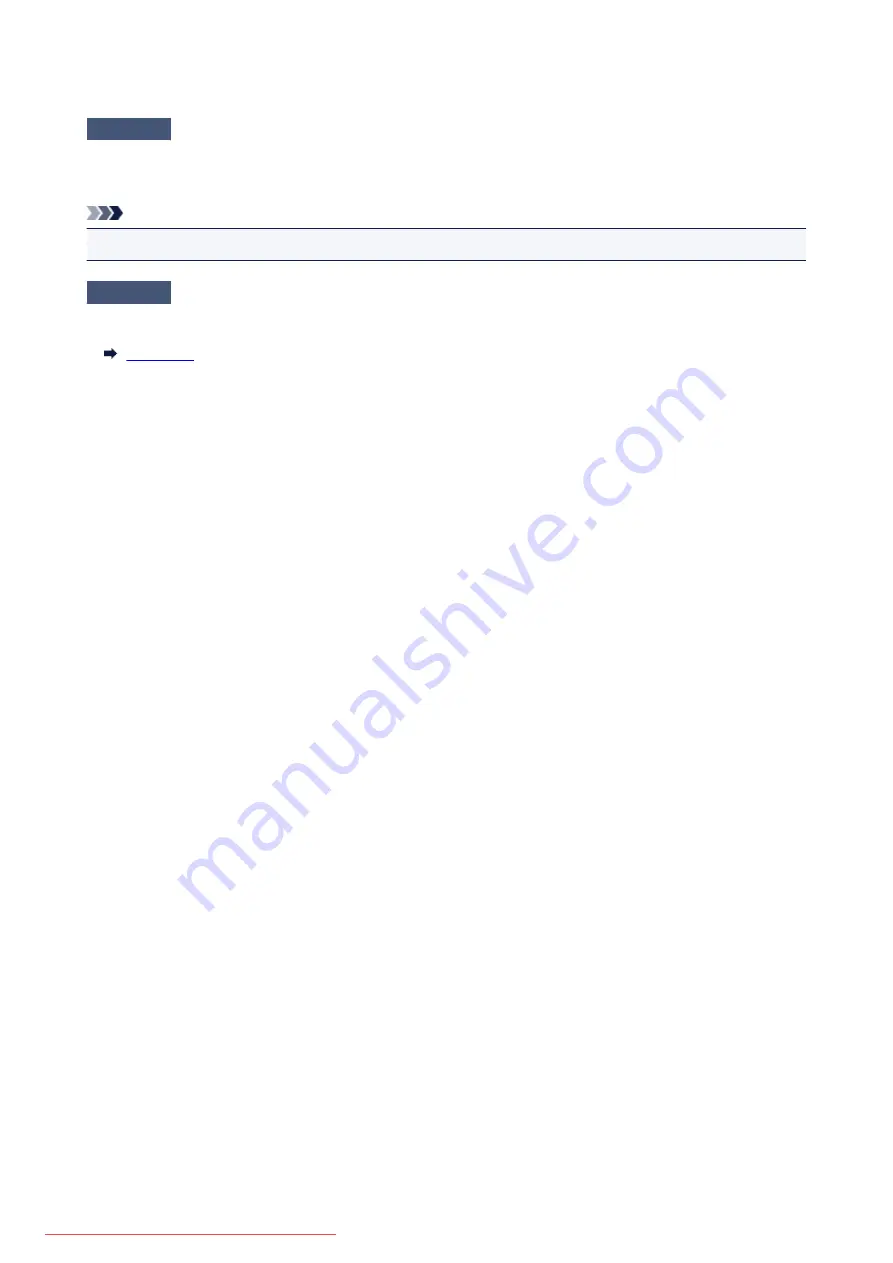
Scanned Image Is Enlarged (Reduced) on the Computer Monitor
Check 1
Change the display setting in the application.
Refer to the application's manual for details. If you have any questions, contact the manufacturer of the
application.
Note
• You cannot reduce the image size in Paint. To reduce the display size, open the images in an application.
Check 2
Change the resolution setting in ScanGear (scanner driver) and scan again.
The higher the resolution, the larger the resulting image will be.
795
Summary of Contents for MG5600 series
Page 88: ...88 Downloaded from ManualsPrinter com Manuals...
Page 131: ...10 platen glass Load an original here 131 Downloaded from ManualsPrinter com Manuals...
Page 324: ...Checking the Ink Status with the Ink Lamps 324 Downloaded from ManualsPrinter com Manuals...
Page 620: ...620 Downloaded from ManualsPrinter com Manuals...
Page 643: ...Related Topic Scanning in Basic Mode 643 Downloaded from ManualsPrinter com Manuals...






























