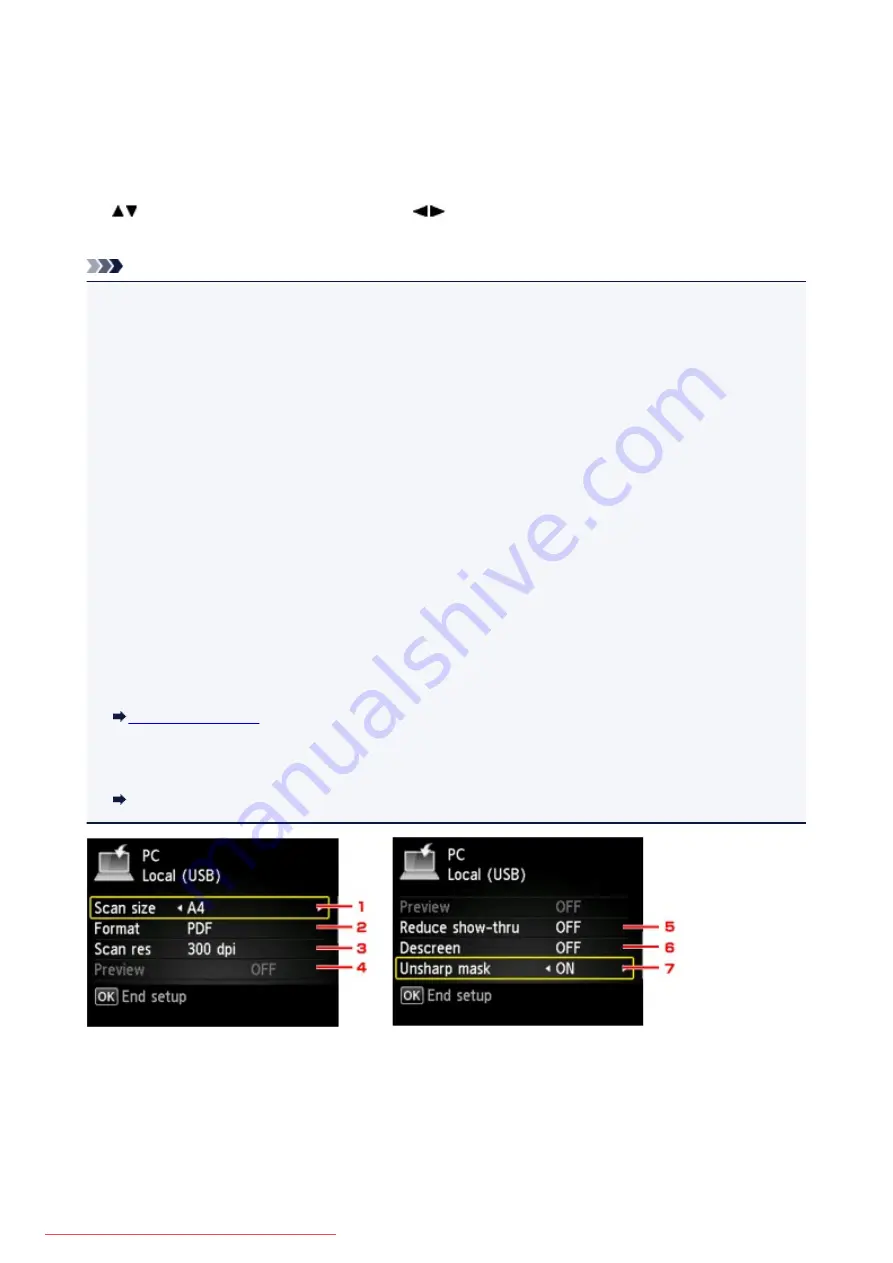
Setting Items for Scanning Using the Operation Panel of the
Machine
You can change the scan settings such as the scan size, resolution, or data format.
When the Scan standby screen is displayed, press the right
Function
button to select the setting item. Use
the
button to select the setting item, use the
button to specify the setting, then press the
OK
button.
Note
• The scan setting cannot be specified under the following conditions:
• When
Auto scan
is selected for
Doc.type
to forward the scanned data to the computer
• When you forward the scanned data to the computer using WSD (one of the network protocols
supported in Windows 8.1, Windows 8, Windows 7, and Windows Vista)
• The setting item which cannot be selected is displayed grayed out.
• Some settings cannot be specified in combination with the setting of other setting item, the document
type selected for
Doc.type
, or the scan menu on the screen for selecting to which you save the data. If
the setting which cannot be specified in combination is selected,
Error details
is displayed on the LCD.
In this case, press the left
Function
button to confirm the message, then change the setting.
• The specified scan settings such as the scan size, resolution, and data format are retained even if the
machine is turned off.
• When scanning starts in the scan menu that is not available with the specified setting,
The specified
function is not available with current settings.
is displayed on the LCD. Change the setting,
following the on-screen instructions.
• When you forward the scanned data to the computer or attach the data to an e-mail, you can specify
the destination and file name using Canon IJ Scan Utility.
• If you scan originals from the computer, you can scan with advanced settings. For details on scanning
from the computer:
Scanning Photos and Documents
1.
Scan size
Select the size of the original.
2.
Format
Select the data format of the scanned data.
710
Summary of Contents for MG5600 series
Page 88: ...88 Downloaded from ManualsPrinter com Manuals...
Page 131: ...10 platen glass Load an original here 131 Downloaded from ManualsPrinter com Manuals...
Page 324: ...Checking the Ink Status with the Ink Lamps 324 Downloaded from ManualsPrinter com Manuals...
Page 620: ...620 Downloaded from ManualsPrinter com Manuals...
Page 643: ...Related Topic Scanning in Basic Mode 643 Downloaded from ManualsPrinter com Manuals...






























