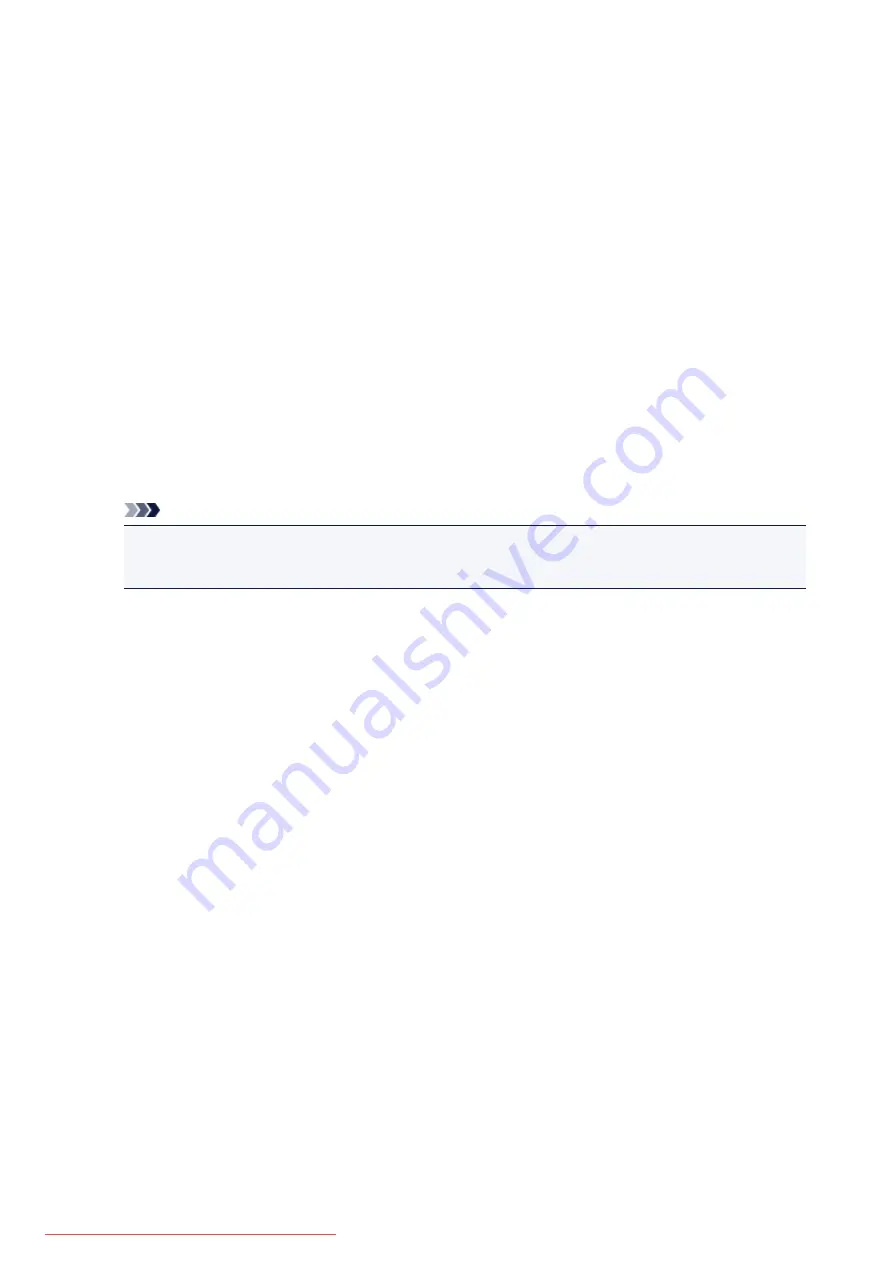
3.
Scan res
(Scan resolution)
Select the resolution for scanning.
4.
Preview
This setting is not available.
5.
Reduce show-thru
(Reducing show-through)
Characters on the back may show through when scanning a thin document such as a newspaper. Select
ON
if characters seem to show through on the scanned document.
This setting item is not available when
Photo
is selected for
Doc.type
.
6.
Descreen
A printout consists of minute dots to make characters or graphs. Interfering with each dot may result in
uneven shades or a striped pattern. Select
ON
if you notice any uneven shades or a striped pattern on
the scanned image.
This setting item is not available when
Photo
is selected for
Doc.type
.
Note
• Even if
ON
is selected for this setting, some moire effects may remain if
Unsharp mask
is set to
ON
. In that case, select
OFF
for
Unsharp mask
.
7.
Unsharp mask
The outline of small characters or thin objects such as a hair or leaves on a photo can be accentuated.
Select
ON
if you want to accentuate the outline of the scanned data.
711
Summary of Contents for MG5600 series
Page 88: ...88 Downloaded from ManualsPrinter com Manuals...
Page 131: ...10 platen glass Load an original here 131 Downloaded from ManualsPrinter com Manuals...
Page 324: ...Checking the Ink Status with the Ink Lamps 324 Downloaded from ManualsPrinter com Manuals...
Page 620: ...620 Downloaded from ManualsPrinter com Manuals...
Page 643: ...Related Topic Scanning in Basic Mode 643 Downloaded from ManualsPrinter com Manuals...






























