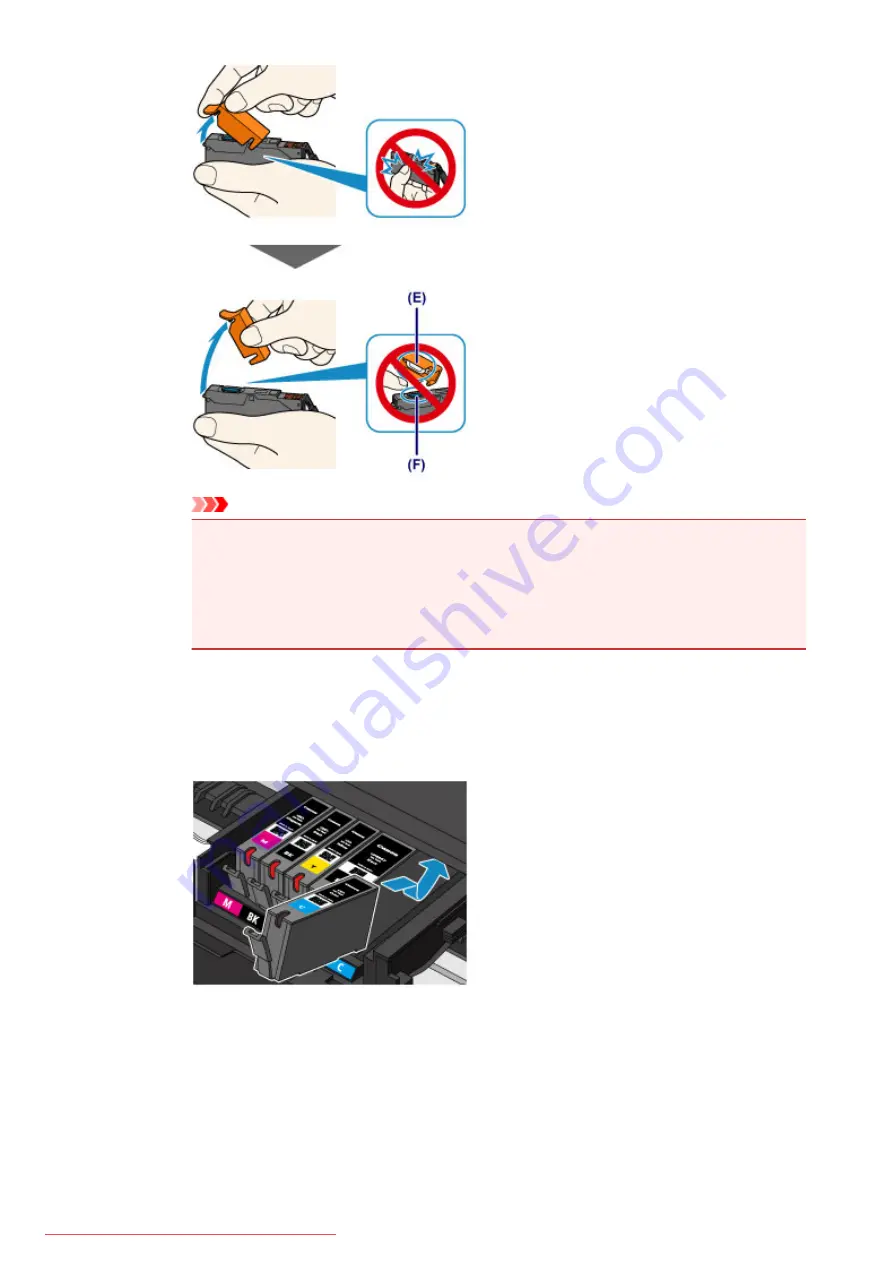
Important
• Do not push the sides of the ink tank. If you push the sides of the ink tank with the Y-shape air
hole (D) blocked, ink may splash.
• Do not touch the inside of the orange protective cap (E) or the open ink port (F). The ink may stain
your hands if you touch them.
• Do not reattach the protective cap (E) once you have removed it. Discard it according to the local
laws and regulations regarding disposal of consumables.
6. Install the new ink tank.
1. Insert the front end of the ink tank into the print head at a slant.
Make sure that the position of the ink tank matches the label.
2. Press on the top of the ink tank until the ink tank snaps firmly into place.
Make sure that the ink lamp lights up.
176
Summary of Contents for MG5600 series
Page 88: ...88 Downloaded from ManualsPrinter com Manuals...
Page 131: ...10 platen glass Load an original here 131 Downloaded from ManualsPrinter com Manuals...
Page 324: ...Checking the Ink Status with the Ink Lamps 324 Downloaded from ManualsPrinter com Manuals...
Page 620: ...620 Downloaded from ManualsPrinter com Manuals...
Page 643: ...Related Topic Scanning in Basic Mode 643 Downloaded from ManualsPrinter com Manuals...






























