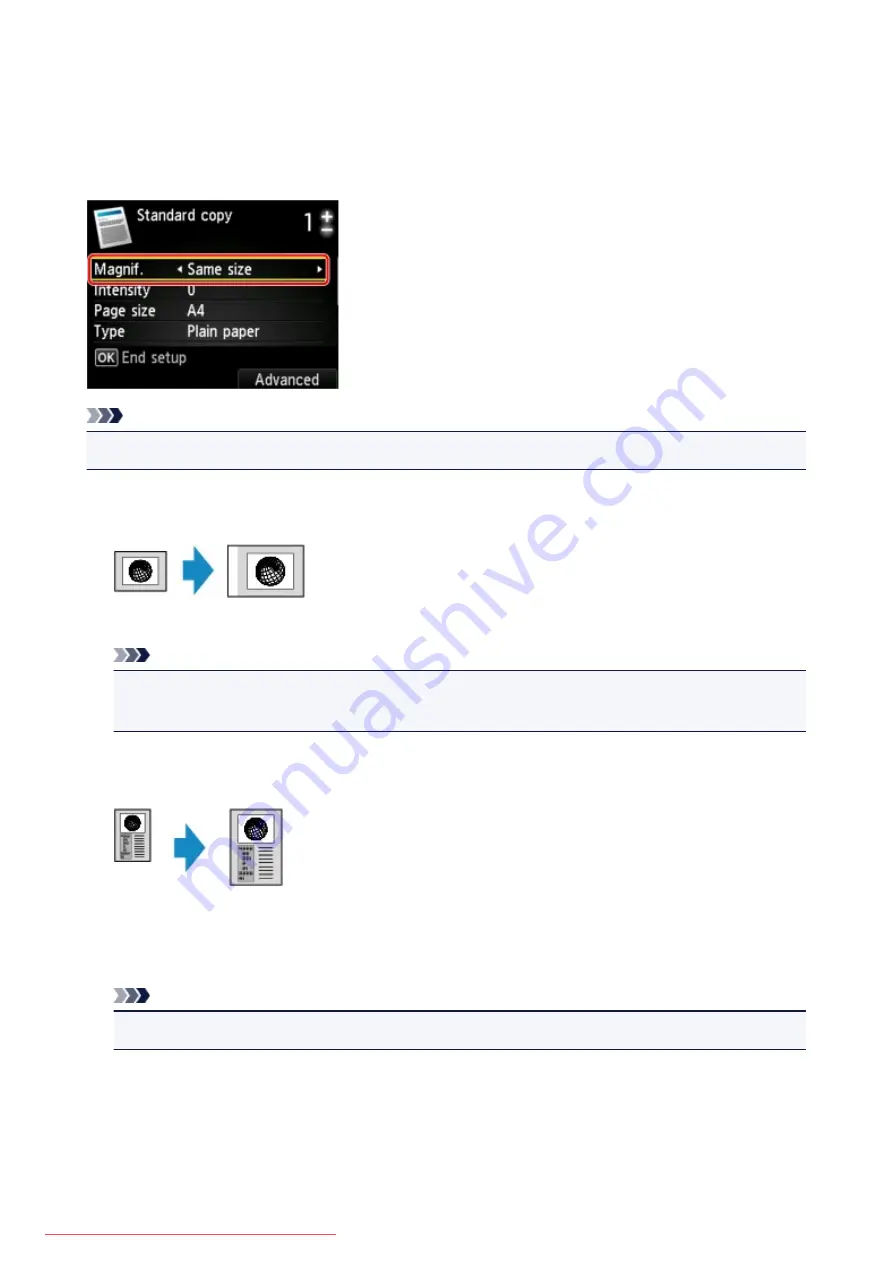
Reducing or Enlarging a Copy
You can specify the magnification optionally or select the preset-ratio copying or fit-to-page copying.
The LCD below is displayed when you press the right
Function
button in the Copy standby screen. Select
the reduction/enlargement method from
Magnif.
.
Note
• Some of the reduction/enlargement methods are not available depending on the copy menu.
• Fit to page
The machine automatically reduces or enlarges the image to fit the page size.
The setting in
Magnif.
:
Fit to page
Note
• When you select
Fit to page
, the page size may not be detected correctly depending on the
original. In this case, select the setting other than
Fit to page
.
• Preset ratio
You can select one of the preset ratios to reduce or enlarge copies.
Select the appropriate ratio for size of original and page size.
The setting in
Magnif.
:
70% A4->A5
/
86% A4->B5
/
94% A4->LTR
/
115% B5->A4
/
141% A5->A4
/
156%
5x7->LTR
/
183% 4x6->LTR
Note
• Some of the preset ratios are not available depending on the country or region of purchase.
• Ratio specified copy
You can specify the copy ratio as a percentage to reduce or enlarge copies.
501
Summary of Contents for MG5600 series
Page 88: ...88 Downloaded from ManualsPrinter com Manuals...
Page 131: ...10 platen glass Load an original here 131 Downloaded from ManualsPrinter com Manuals...
Page 324: ...Checking the Ink Status with the Ink Lamps 324 Downloaded from ManualsPrinter com Manuals...
Page 620: ...620 Downloaded from ManualsPrinter com Manuals...
Page 643: ...Related Topic Scanning in Basic Mode 643 Downloaded from ManualsPrinter com Manuals...






























