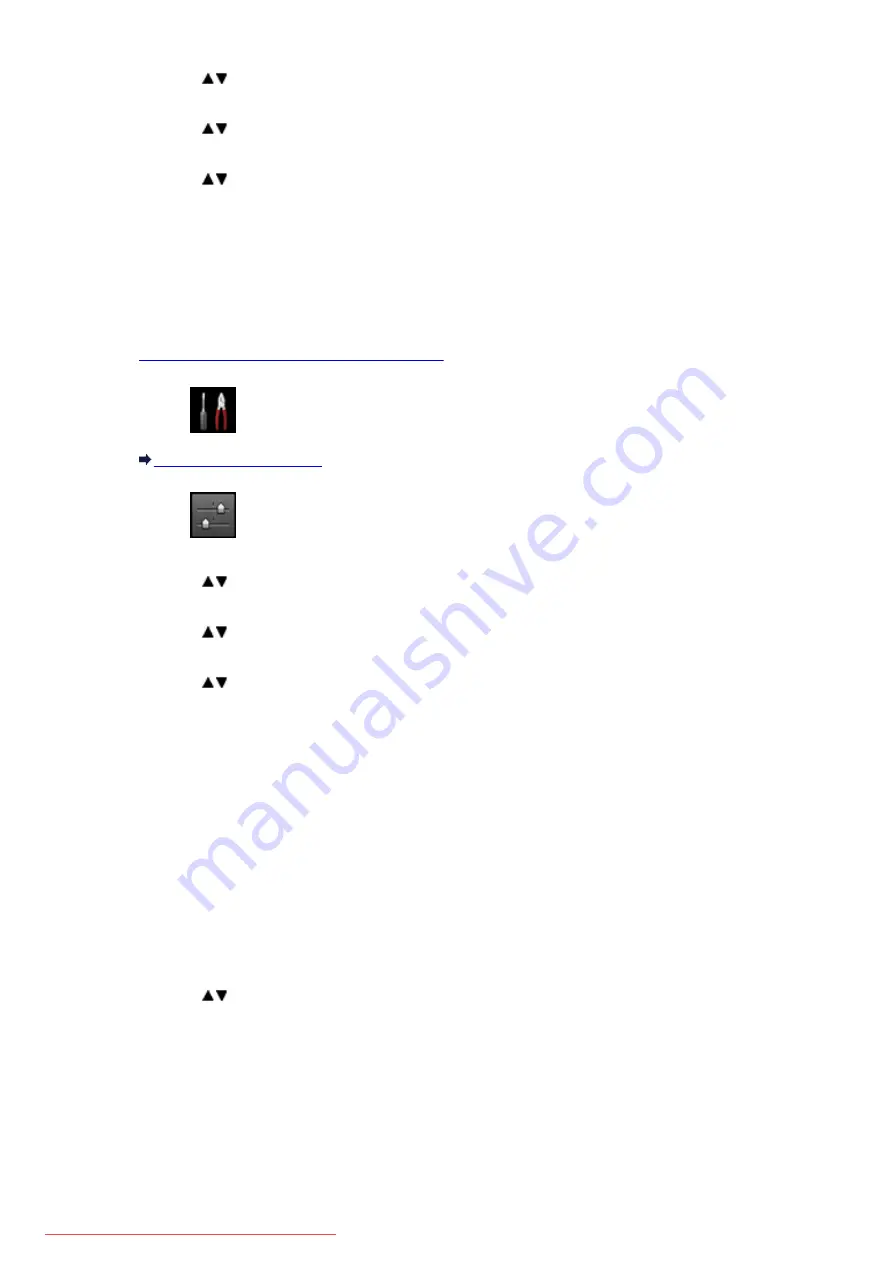
3. Use the
button to select
LAN settings
, then press the
OK
button.
4. Use the
button to select
Change LAN
, then press the
OK
button.
5. Use the
button to select
Wireless LAN active
, then press the
OK
button.
If you do not use the machine over wireless LAN, select
Disable LAN
.
Setting of the Access Point Mode
Specify the settings for the access point mode following the procedure below.
1.
Make sure that the machine is turned on.
2. Select
Setup
on the
HOME
screen.
3. Select
Device settings
, then press the
OK
button.
4. Use the
button to select
LAN settings
, then press the
OK
button.
5. Use the
button to select
Other settings
, then press the
OK
button.
6. Use the
button to select
Access point mode settings
, then press the
OK
button.
The screen to enter the access point name (SSID) is displayed.
7. Press the
OK
button.
8. Enter the access point name (up to 32 characters).
Enter the access point name when you use the machine as an access point.
9. Press the left
Function
button to finish entering the name.
10. Press the left
Function
button to finish specifying the access point name.
11. Use the
button to select the security setting, then press the
OK
button.
Disable
Finishes the access point settings without specifying the security setting.
WPA2-PSK (AES)
Specifies the security setting applying WPA2-PSK (AES). Proceed to the next step when the
screen to specify the password is displayed.
12. Press the
OK
button.
244
Summary of Contents for MG5600 series
Page 88: ...88 Downloaded from ManualsPrinter com Manuals...
Page 131: ...10 platen glass Load an original here 131 Downloaded from ManualsPrinter com Manuals...
Page 324: ...Checking the Ink Status with the Ink Lamps 324 Downloaded from ManualsPrinter com Manuals...
Page 620: ...620 Downloaded from ManualsPrinter com Manuals...
Page 643: ...Related Topic Scanning in Basic Mode 643 Downloaded from ManualsPrinter com Manuals...






























