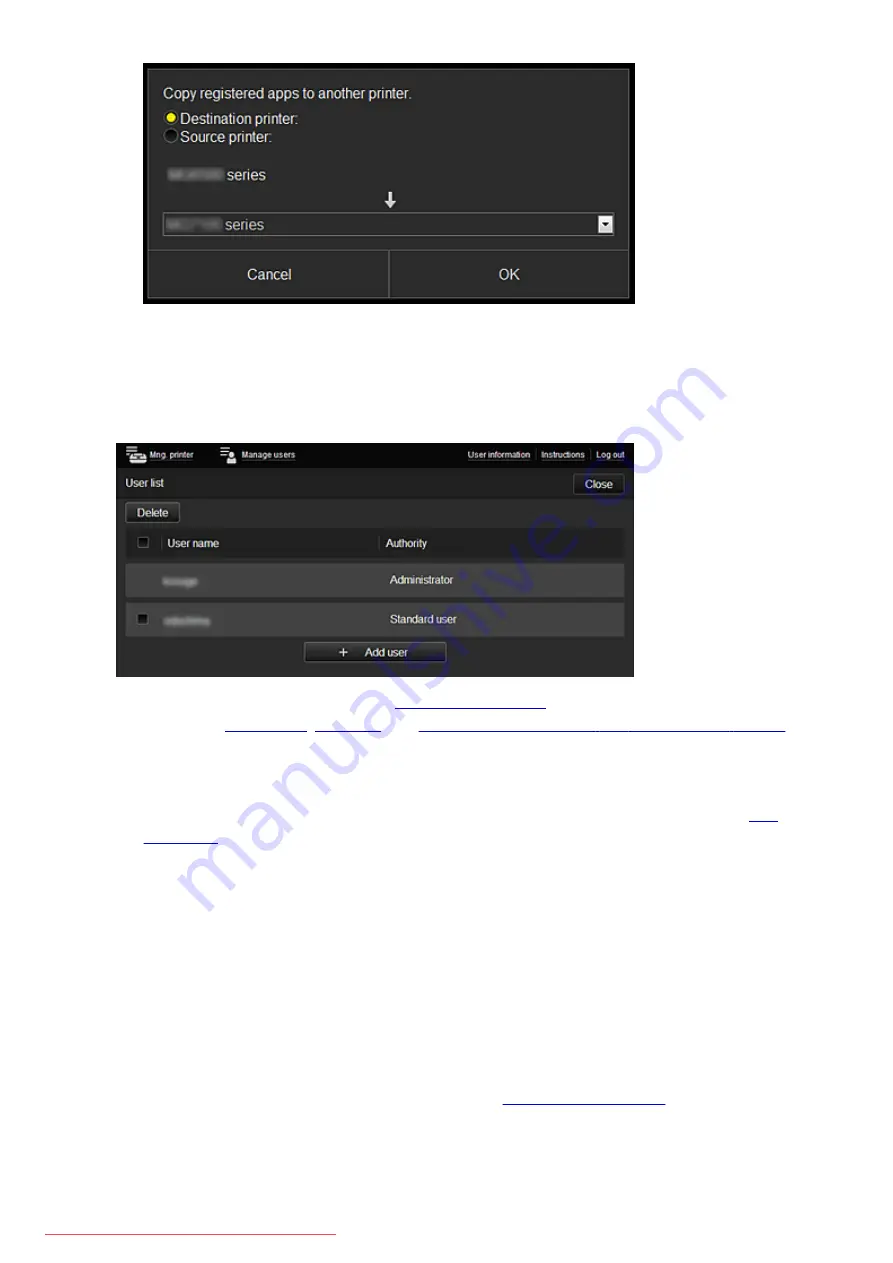
Set the
Destination printer
and the
Source printer
. Then select
OK
.
(2) Manage users button
When you select the
Manage users
button, the Manage users screen appears.
From the
Manage users
registered to the Canon Inkjet Cloud
Printing Center,
, and
.
•
User deletion
Select the check box of the user to be deleted, and select
Delete
.
However, you cannot delete yourself. To delete yourself, cancel your membership from the
•
Adding a user
Select
Add user
. The user registration screen appears.
•
Changing Administrator and Standard user settings
You can change the privileges of the
Administrator
and
Standard user
s.
(3) Printer name area
The registered name of the printer selected is displayed.
The
Administrator
can use the
Mng. printer
functions to
.
(4) Menu area
The following 4 menu buttons are displayed:
84
Summary of Contents for MG5600 series
Page 88: ...88 Downloaded from ManualsPrinter com Manuals...
Page 131: ...10 platen glass Load an original here 131 Downloaded from ManualsPrinter com Manuals...
Page 324: ...Checking the Ink Status with the Ink Lamps 324 Downloaded from ManualsPrinter com Manuals...
Page 620: ...620 Downloaded from ManualsPrinter com Manuals...
Page 643: ...Related Topic Scanning in Basic Mode 643 Downloaded from ManualsPrinter com Manuals...






























