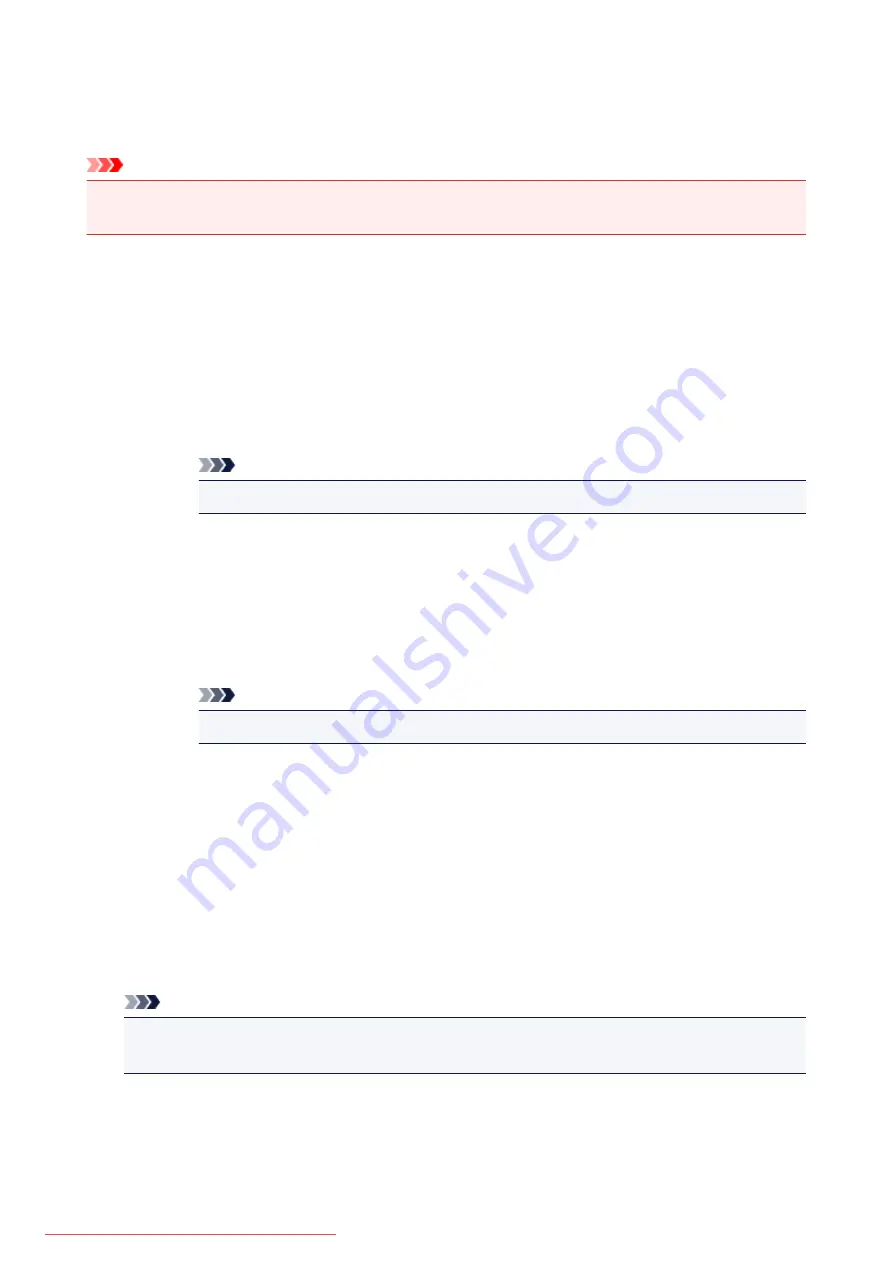
Uninstalling IJ Network Scanner Selector EX
Follow the procedure below to uninstall IJ Network Scanner Selector EX from your computer.
Important
• You cannot scan over a network after uninstalling IJ Network Scanner Selector EX.
• Log into a user account with administrator privilege.
1. Uninstall IJ Network Scanner Selector EX.
•
Windows 8.1/Windows 8:
1. Click the
Settings
charm >
Control Panel
>
Programs
>
Programs and
Features
.
2. Double-click
Canon IJ Network Scanner Selector EX
.
Note
• If the
User Account Control
screen appears, click
Continue
.
•
Windows 7/Windows Vista:
1. From the
Start
menu, select
Control Panel
>
Programs
>
Programs and
Features
.
2. Select
Canon IJ Network Scanner Selector EX
, then click
Uninstall/Change
.
Note
• If the
User Account Control
screen appears, click
Continue
.
•
Windows XP:
1. From the
Start
menu, select
Control Panel
>
Add or Remove Programs
.
2. Select
Canon IJ Network Scanner Selector EX
, then click
Change/Remove
.
2. Click
Yes
when the confirmation message appears.
3. When uninstallation is complete, click
OK
.
Note
• When the message prompting you to restart your computer appears, click
OK
to restart your
computer.
691
Summary of Contents for MG5600 series
Page 88: ...88 Downloaded from ManualsPrinter com Manuals...
Page 131: ...10 platen glass Load an original here 131 Downloaded from ManualsPrinter com Manuals...
Page 324: ...Checking the Ink Status with the Ink Lamps 324 Downloaded from ManualsPrinter com Manuals...
Page 620: ...620 Downloaded from ManualsPrinter com Manuals...
Page 643: ...Related Topic Scanning in Basic Mode 643 Downloaded from ManualsPrinter com Manuals...
















































