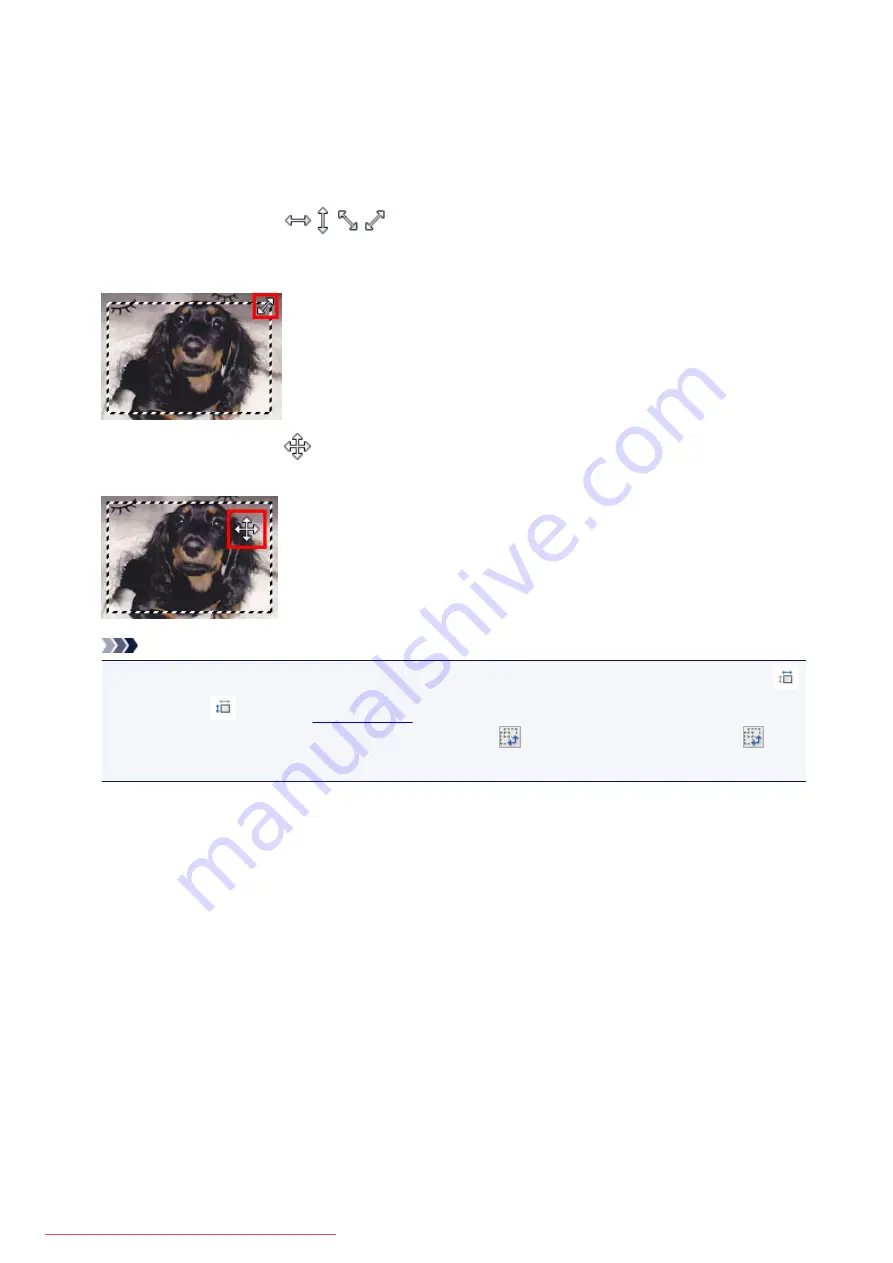
In whole image view:
Represents an unselected cropping frame. The settings on the
Basic Mode
tab or
Advanced Mode
tab will not be applied.
Adjusting a Cropping Frame
The cursor will change into
(Arrow) when it is positioned over a cropping frame. If you
click and drag the mouse in the direction of the arrow, the cropping frame will expand or contract
accordingly.
The cursor will change into
(Crosshair Arrow) when it is positioned within a cropping frame. Click and
drag the mouse to move the entire cropping frame.
Note
• On the
Advanced Mode
tab, you can specify the cropping frame size by entering the values into
(Width) and
(Height) in
• You can rotate a cropping frame 90 degrees by clicking
(Switch Aspect Ratio). However,
(Switch Aspect Ratio) is not available when
Output Size
is
Flexible
.
Creating Multiple Cropping Frames
In thumbnail view:
You can only create one cropping frame per image.
677
Summary of Contents for MG5600 series
Page 88: ...88 Downloaded from ManualsPrinter com Manuals...
Page 131: ...10 platen glass Load an original here 131 Downloaded from ManualsPrinter com Manuals...
Page 324: ...Checking the Ink Status with the Ink Lamps 324 Downloaded from ManualsPrinter com Manuals...
Page 620: ...620 Downloaded from ManualsPrinter com Manuals...
Page 643: ...Related Topic Scanning in Basic Mode 643 Downloaded from ManualsPrinter com Manuals...






























