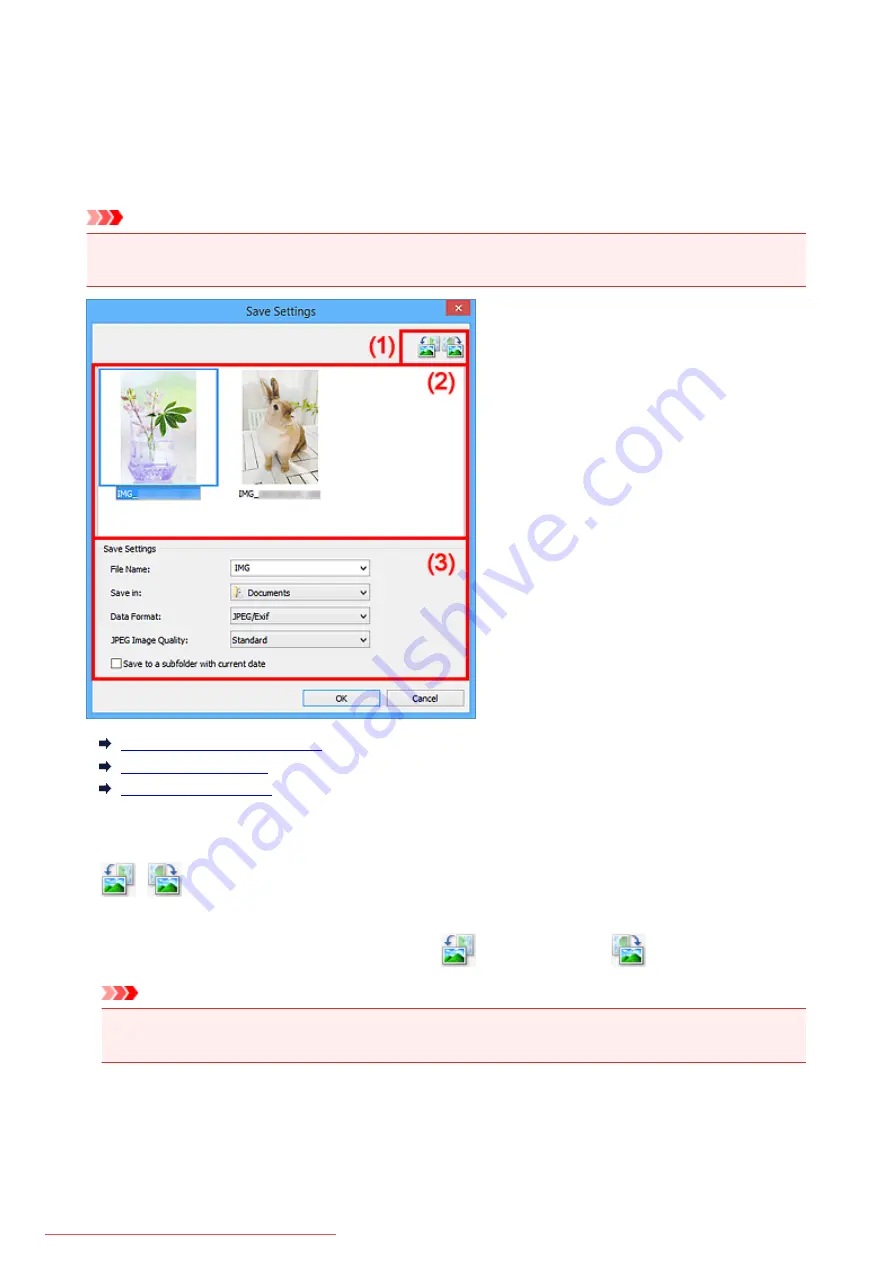
Save Settings Dialog Box
Select the
Check scan results
checkbox in
Save Settings
of the Settings dialog box to display the
Save
Settings
dialog box after scanning.
You can specify the data format and destination while viewing the thumbnails of scan results.
Important
• After scanning from My Image Garden or the operation panel, the
Save Settings
dialog box does not
appear.
(1) Preview Operation Buttons
(2) Scan Results Area
(3) Save Settings Area
(1) Preview Operation Buttons
/
(Rotate Left 90°)/(Rotate Right 90°)
Rotates scanned images 90 degrees counter-clockwise or clockwise.
Select the image you want to rotate, then click
(Rotate Left 90°) or
(Rotate Right 90°).
Important
• The preview operation buttons do not appear when the
Enable large image scans
checkbox is
selected in the
Settings (ScanGear)
dialog box.
(2) Scan Results Area
Displays the thumbnails of the scanned images. You can change the save order of images via drag-and-
drop. The file names for saving appear below the thumbnails.
592
Summary of Contents for MG5600 series
Page 88: ...88 Downloaded from ManualsPrinter com Manuals...
Page 131: ...10 platen glass Load an original here 131 Downloaded from ManualsPrinter com Manuals...
Page 324: ...Checking the Ink Status with the Ink Lamps 324 Downloaded from ManualsPrinter com Manuals...
Page 620: ...620 Downloaded from ManualsPrinter com Manuals...
Page 643: ...Related Topic Scanning in Basic Mode 643 Downloaded from ManualsPrinter com Manuals...






























