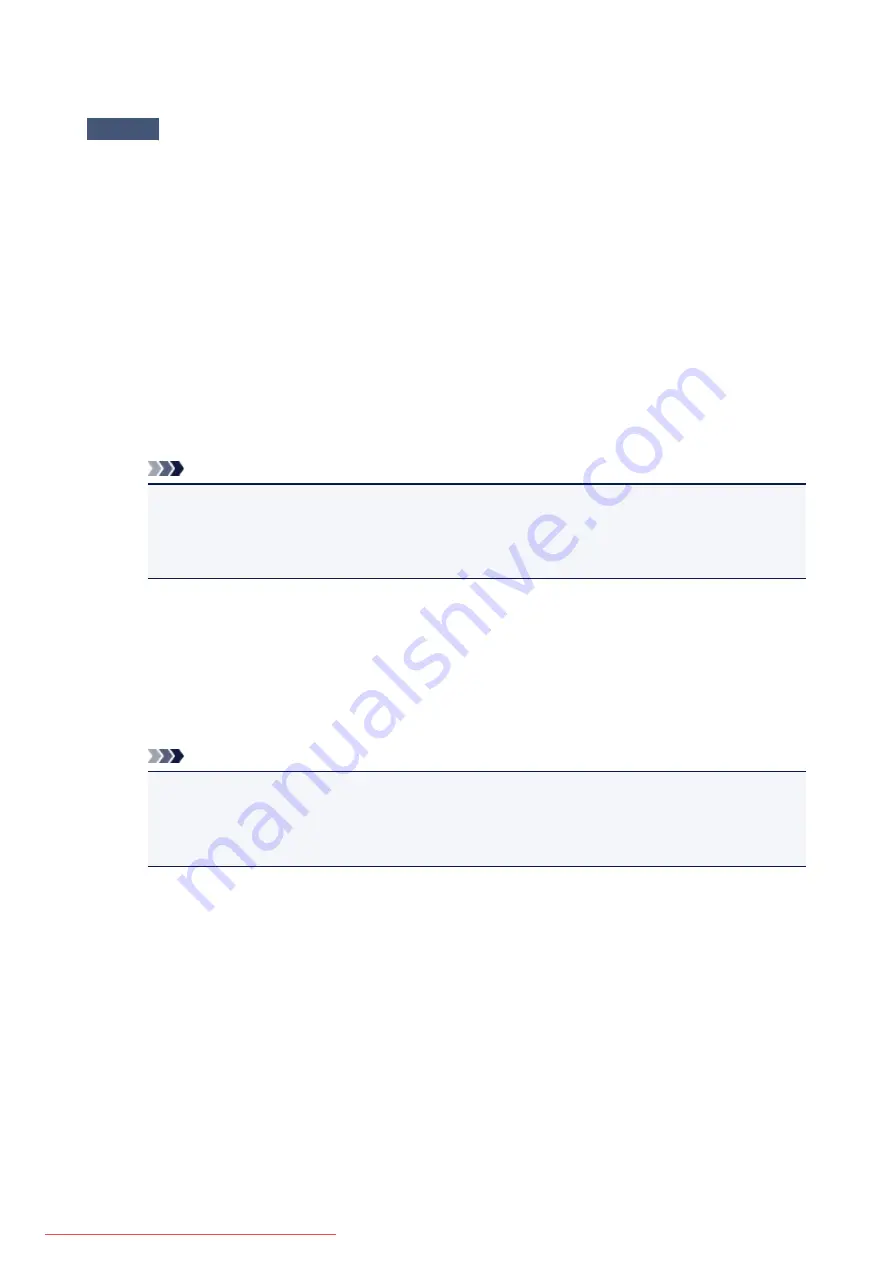
Scanner Does Not Work after Upgrading Windows
Check
Disconnect the USB cable, then uninstall (delete) and reinstall MP Drivers and IJ
Scan Utility.
Step 1: Uninstall MP Drivers.
Refer to "Deleting the Unnecessary MP Drivers" for your model from Home of the
Online Manual
for how to
delete MP Drivers.
Step 2: Uninstall IJ Scan Utility.
•
Windows 8.1 / Windows 8:
1. Click the
Settings
charm >
Control Panel
>
Programs
>
Programs and Features
.
2. Double-click
Canon IJ Scan Utility
.
3. When a confirmation appears, click
Yes
.
4. When uninstallation is complete, click
OK
.
IJ Scan Utility is deleted.
Note
• In Windows 8.1 and Windows 8, a confirmation/warning dialog box may appear when installing,
uninstalling, or starting up software.
This dialog box appears when administrative rights are required to perform a task.
If you are logged on to an administrator account, follow the on-screen instructions.
•
Windows 7 / Windows Vista:
1. From the
Start
menu, select
Control Panel
>
Programs
>
Programs and Features
.
2. Double-click
Canon IJ Scan Utility
.
3. When a confirmation appears, click
Yes
.
4. When uninstallation is complete, click
OK
.
IJ Scan Utility is deleted.
Note
• In Windows 7 and Windows Vista, a confirmation/warning dialog box may appear when installing,
uninstalling, or starting up software.
This dialog box appears when administrative rights are required to perform a task.
If you are logged on to an administrator account, follow the on-screen instructions.
•
Windows XP:
1. From the
Start
menu, select
Control Panel
>
Add or Remove Programs
.
2. Select
Canon IJ Scan Utility
, then click
Change/Remove
.
3. When a confirmation appears, click
Yes
.
4. When uninstallation is complete, click
OK
.
IJ Scan Utility is deleted.
Step 3: Reinstall MP Drivers and IJ Scan Utility.
Reinstall MP Drivers and IJ Scan Utility from the Setup CD-ROM or the web page.
787
Summary of Contents for MG5600 series
Page 88: ...88 Downloaded from ManualsPrinter com Manuals...
Page 131: ...10 platen glass Load an original here 131 Downloaded from ManualsPrinter com Manuals...
Page 324: ...Checking the Ink Status with the Ink Lamps 324 Downloaded from ManualsPrinter com Manuals...
Page 620: ...620 Downloaded from ManualsPrinter com Manuals...
Page 643: ...Related Topic Scanning in Basic Mode 643 Downloaded from ManualsPrinter com Manuals...






























