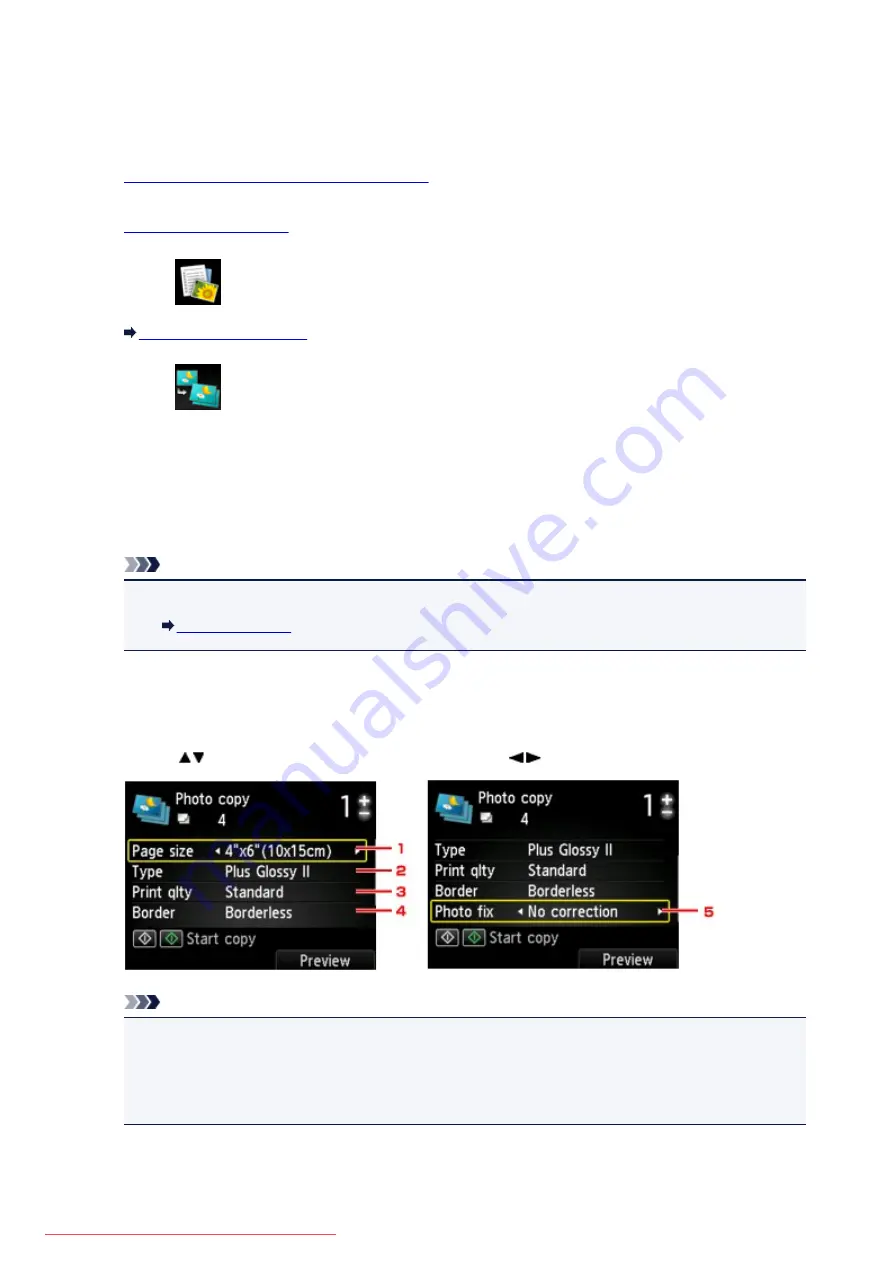
Copying Photos
You can scan printed photos and print them all at one time.
1.
Make sure that the machine is turned on.
2.
3. Select
Advanced print
on the
HOME
screen.
4. Select
Photo copy
, then press the
OK
button.
5. Confirm the on-screen instructions, then press the
OK
button.
6. Load the printed photo on the platen glass following the on-screen instructions, then press
the
OK
button.
Note
• For details on loading photos on the platen glass:
When scanning is complete, the print settings confirmation screen is displayed.
7. Specify the settings as necessary.
Use the
button to change the setting item and use the
button to change the setting.
Note
• Depending on the setting item, some settings cannot be specified in combination with the setting
of other setting items. If the setting cannot be specified in combination is selected,
Error details
is
displayed on the LCD. In this case, press the left
Function
button to confirm the message, then
change the setting.
1.
Page size
Select the page size of the loaded paper.
508
Summary of Contents for MG5600 series
Page 88: ...88 Downloaded from ManualsPrinter com Manuals...
Page 131: ...10 platen glass Load an original here 131 Downloaded from ManualsPrinter com Manuals...
Page 324: ...Checking the Ink Status with the Ink Lamps 324 Downloaded from ManualsPrinter com Manuals...
Page 620: ...620 Downloaded from ManualsPrinter com Manuals...
Page 643: ...Related Topic Scanning in Basic Mode 643 Downloaded from ManualsPrinter com Manuals...






























