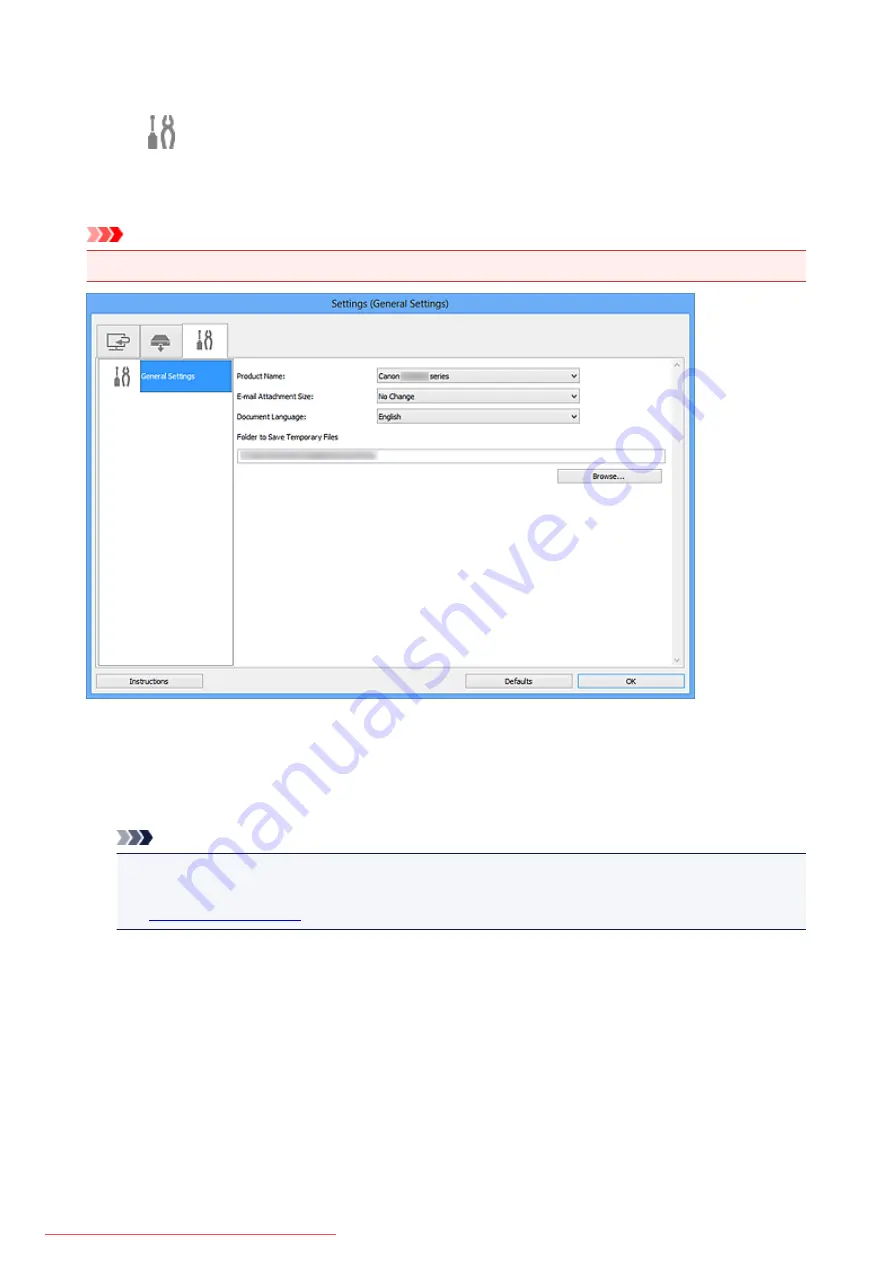
Settings (General Settings) Dialog Box
Click the
(General Settings) tab to display the
Settings (General Settings)
dialog box.
In the
Settings (General Settings)
dialog box, you can set the product to use, file size restriction on e-mail
attachment, language to detect text in images, and folder in which to save images temporarily.
Important
• When the Settings dialog box is displayed from My Image Garden, some options may not appear.
Product Name
Displays the name of the product that IJ Scan Utility is currently set to use.
If the displayed product is not the one you want to use, select the desired product from the list.
In addition, for network connection, select one with "Network" after the product name.
Note
• With network connection,
Select
appears on the right side of the product name. Click
Select
to
display IJ Network Scanner Selector EX from which you can change the scanner to use. Refer to
"
E-mail Attachment Size
You can restrict the size of scanned images to be attached to an e-mail.
You can select
Small (Suitable for 640 x 480 Windows)
,
Medium (Suitable for 800 x 600 Windows)
,
Large (Suitable for 1024 x 768 Windows)
, or
No Change
.
Document Language
Select the language for detecting text in images.
Folder to Save Temporary Files
Displays the folder in which to save images temporarily. Click
Browse...
to specify the destination
folder.
590
Summary of Contents for MG5600 series
Page 88: ...88 Downloaded from ManualsPrinter com Manuals...
Page 131: ...10 platen glass Load an original here 131 Downloaded from ManualsPrinter com Manuals...
Page 324: ...Checking the Ink Status with the Ink Lamps 324 Downloaded from ManualsPrinter com Manuals...
Page 620: ...620 Downloaded from ManualsPrinter com Manuals...
Page 643: ...Related Topic Scanning in Basic Mode 643 Downloaded from ManualsPrinter com Manuals...






























