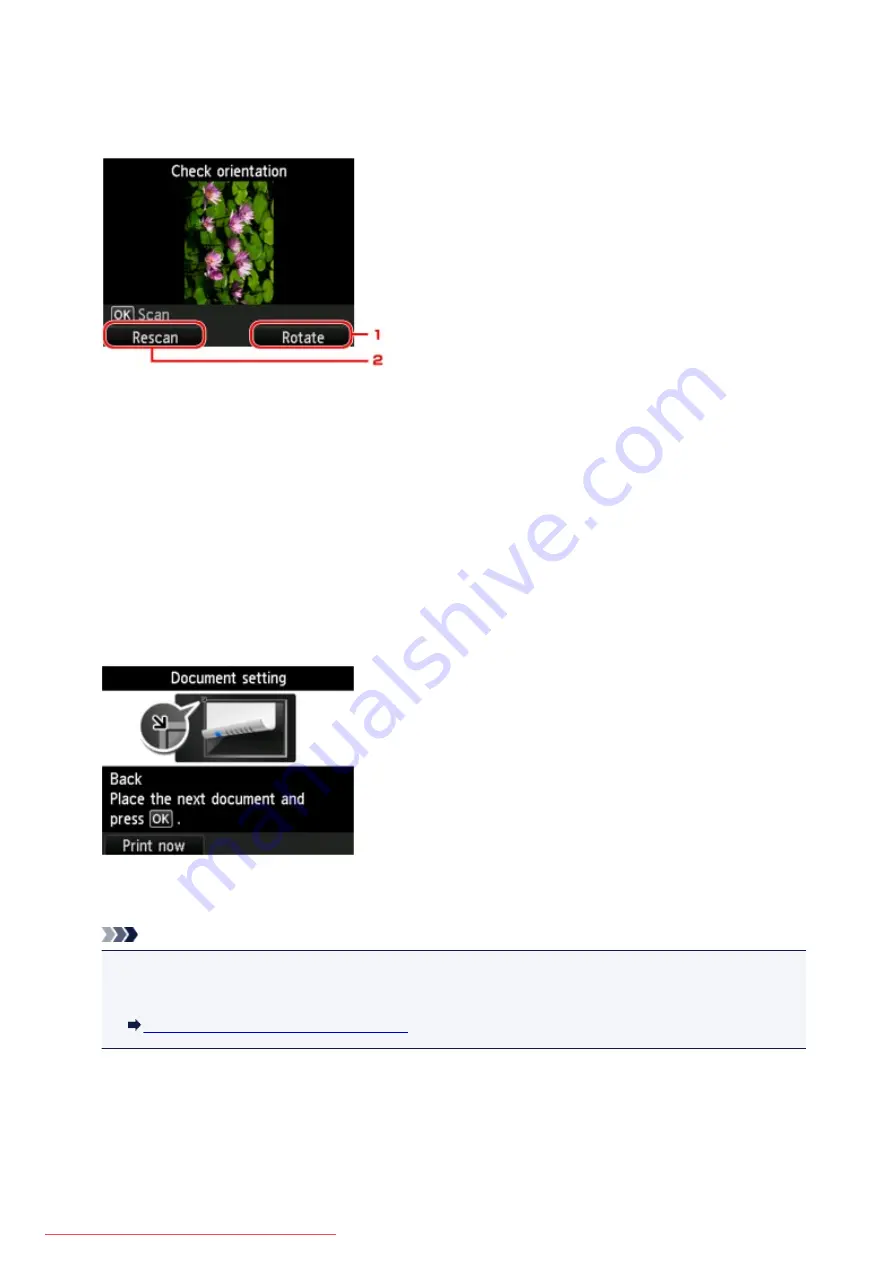
When checking the orientation:
When you are using the preview screen, the screen below is displayed before copying starts so that you
can check the orientation.
1.
Rotate
If you press the right
Function
button, the original rotates by 180 degrees.
2.
Rescan
If you press the left
Function
button, the original is rescanned.
Press the
OK
button to start scanning.
When scanning is finished:
The
Document setting
screen appears on the LCD after scanning each sheet of original.
Remove the sheet of original from the platen glass after scanning and load the next sheet on the platen
glass, then press the
OK
button.
Note
• If you do not need more scanning, press the left
Function
button. The machine starts copying.
• You can add the copying job while printing.
Adding the Copying Job (Reserve copy)
504
Summary of Contents for MG5600 series
Page 88: ...88 Downloaded from ManualsPrinter com Manuals...
Page 131: ...10 platen glass Load an original here 131 Downloaded from ManualsPrinter com Manuals...
Page 324: ...Checking the Ink Status with the Ink Lamps 324 Downloaded from ManualsPrinter com Manuals...
Page 620: ...620 Downloaded from ManualsPrinter com Manuals...
Page 643: ...Related Topic Scanning in Basic Mode 643 Downloaded from ManualsPrinter com Manuals...






























