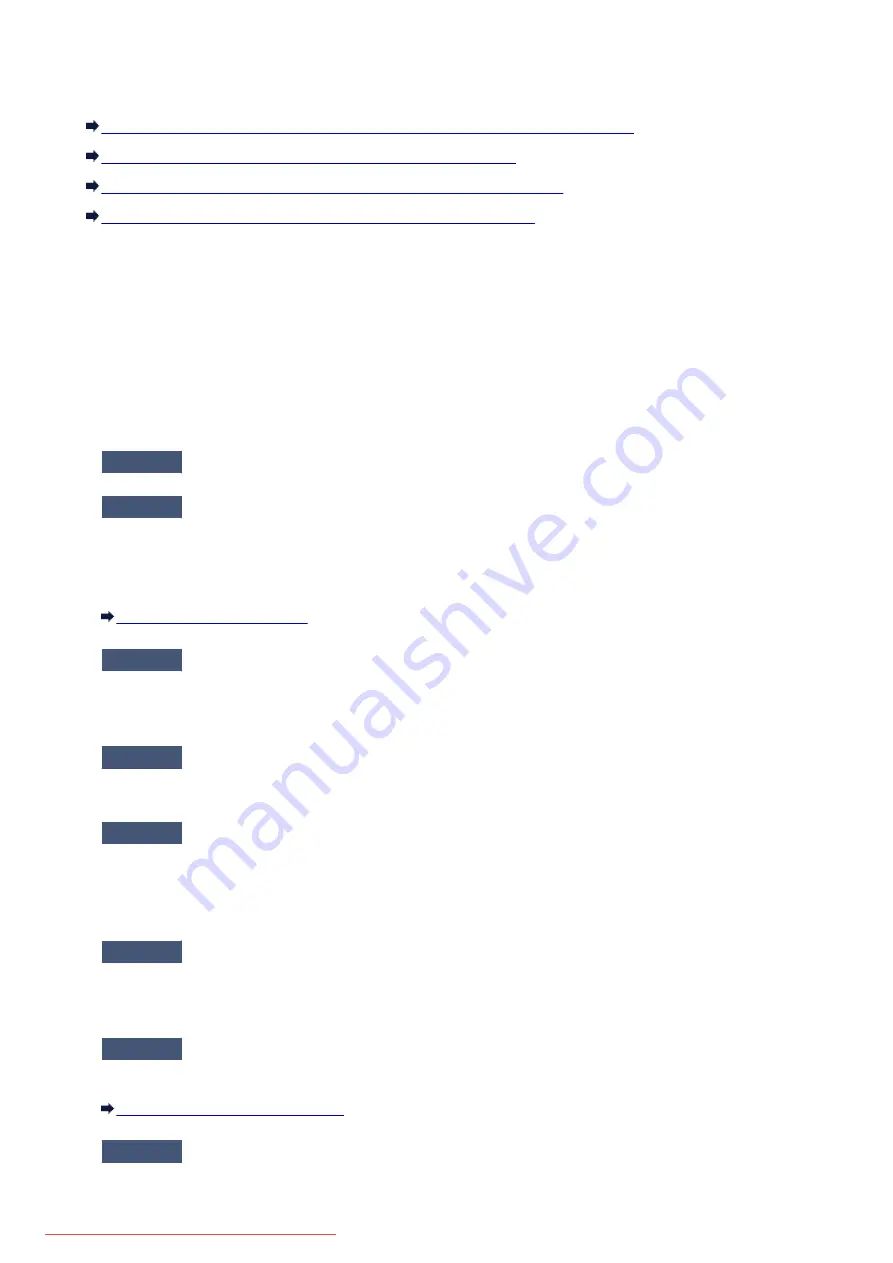
The Machine Stopped Working Suddenly
Cannot Communicate with the Machine After the Network Settings Are Changed
Cannot Communicate with the Machine over the Wireless LAN
Cannot Communicate with the Machine Using the Access Point Mode
Cannot Print or Scan from a Computer Connected to the Network
Cannot Communicate with the Machine After the Network Settings Are
Changed
It may take a while for the computer to obtain the IP address, or you may need to restart your computer.
Search for the machine again after confirming a valid IP address is assigned to the computer.
Cannot Communicate with the Machine over the Wireless LAN
Check1
Make sure that the machine is turned on.
Check2
Make sure that the network settings in the machine are identical with those of
the access point.
Refer to the instruction manual provided with the access point or contact its manufacturer to check the access
point settings, and then modify the machine settings.
Check3
Make sure that the machine is not placed far away from the access point.
The access point is located indoors within the effective range for wireless communication. Locate the machine
within 164 ft. / 50 m from the access point.
Check4
Make sure that there is no obstruction.
Wireless communication between different rooms or floors is generally poor. Adjust the location of the devices.
Check5
Make sure that there is no source of radio wave interference in your vicinity.
If a device (e.g. microwave oven) using the same frequency bandwidth as the wireless station is placed
nearby, the device may cause interference. Place the wireless station as far away from the interference source
as possible.
Check6
Make sure that the network settings of the computer are correct.
For the procedures to connect a network device to the computer and set them up, refer to the instruction
manual of your network device or contact its manufacturer.
Check7
Make sure that the radio status is good and adjust the installation positions
while monitoring the radio status with IJ Network Tool.
Monitoring Wireless Network Status
Check8
Make sure that a valid wireless channel is used.
723
Summary of Contents for MG5600 series
Page 88: ...88 Downloaded from ManualsPrinter com Manuals...
Page 131: ...10 platen glass Load an original here 131 Downloaded from ManualsPrinter com Manuals...
Page 324: ...Checking the Ink Status with the Ink Lamps 324 Downloaded from ManualsPrinter com Manuals...
Page 620: ...620 Downloaded from ManualsPrinter com Manuals...
Page 643: ...Related Topic Scanning in Basic Mode 643 Downloaded from ManualsPrinter com Manuals...
















































