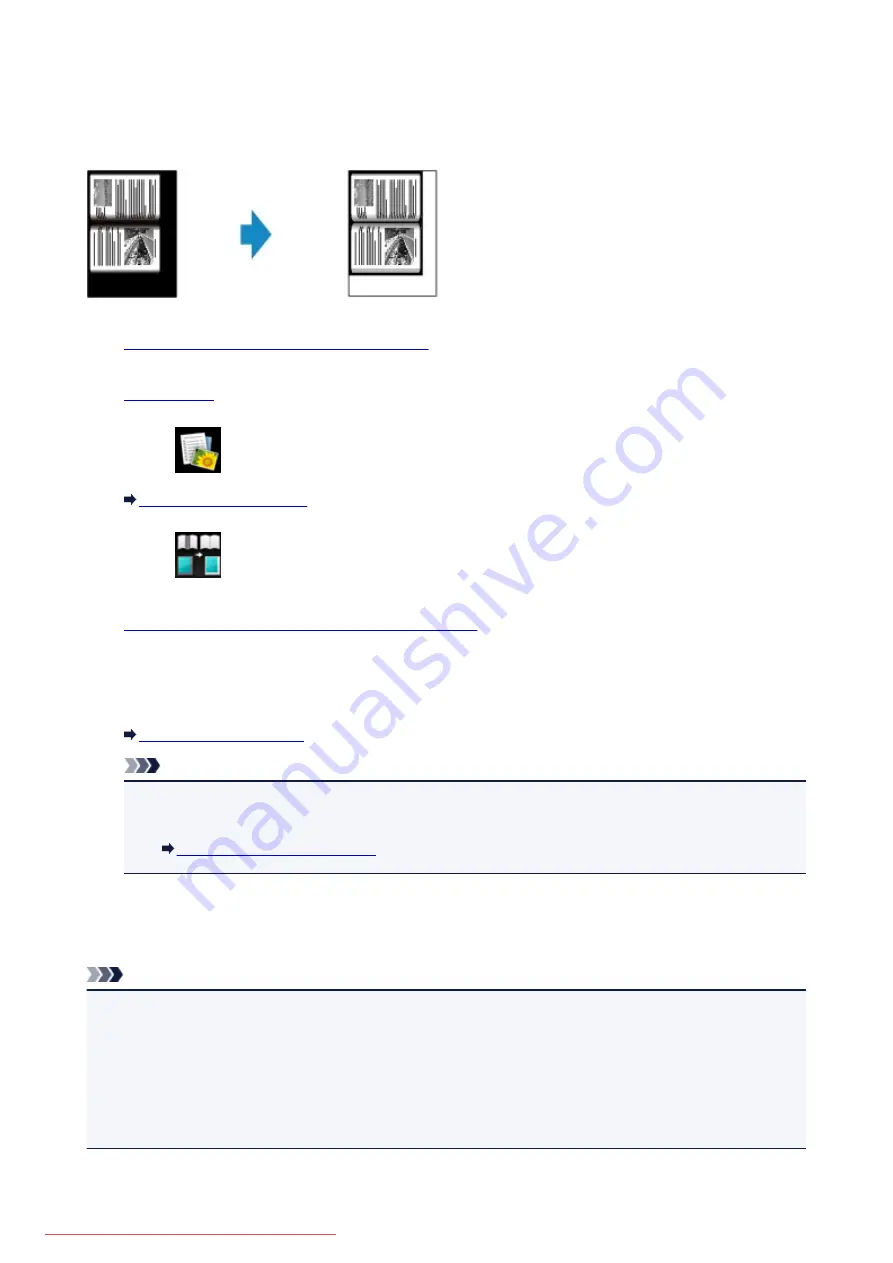
Copying Thick Originals Such as Books
When copying thick originals such as books, you can make a copy without black margins around the image
and gutter shadows. Using this function, you can reduce unnecessary ink consumption.
1.
Make sure that the machine is turned on.
2.
3. Select
Advanced print
on the
HOME
screen.
4. Select
Frame erase copy
, then press the
OK
button.
5.
Load the original document on the platen glass.
6. Specify the number of copies by using the
+
or
-
button.
Change the print settings as necessary.
Note
• When the Copy standby screen is displayed, pressing the right
Function
button allows you to
preview an image of the printout on the preview screen.
7. Press the
Color
button for color copying, or the
Black
button for black & white copying.
The machine starts copying.
Note
• Close the document cover.
• There may be a narrow black margin that appears around the image. This function removes the dark
margins only. If a scanned book is too thin or when the machine is used near a window or in a bright
environment, a faint black frame may remain. Also, if the color of an original is dark, the machine cannot
distinguish the document color from the shadow and this may cause slight cropping or a shadow on the
crease.
506
Summary of Contents for MG5600 series
Page 88: ...88 Downloaded from ManualsPrinter com Manuals...
Page 131: ...10 platen glass Load an original here 131 Downloaded from ManualsPrinter com Manuals...
Page 324: ...Checking the Ink Status with the Ink Lamps 324 Downloaded from ManualsPrinter com Manuals...
Page 620: ...620 Downloaded from ManualsPrinter com Manuals...
Page 643: ...Related Topic Scanning in Basic Mode 643 Downloaded from ManualsPrinter com Manuals...






























