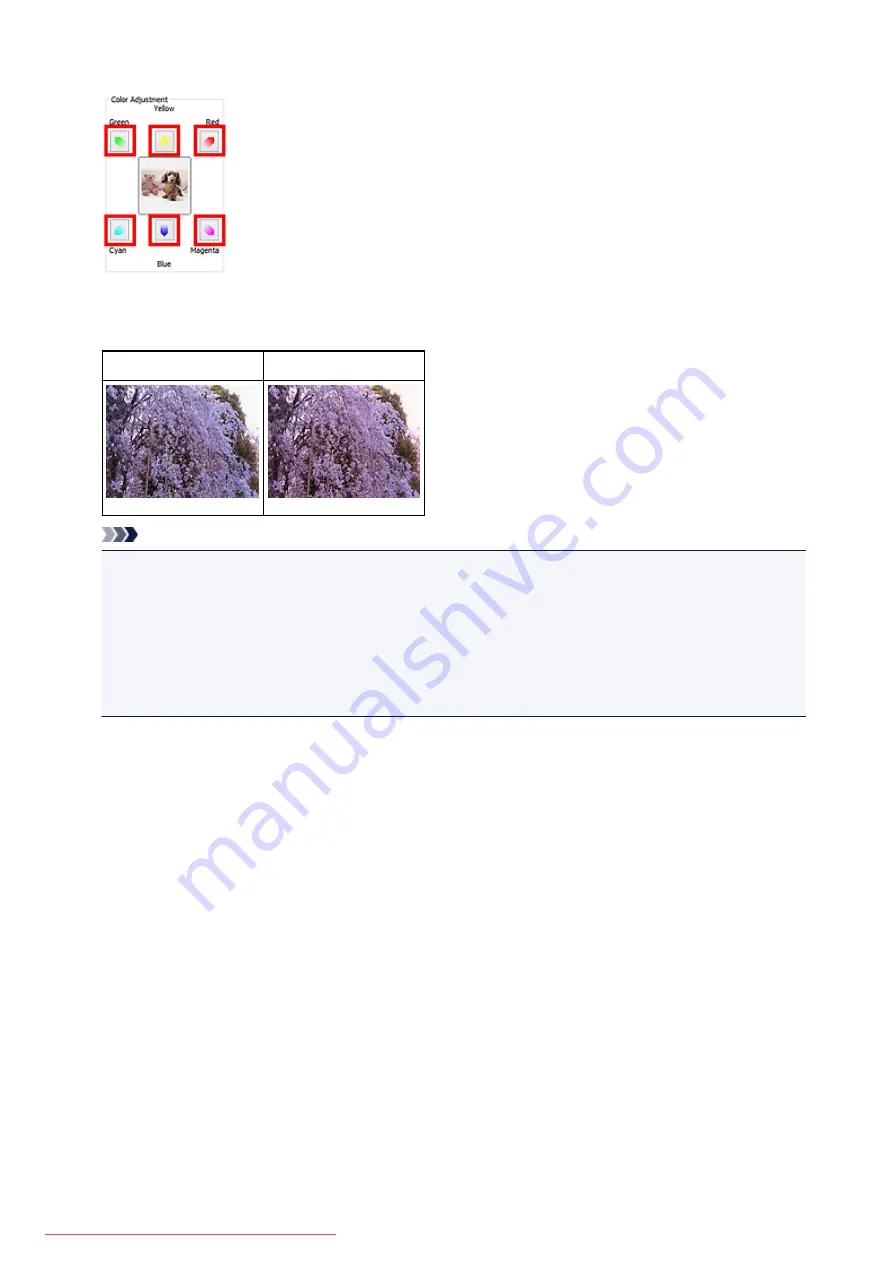
Preview image appears in the center. Preview image colors change as you adjust them.
Below is an example of correcting a bluish image.
Since
Blue
and
Green
are too strong, click the
Yellow
and
Magenta
arrows to correct.
Before
After
Note
• Color adjustments are applied only to the cropping frames (scan areas) or the frame selected in
thumbnail view.
• You can select multiple frames or cropping frames by clicking them while pressing the Ctrl key.
• You can also select a color tone from the color pattern displayed on the left of the
Color Pattern
screen.
• You can also use this function to add a specific tint to an image. Increase the magenta to add a warm
tint, and increase the blue to add a cool tint.
622
Summary of Contents for MG5600 series
Page 88: ...88 Downloaded from ManualsPrinter com Manuals...
Page 131: ...10 platen glass Load an original here 131 Downloaded from ManualsPrinter com Manuals...
Page 324: ...Checking the Ink Status with the Ink Lamps 324 Downloaded from ManualsPrinter com Manuals...
Page 620: ...620 Downloaded from ManualsPrinter com Manuals...
Page 643: ...Related Topic Scanning in Basic Mode 643 Downloaded from ManualsPrinter com Manuals...






























