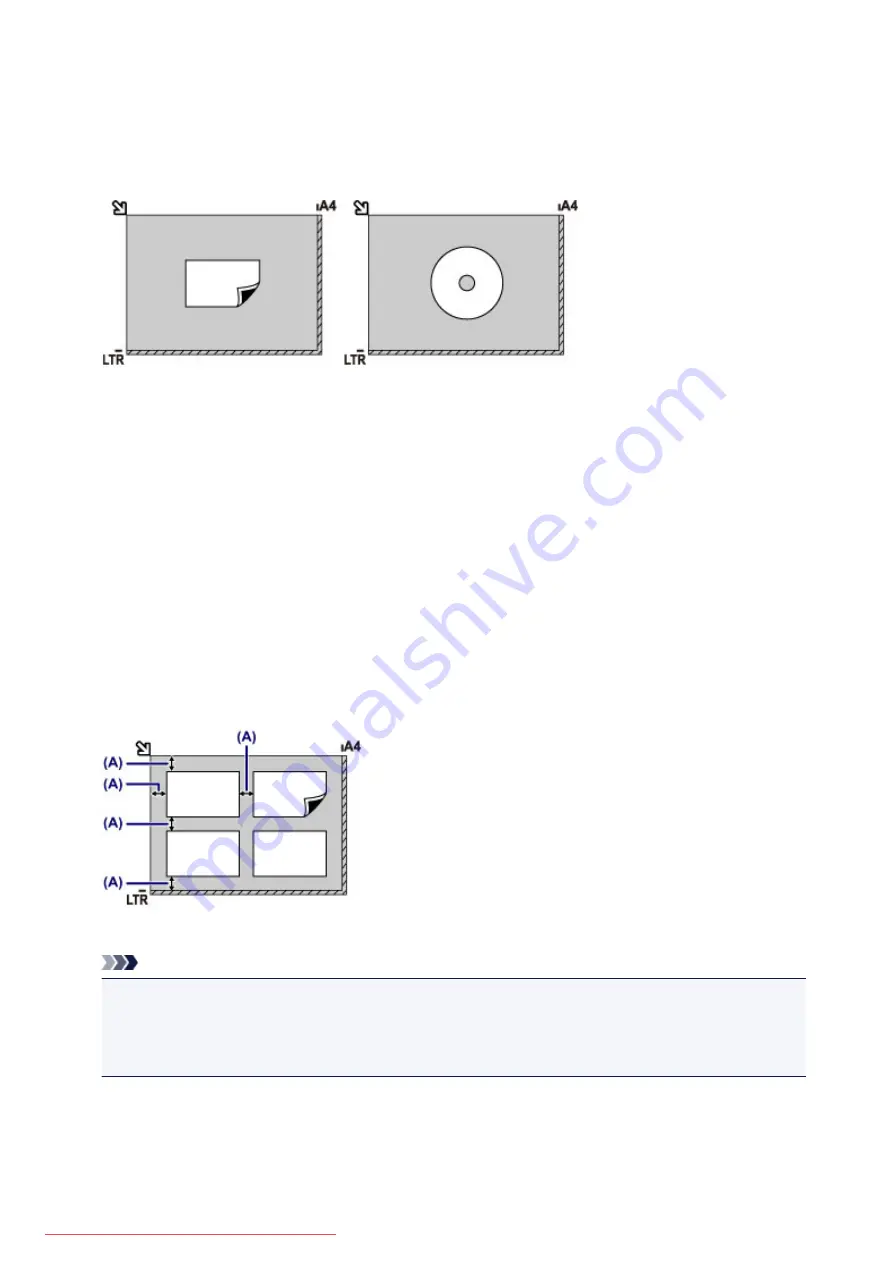
◦ select
Photo
for
Doc.type
and specify
Auto scan
for
Scan size
to scan one original
• Scan one printed photo, postcard, business card, or disc with a software application on a computer
Place the original WITH THE SIDE TO SCAN FACING DOWN, with 0.4 inch (1 cm) or more space
between the edges (diagonally striped area) of the platen glass. Portions placed on the diagonally striped
area cannot be scanned.
Loading Two or More Originals on the platen glass
• Scan two or more printed photos in
Photo copy
• In
Scan
,
◦ select
Auto scan
for
Doc.type
to scan two or more printed photos, postcards, or business cards
◦ select
Photo
for
Doc.type
and specify
Auto multi scan
for
Scan size
to scan two or more
originals
• Scan two or more printed photos, postcards, or business cards with a software application on a
computer
Place the originals WITH THE SIDE TO SCAN FACING DOWN. Allow 0.4 inch (1 cm) or more space
between the edges (diagonally striped area) of the platen glass and the originals, and between the
originals. Portions placed on the diagonally striped area cannot be scanned.
You can place up to 12 items.
(A) More than 0.4 inch (1 cm)
Note
• The Skew Correction function automatically compensates for the originals placed at an angle of up to
approximately 10 degrees. Slanted photos with a long edge of 7.1 inches (180 mm) or more cannot
be corrected.
• Non-rectangular or irregular shaped photos (such as cut out photos) may not be scanned properly.
169
Summary of Contents for MG5600 series
Page 88: ...88 Downloaded from ManualsPrinter com Manuals...
Page 131: ...10 platen glass Load an original here 131 Downloaded from ManualsPrinter com Manuals...
Page 324: ...Checking the Ink Status with the Ink Lamps 324 Downloaded from ManualsPrinter com Manuals...
Page 620: ...620 Downloaded from ManualsPrinter com Manuals...
Page 643: ...Related Topic Scanning in Basic Mode 643 Downloaded from ManualsPrinter com Manuals...
















































