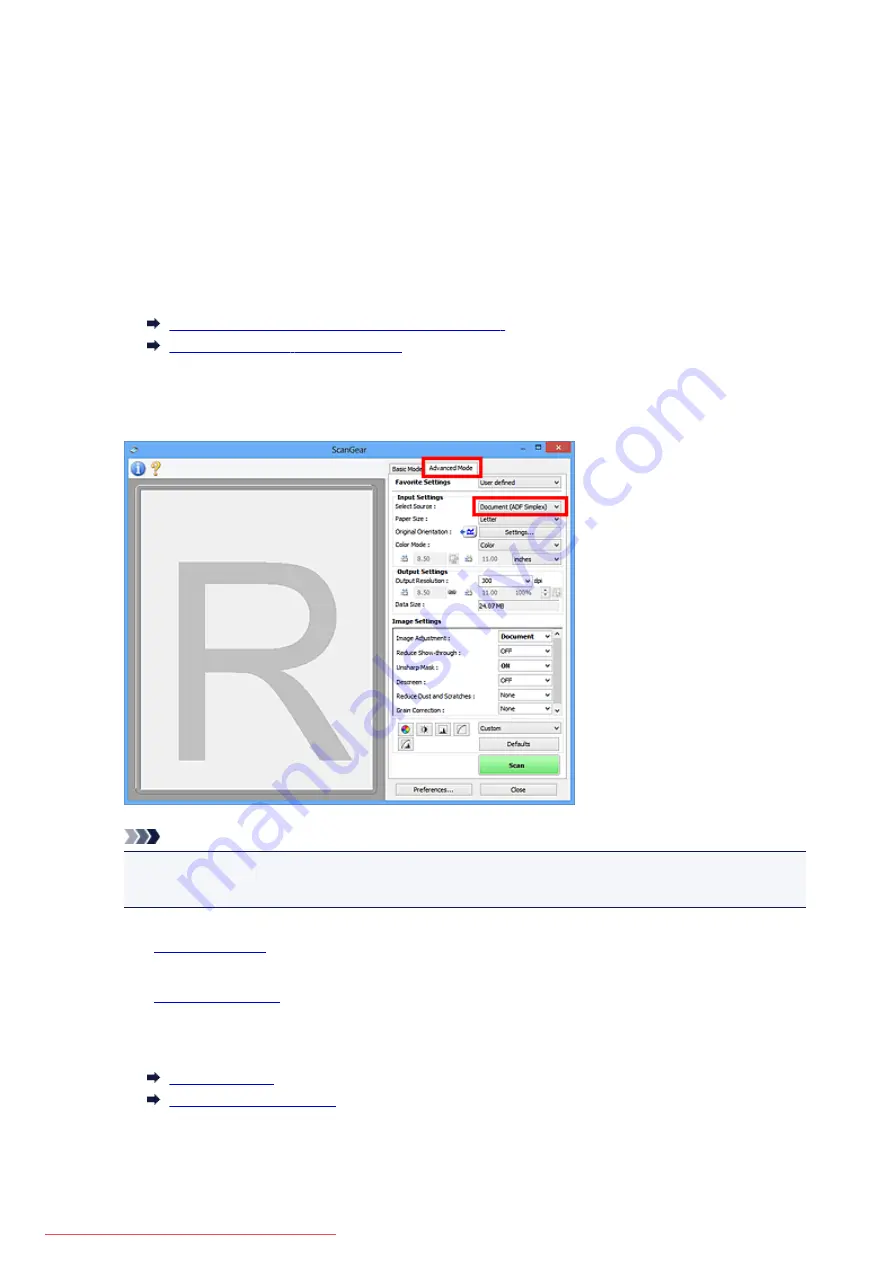
Scanning Multiple Documents from the ADF (Auto Document
Feeder) in Advanced Mode
Use the
Advanced Mode
tab to specify the image brightness, color tone, etc. and scan multiple documents
placed on the ADF (Auto Document Feeder) at one time. When using a model supporting ADF duplex
scanning, you can scan both sides of the documents automatically from the ADF.
When scanning from the ADF, documents are scanned without preview.
1. Place the documents on the ADF of the machine, then start ScanGear (scanner driver).
Placing Documents (ADF (Auto Document Feeder))
Starting ScanGear (Scanner Driver)
2. Click the
Advanced Mode
tab and select
Document (ADF Simplex)
or
Document (ADF
Duplex)
for
Select Source
.
Note
• Settings are not retained when you switch modes.
• You can select
Document (ADF Duplex)
when using a model supporting ADF duplex scanning.
3. Set
according to the document or purpose.
4. Set
.
5. Make image corrections and color adjustments as required.
6. Click
Scan
.
Scanning starts.
610
Summary of Contents for MG5600 series
Page 88: ...88 Downloaded from ManualsPrinter com Manuals...
Page 131: ...10 platen glass Load an original here 131 Downloaded from ManualsPrinter com Manuals...
Page 324: ...Checking the Ink Status with the Ink Lamps 324 Downloaded from ManualsPrinter com Manuals...
Page 620: ...620 Downloaded from ManualsPrinter com Manuals...
Page 643: ...Related Topic Scanning in Basic Mode 643 Downloaded from ManualsPrinter com Manuals...






























