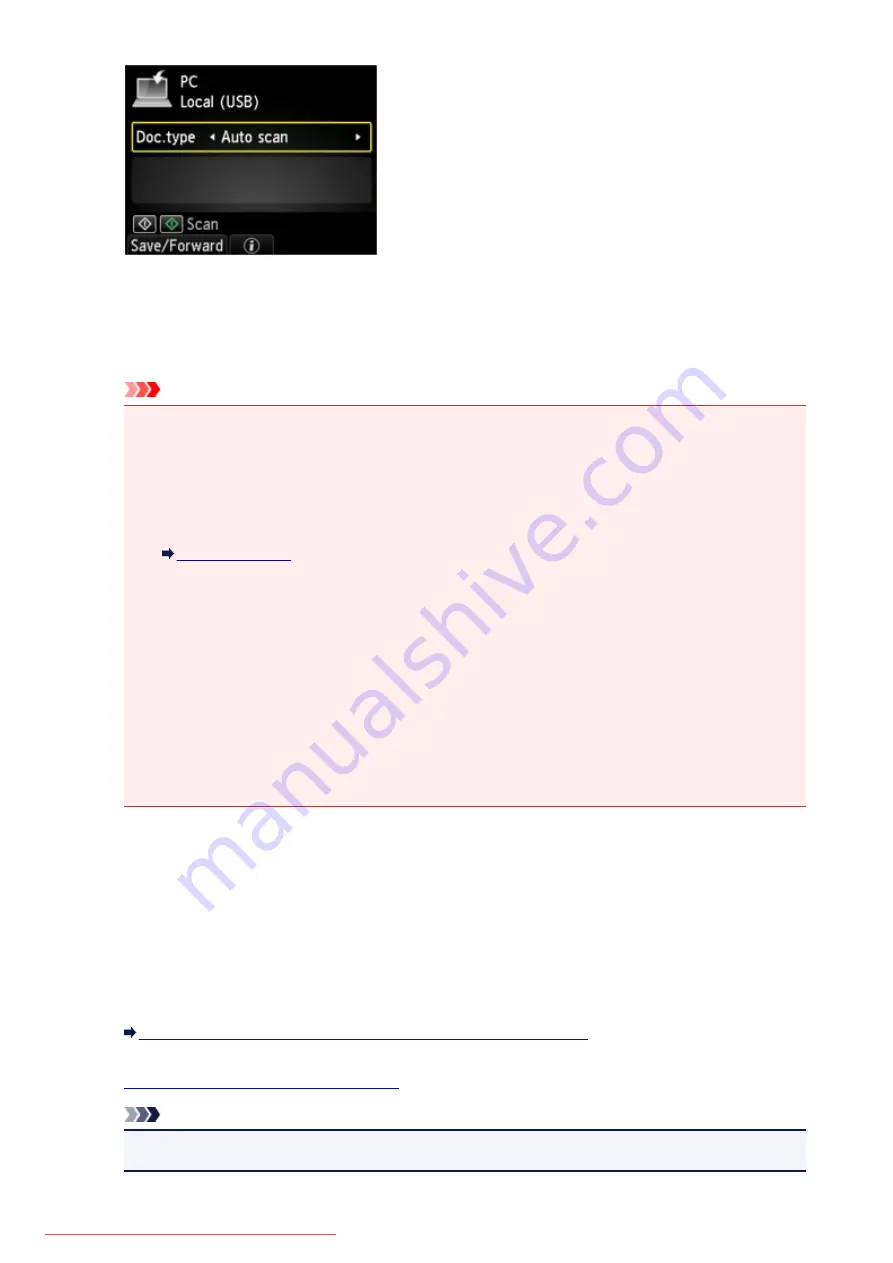
Auto scan
This item is available only when the machine is connected to the computer using a USB cable.
The machine detects the type of the originals automatically and the image is forwarded in the
optimized size, resolution and data format.
Important
• You can select
Auto scan
only when you forward the scanned data to the USB-connected
computer.
• Load originals properly according to their type; otherwise, some originals may not be scanned
properly.
For details on how to load the original:
• The following items can be scanned:
Photos, postcards, visiting cards, magazines, newspapers, documents, BD/DVD/CDs
• The following items cannot be scanned properly.
• A4 sized photos
• Documents smaller than 5 inches x 7 inches (127 mm x 178 mm) such as a paperback with its
backbone cut off
• Originals on thin white paper
• Long and narrow originals such as panoramic photographs
Document
Scans the original on the platen glass as a document data applying the settings specified in
Scan
settings
.
Photo
Scans the original on the platen glass as a photo data applying the settings specified in
Scan
settings
.
4. Press the right
Function
button to adjust the settings as necessary.
Setting Items for Scanning Using the Operation Panel of the Machine
5.
Load the original on the platen glass.
Note
• You can confirm the procedure to load the original by pressing the center
Function
button.
704
Summary of Contents for MG5600 series
Page 88: ...88 Downloaded from ManualsPrinter com Manuals...
Page 131: ...10 platen glass Load an original here 131 Downloaded from ManualsPrinter com Manuals...
Page 324: ...Checking the Ink Status with the Ink Lamps 324 Downloaded from ManualsPrinter com Manuals...
Page 620: ...620 Downloaded from ManualsPrinter com Manuals...
Page 643: ...Related Topic Scanning in Basic Mode 643 Downloaded from ManualsPrinter com Manuals...
















































