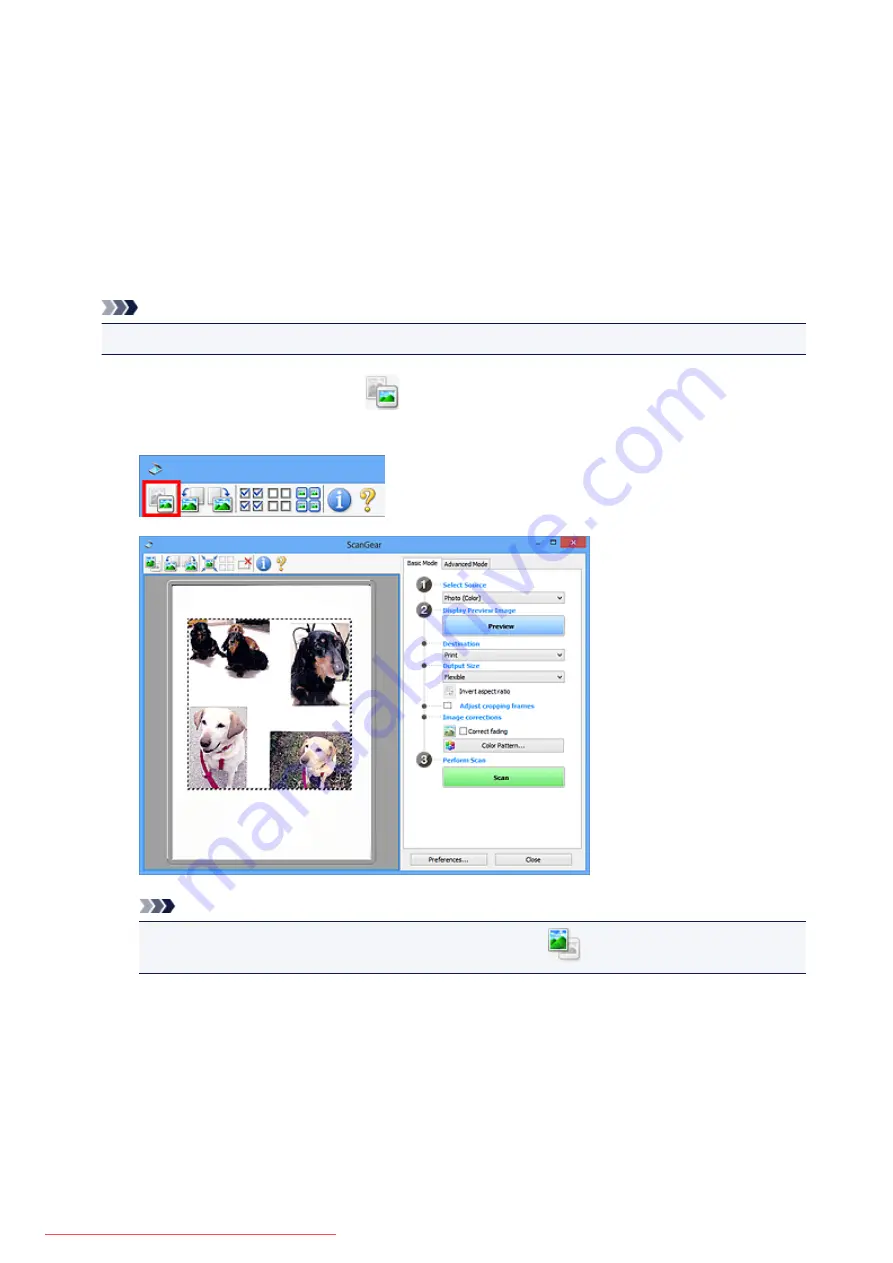
7. Select the images you want to scan.
Select the checkboxes of the images you want to scan.
8. Click
Scan
.
Scanning Multiple Documents in Whole Image View
Follow these steps if thumbnails are not displayed correctly when previewed or if you want to scan
multiple documents as a single image.
Note
• Positions of slanted documents are not corrected in whole image view.
1. After previewing images, click
(Thumbnail) on the Toolbar.
Switch to whole image view.
Note
• When the whole image is displayed, the icon changes to
(Whole Image).
2. Set
Destination
.
3. Set
Output Size
according to purpose.
Invert aspect ratio
will be enabled when
Output Size
is set to anything but
Flexible
. Click this button
to rotate the cropping frame. Click again to return it to the original orientation.
4. Adjust the cropping frames.
614
Summary of Contents for MG5600 series
Page 88: ...88 Downloaded from ManualsPrinter com Manuals...
Page 131: ...10 platen glass Load an original here 131 Downloaded from ManualsPrinter com Manuals...
Page 324: ...Checking the Ink Status with the Ink Lamps 324 Downloaded from ManualsPrinter com Manuals...
Page 620: ...620 Downloaded from ManualsPrinter com Manuals...
Page 643: ...Related Topic Scanning in Basic Mode 643 Downloaded from ManualsPrinter com Manuals...






























