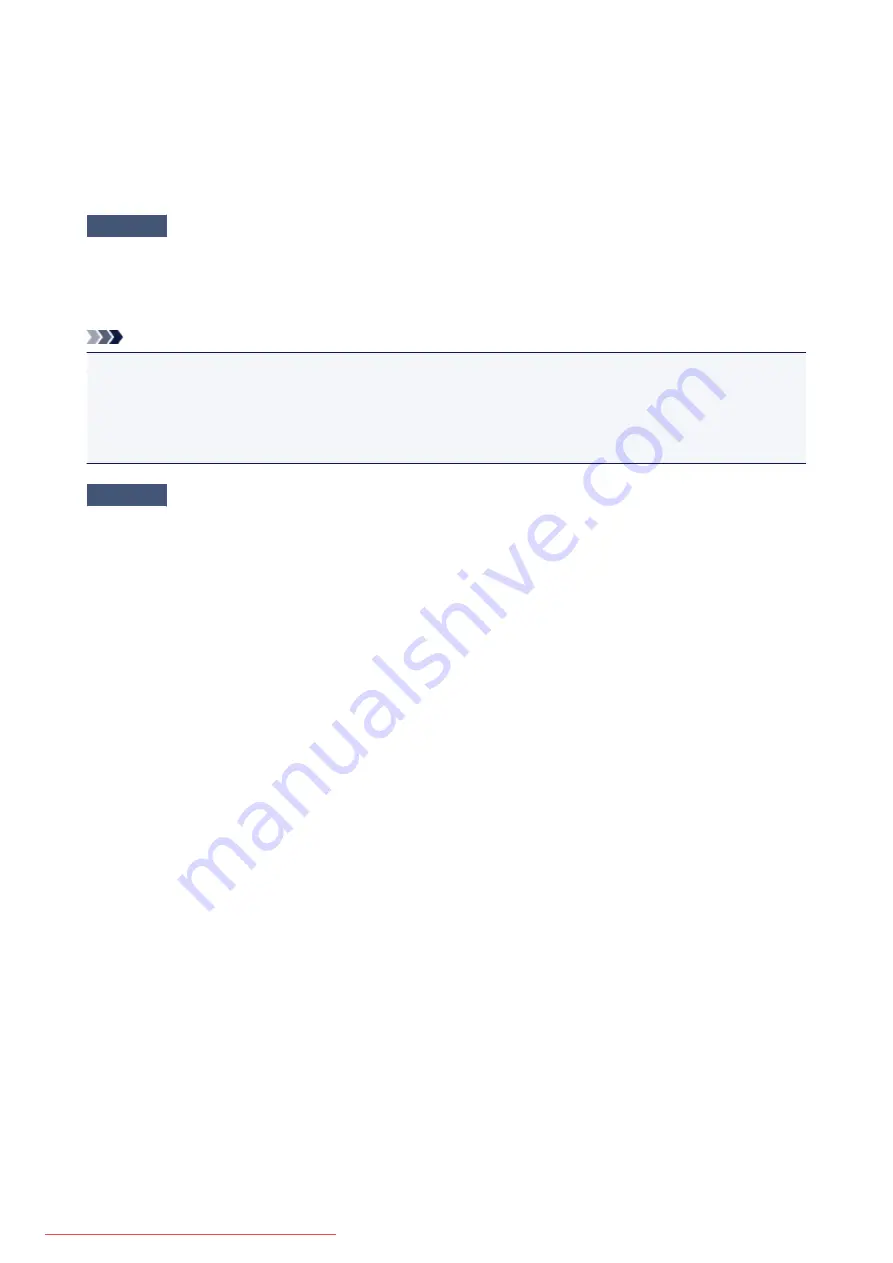
Easy-WebPrint EX Does Not Start Up or Easy-WebPrint EX Menu
Does Not Appear
If Easy-WebPrint EX does not start up or its menu does not appear on Internet Explorer, confirm the
following.
Check1
Is
Canon Easy-WebPrint EX
displayed on the
Toolbars
menu in the Internet
Explorer's
View
menu?
If
Canon Easy-WebPrint EX
is not displayed, Easy-WebPrint EX is not installed on your computer. Install the
latest Easy-WebPrint EX onto your computer from our website.
Note
• If Easy-WebPrint EX is not installed on your computer, a message asking you to install it may be displayed
on the notification area on the desktop. Click the message, then follow the instructions on the computer
screen to install Easy-WebPrint EX.
• While the installation or download Easy-WebPrint EX is in progress, it is necessary to access the Internet.
Check2
Is
Canon Easy-WebPrint EX
selected on the
Toolbars
menu in the Internet
Explorer's
View
menu?
If
Canon Easy-WebPrint EX
is not selected, Easy-WebPrint EX is disabled. Select
Canon Easy-WebPrint EX
to enable it.
810
Summary of Contents for MG5600 series
Page 88: ...88 Downloaded from ManualsPrinter com Manuals...
Page 131: ...10 platen glass Load an original here 131 Downloaded from ManualsPrinter com Manuals...
Page 324: ...Checking the Ink Status with the Ink Lamps 324 Downloaded from ManualsPrinter com Manuals...
Page 620: ...620 Downloaded from ManualsPrinter com Manuals...
Page 643: ...Related Topic Scanning in Basic Mode 643 Downloaded from ManualsPrinter com Manuals...






























