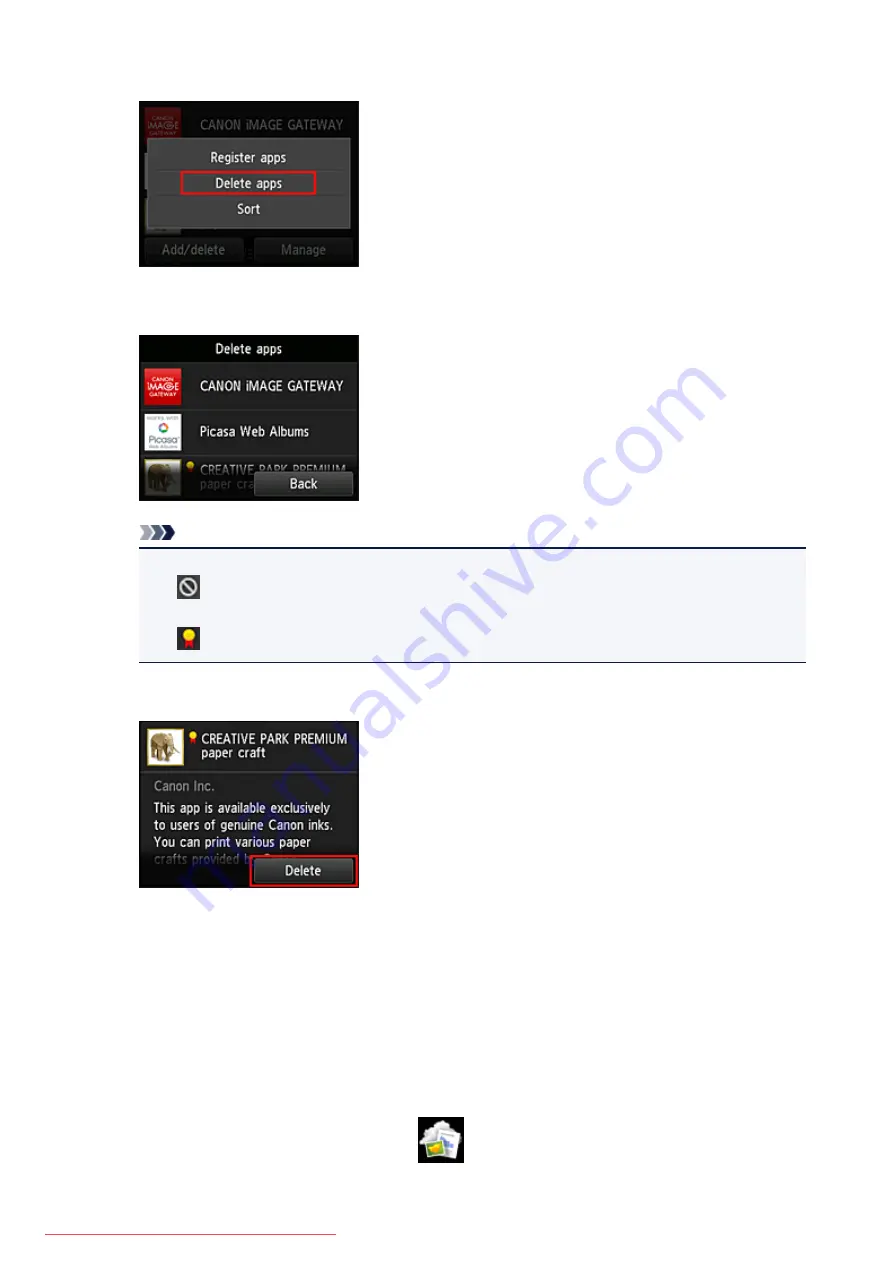
3. Select
Delete registered apps
4. From the apps list, select the app that you want to delete
Note
• Description of displayed icons
: Cannot be used because it is not yet released, not available in your region, or does not
support your model.
: Can be used with genuine Canon ink.
5. Select
Delete
When the deletion is finished, the app will be deleted from the apps list on the main screen.
To delete another app, repeat the procedure from step 4.
To end the app deletion, select
Back
and return to the cloud's Main screen.
Sort apps
You can sort apps displayed on the apps list.
Follow the steps described below to sort apps.
1. From the printer home screen, select
Cloud
50
Summary of Contents for MG5600 series
Page 88: ...88 Downloaded from ManualsPrinter com Manuals...
Page 131: ...10 platen glass Load an original here 131 Downloaded from ManualsPrinter com Manuals...
Page 324: ...Checking the Ink Status with the Ink Lamps 324 Downloaded from ManualsPrinter com Manuals...
Page 620: ...620 Downloaded from ManualsPrinter com Manuals...
Page 643: ...Related Topic Scanning in Basic Mode 643 Downloaded from ManualsPrinter com Manuals...






























