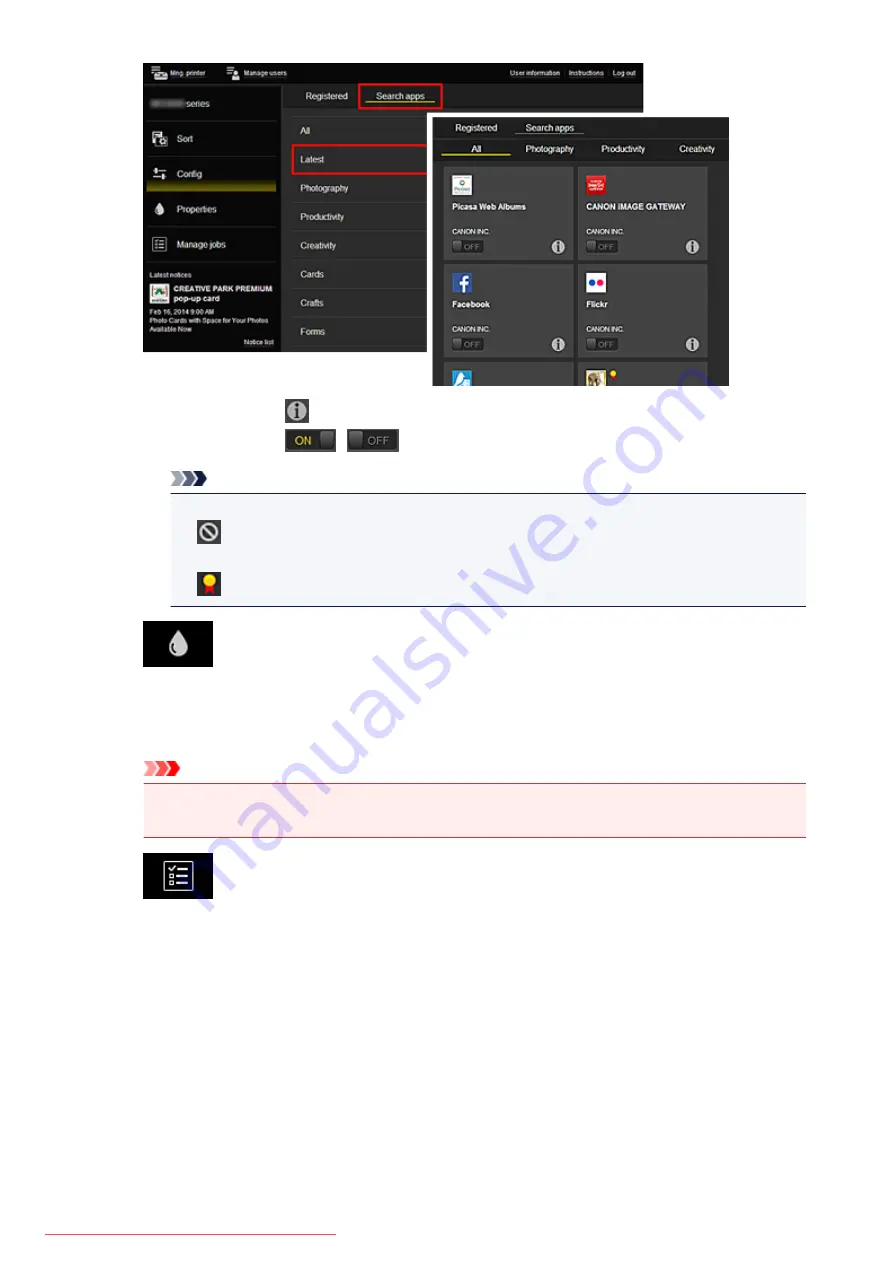
◦ When you select
, the details of the app are displayed.
When you select
/
, you can choose to register or unregister the app.
Note
• Description of displayed icons
: Cannot be used because it is not yet released, not available in your region, or does
not support your model.
: Can be used with genuine Canon ink.
•
Properties*
This screen displays the status of the printer that is currently selected.
You can check how much ink is remaining or details about an error that occurred. You can also
access the ink purchasing site and the
Online Manual
.
Important
• The Properties displayed may differ from the actual status at the display time, depending on
the printer status.
•
Manage jobs*
This screen displays the print status and the print history.
You can check the print status by looking at
Status list
, and the print history by looking at
History
.
You can also cancel print jobs and delete history information.
To cancel or delete a job, select that job and then select
Cancel
or
Delete
.
86
Summary of Contents for MG5600 series
Page 88: ...88 Downloaded from ManualsPrinter com Manuals...
Page 131: ...10 platen glass Load an original here 131 Downloaded from ManualsPrinter com Manuals...
Page 324: ...Checking the Ink Status with the Ink Lamps 324 Downloaded from ManualsPrinter com Manuals...
Page 620: ...620 Downloaded from ManualsPrinter com Manuals...
Page 643: ...Related Topic Scanning in Basic Mode 643 Downloaded from ManualsPrinter com Manuals...
















































