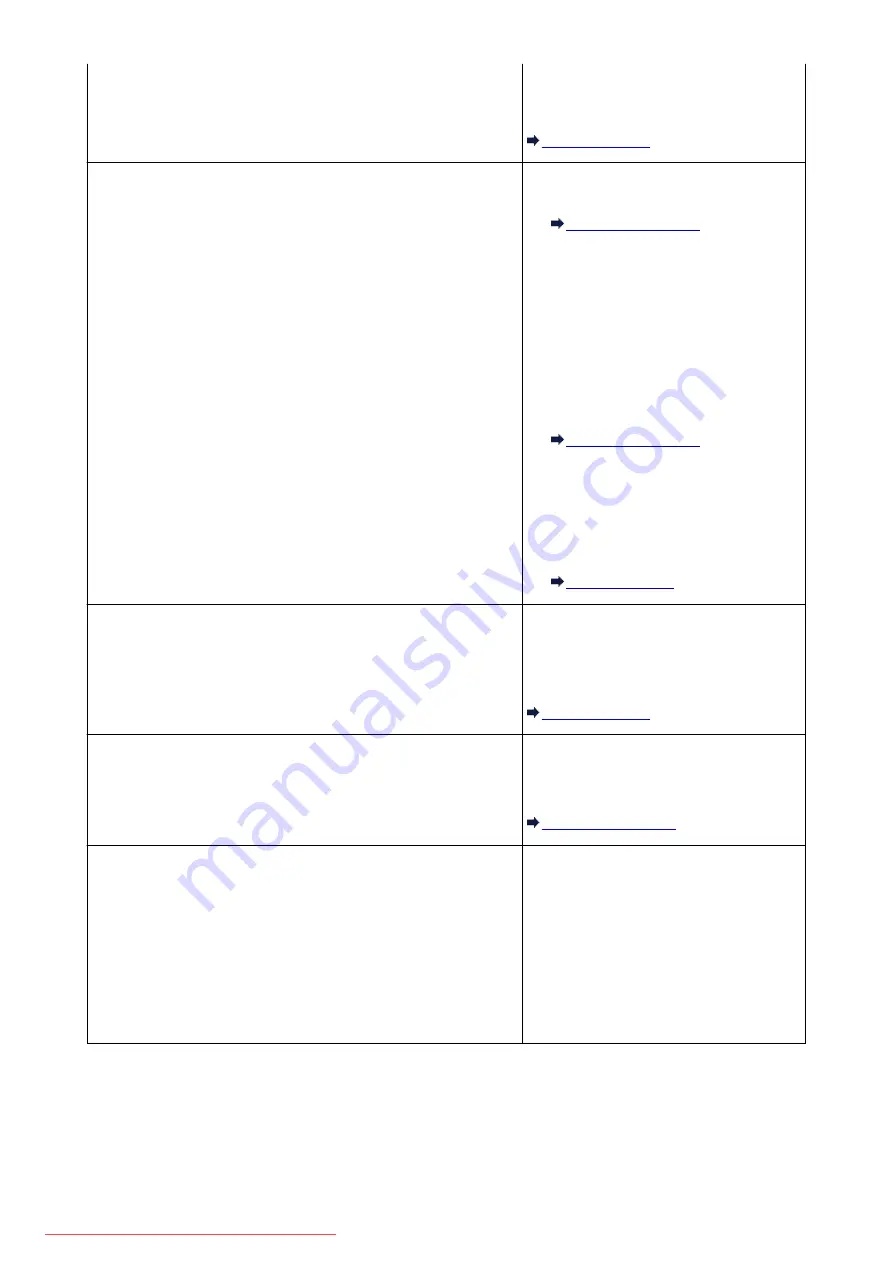
Check the Support Code on the LCD and
take the appropriate action to resolve the
error.
"No ink"/"Ink cassette error"
• The ink tank is not installed. Install the ink
tank.
• The ink tank is not compatible with this
machine.
Printing cannot be executed because the
ink tank is not compatible with this
machine.
Install an appropriate ink tank.
If you want to cancel printing, press the
machine's
Stop
button.
• If the lamp on the ink tank is flashing, ink
may have run out.
Check the Support Code on the LCD and
take the appropriate action to resolve the
error.
"Ink Error"
An ink tank that was once empty is installed.
Check the Support Code on the LCD and
take the appropriate action to resolve the
error.
"Hardware Error"
The ink tank cannot be recognized. (The
lamp on the ink tank is off.)
Replace the ink tank.
"Printer error"
An error requiring servicing may have
occurred.
Turn off the machine, and unplug the power
cord of the machine from the power supply.
Plug the machine back in and turn the
machine back on.
If the problem is not resolved, contact the
service center.
821
Summary of Contents for MG5600 series
Page 88: ...88 Downloaded from ManualsPrinter com Manuals...
Page 131: ...10 platen glass Load an original here 131 Downloaded from ManualsPrinter com Manuals...
Page 324: ...Checking the Ink Status with the Ink Lamps 324 Downloaded from ManualsPrinter com Manuals...
Page 620: ...620 Downloaded from ManualsPrinter com Manuals...
Page 643: ...Related Topic Scanning in Basic Mode 643 Downloaded from ManualsPrinter com Manuals...






























