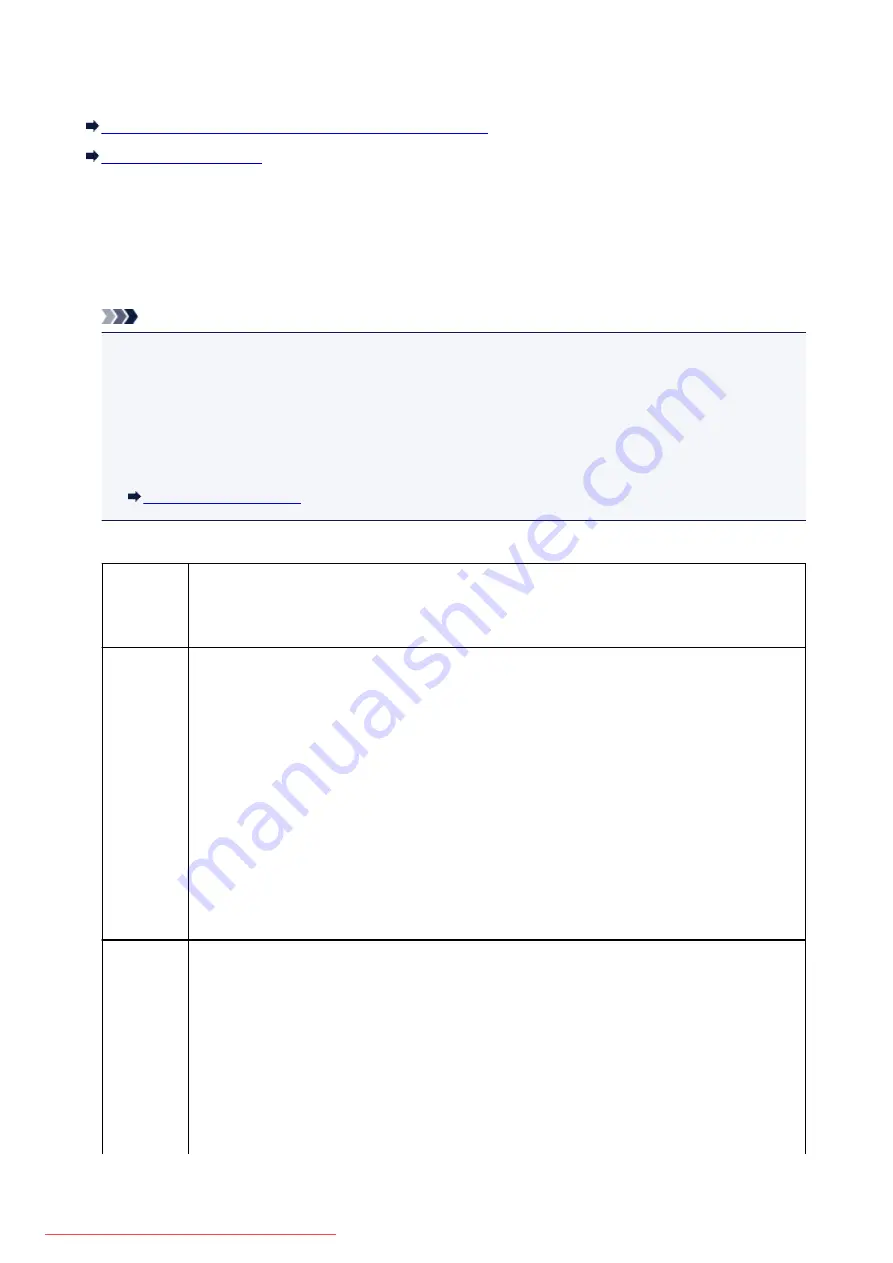
About PictBridge (Wireless LAN) Print Settings
Settings on a PictBridge (Wireless LAN) Compliant Device
Settings on a PictBridge (Wireless LAN) Compliant Device
This section describes the PictBridge (Wireless LAN) function of the machine. For the print settings on a
PictBridge (Wireless LAN) compliant device, refer to the instructions given in the device's instruction
manual.
Note
• In the following description, names of setting items are given according to those used in Canon-brand
PictBridge (Wireless LAN) compliant devices. Setting item names may be different depending on the
brand or model of your device.
• Some setting items explained below may not be available on some devices. In this case, the settings
made on the machine are applied. Also, when some items are set to
Default
on a PictBridge
(Wireless LAN) compliant device, the machine settings for these items are applied.
The following settings can be used when printing from a PictBridge (Wireless LAN) compliant device.
Paper size
4" x 6"/ 10 x 15 cm, 5" x 7"*, 8" x 10"/ 20 x 25 cm, A4, 8.5" x 11"(Letter)
* Can be selected only on certain Canon-brand PictBridge (Wireless LAN) compliant devices. (May
not be selected depending on the device.)
Paper type
• Default (Selections based on the machine setting)
• Photo:
Photo Paper Plus Glossy II PP-201/Photo Stickers*
* When printing on sticker paper, select
4"x6"/10x15cm
in
Paper size
. Do not set
Layout
to
Borderless
.
• Fast Photo:
Photo Paper Pro Platinum PT-101
• Plain:
A4/Letter sized plain paper
When
Paper type
is set to
Plain
, borderless printing will be disabled even when
Layout
is set to
Borderless
.
Layout
Default (Selections based on the machine setting), Index, Bordered, Borderless, N-up (2, 4, 9, 16)*1,
20-up*2, 35-up*3
*1 Layout compatible with A4 or Letter-sized paper and Canon-brand sticker above.
-A4/Letter: 4-up
-Photo Stickers: 2-up, 4-up, 9-up, 16-up.
*2 With a Canon brand PictBridge (Wireless LAN) compliant device, selecting items with "i" mark
allows you to print shooting info (Exif Data) in list format (20-up) or on the margins of the specified
data (1-up). (May not be available with some Canon-brand PictBridge (Wireless LAN) compliant
devices.)
489
Summary of Contents for MG5600 series
Page 88: ...88 Downloaded from ManualsPrinter com Manuals...
Page 131: ...10 platen glass Load an original here 131 Downloaded from ManualsPrinter com Manuals...
Page 324: ...Checking the Ink Status with the Ink Lamps 324 Downloaded from ManualsPrinter com Manuals...
Page 620: ...620 Downloaded from ManualsPrinter com Manuals...
Page 643: ...Related Topic Scanning in Basic Mode 643 Downloaded from ManualsPrinter com Manuals...






























