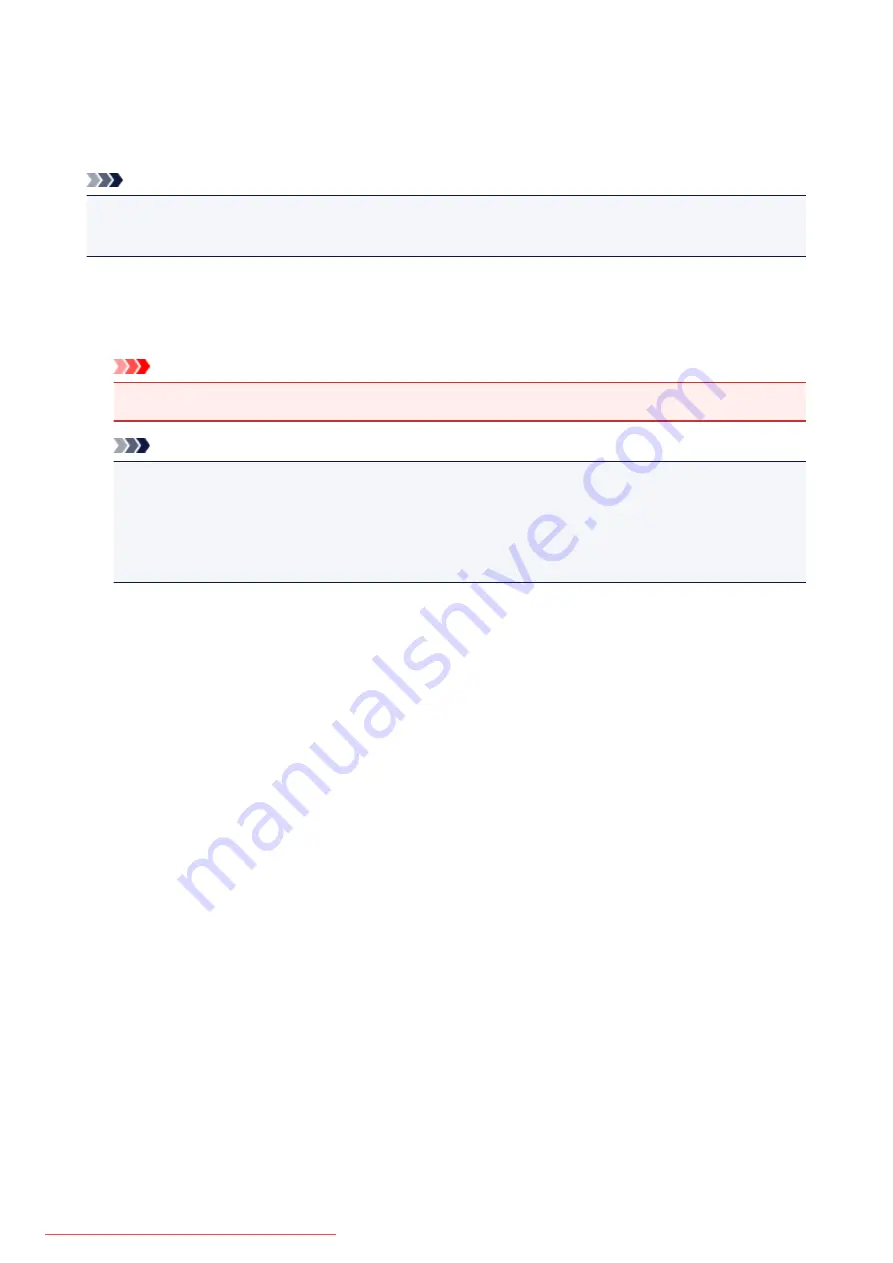
Firmware update
You can update the firmware of the machine, check the firmware version, or perform settings of a
notification screen, a DNS server and a proxy server.
Note
• Only
Check current version
is available when
Disable LAN
is selected for
Change LAN
in
LAN
settings
.
•
Install update
Performs the firmware update of the machine. If you select
Yes
, the firmware update starts. Follow the
on-screen instructions to perform update.
Important
• When you use this function, make sure that the machine is connected to the Internet.
Note
• If the firmware update is not complete, check the following and take an appropriate action.
• Check the network settings such as an access point or a router.
• If
Cannot connect to the server.
is displayed on the LCD, press the
OK
button, then try again
after a while.
•
Check current version
You can check the current firmware version.
•
Update notification setting
When
ON
is selected and the firmware update is available, the screen to inform you of the firmware
update is displayed on the LCD.
•
DNS server setup
Performs settings for a DNS server. Select
Auto setup
or
Manual setup
. If you select
Manual setup
,
follow the display on the LCD to perform settings.
•
Proxy server setup
Performs settings for a proxy server. Follow the display on the LCD to perform settings.
236
Summary of Contents for MG5600 series
Page 88: ...88 Downloaded from ManualsPrinter com Manuals...
Page 131: ...10 platen glass Load an original here 131 Downloaded from ManualsPrinter com Manuals...
Page 324: ...Checking the Ink Status with the Ink Lamps 324 Downloaded from ManualsPrinter com Manuals...
Page 620: ...620 Downloaded from ManualsPrinter com Manuals...
Page 643: ...Related Topic Scanning in Basic Mode 643 Downloaded from ManualsPrinter com Manuals...






























