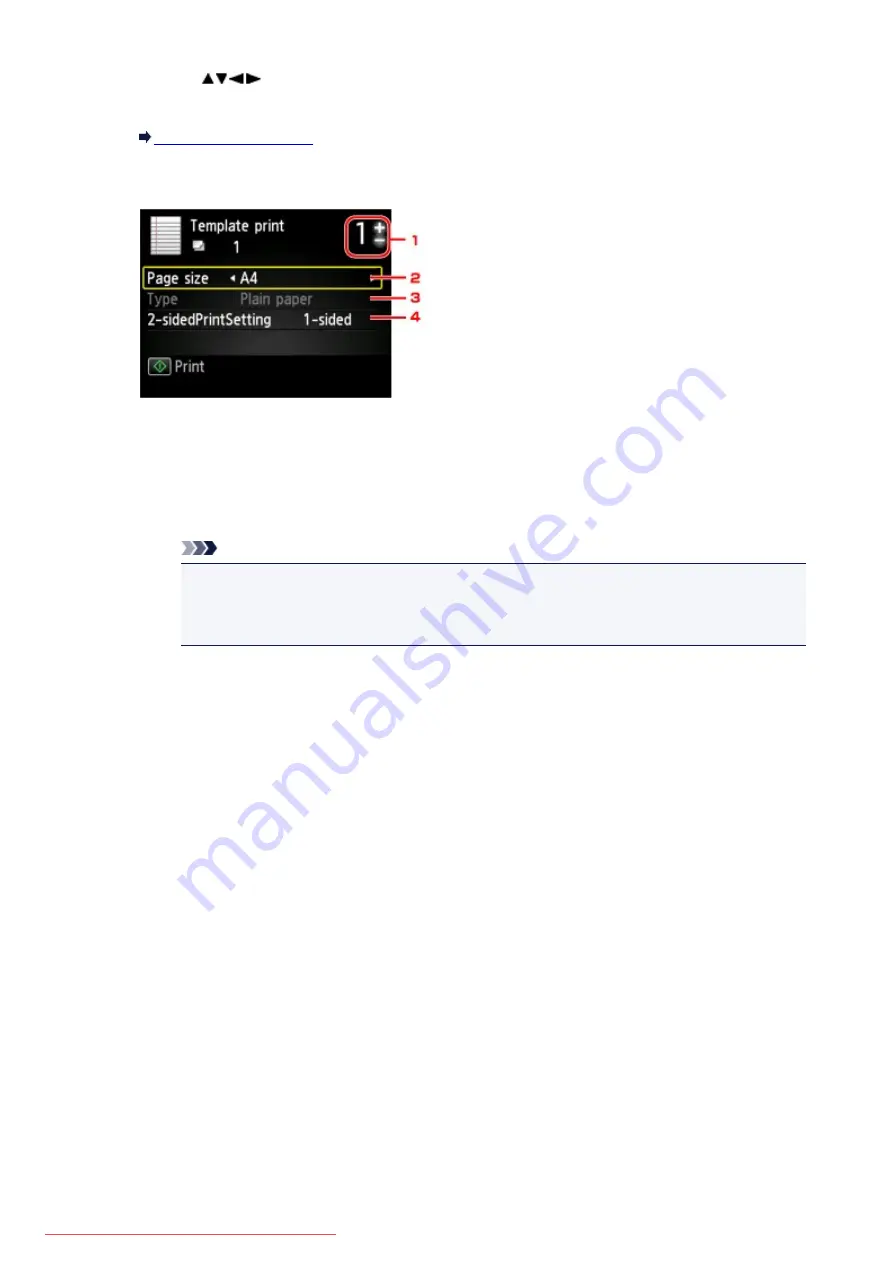
5. Use the
button to select the template you want to print, then press the
OK
button.
6. Specify the settings as necessary.
1. Number of copies
Use the
+
or
-
button to specify the number of copies.
2.
Page size
Select the page size depending on the loaded paper.
Note
• Depending on the form, some setting of page size cannot be specified. If it is selected,
Error details
is displayed on the LCD. In this case, press the left
Function
button to
confirm the message, then change the setting.
3.
Type
(Media type)
The paper type is set to
Plain paper
.
4.
2-sidedPrintSetting
Select two-sided printing or single-sided printing.
7. Start printing.
Press the
Color
button for printing the following forms.
Notebook paper 1
/
Notebook paper 2
/
Notebook paper 3
/
Graph paper 1
/
Graph paper 2
/
Handwriting paper
Press the
Black
button for printing the following forms.
Checklist
/
Staff paper 1
/
Staff paper 2
/
Weekly schedule
/
Monthly schedule
481
Summary of Contents for MG5600 series
Page 88: ...88 Downloaded from ManualsPrinter com Manuals...
Page 131: ...10 platen glass Load an original here 131 Downloaded from ManualsPrinter com Manuals...
Page 324: ...Checking the Ink Status with the Ink Lamps 324 Downloaded from ManualsPrinter com Manuals...
Page 620: ...620 Downloaded from ManualsPrinter com Manuals...
Page 643: ...Related Topic Scanning in Basic Mode 643 Downloaded from ManualsPrinter com Manuals...






























