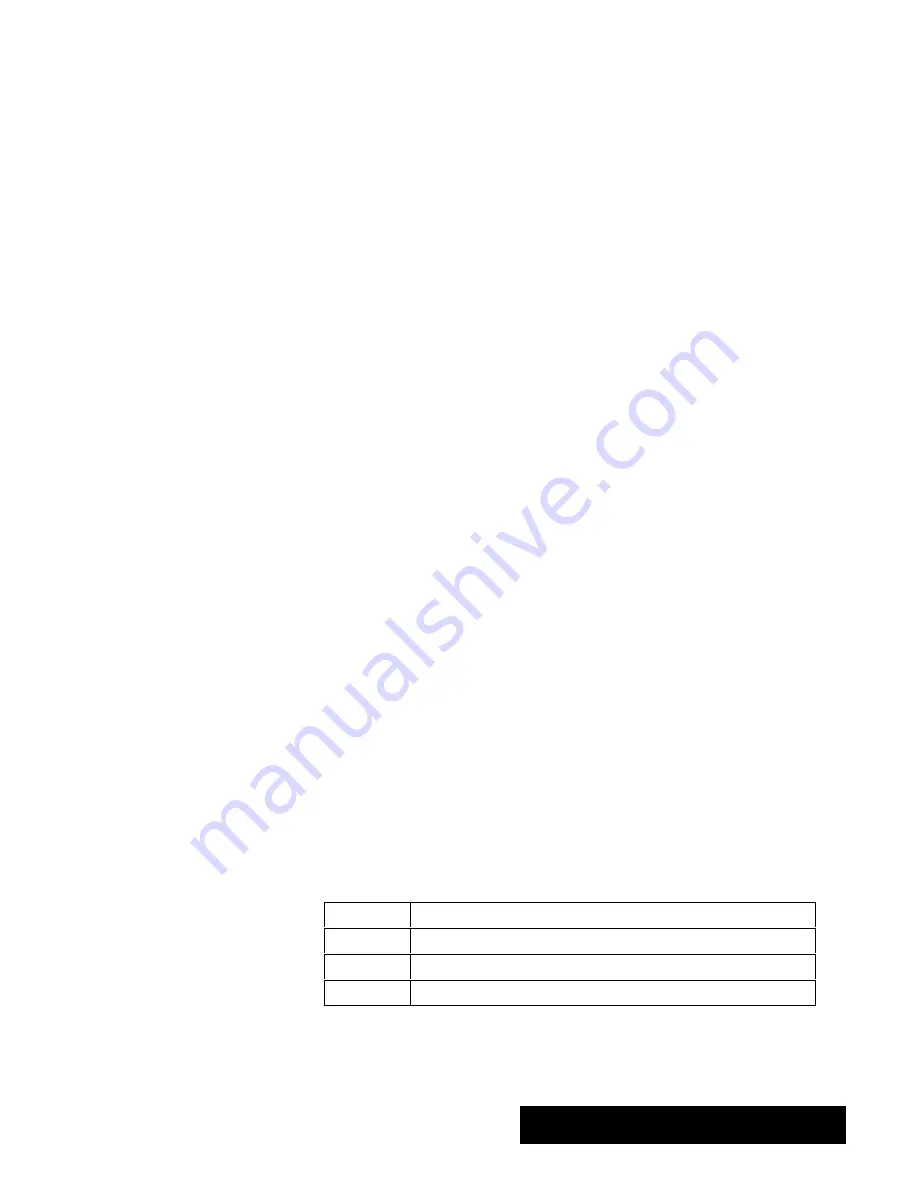
Word Processing 79
S
CODE
LEFT ARROW.
" " # " %
" ! ' " " " " $#! %
S
CODE+ RIGHT ARROW.
" " # " % " !
' " " " " &" %
S
PAGE UP.
!
S
PAGE DOWN.
% !
S
CODE + PAGE UP.
" !
S
CODE + PAGE DOWN.
" !
"
To correct as you type:
!!
BACKSPACE
" ! " ! " "
left
" ! " "
OR
!!
DELETE
" ! " ! " "
right
" ! " "
"
To start a new paragraph:
!!
ENTER
The insertion point moves to the left margin of the next line.
"
To insert text:
" ! " " % '# %" " "&" !" " "'
Anything you type is inserted into the document at that location.
Selecting Text
"
To select text with the mouse:
$ " #! " " " " %
'# %" " !"
!! " " #! #"" " #! !! " "&"
#" %" '# %" ! " " ! " #! #""
OR
" " " "&" % "
SHIFT
'
" " " "&"
! " !%! ! "#" "! !" "&" %" " #!
2 Clicks
Selects a word (but not the space after the word)
3 Clicks
Selects a line
4 Clicks
Selects a paragraph
5 Clicks
Selects the entire document
" !" '# "# % " #! #"" "
" "' ! " '# " !" " % !
! ! " "
If you want to split an existing
paragraph into two paragraphs,
position the insertion point
where you want to split the
paragraphs, and press
ENTER.
If there is existing text to the right
of the insertion point, the existing
text moves to accommodate the
inserted text.
You can use either the mouse or
the keyboard to select text.
When you want to make changes
such as rewording a sentence or
moving a paragraph, you must
first select the text you want to
change. Selected text appears
highlighted (surrounded by black).
Once the text is selected, you
can manipulate it in many ways.
Summary of Contents for Ensemble PDP-100J
Page 11: ......
Page 71: ...Getting Started 60 Optional Accessories Fax Modem Data Modem Scanner Cut Sheet Feeder ...
Page 72: ......
Page 83: ......
Page 152: ......
Page 217: ...Spreadsheet 203 The following dialog box appears ...
Page 219: ......
Page 262: ......
Page 269: ......
Page 284: ......
Page 301: ......
Page 306: ...Calculator 287 Cut and paste Handling Error or Overflow Conditions To clear an error ...
Page 308: ...Calculator 289 Converting Measurements S S S S S S To convert ...
Page 312: ......
Page 325: ......
Page 327: ...Book Reader 306 To close a book Using Information and Text To read a book ...
Page 330: ......
Page 333: ......
Page 337: ...Text File Editor 314 ...
Page 338: ......
Page 345: ......
Page 349: ...Scanner 324 What to do if an error occurs Error Condition Message Solution ...
Page 350: ......
Page 379: ......
Page 387: ...Appendix 360 Color Clip Art SNOWMAN TEA TIGER TURTLECA WANDFLOW WATERLIL ...
Page 396: ...Appendix 369 Print Functions Function Description Example ...
Page 405: ...Appendix 378 Fonts Occidental Font Symbols keyboard International keyboard Math Symbols ...
Page 406: ...Appendix 379 Ping Pong Font Pointer keyboard Numbers keyboard Symbols keyboard Other Symbols ...
Page 407: ...Appendix 380 Shattuck Avenue Font Symbols keyboard International keyboard Math Symbols ...
Page 408: ...Appendix 381 URW Mono Font Symbols keyboard International keyboard Math Symbols ...
Page 409: ...Appendix 382 URW Roman Font Symbols keyboard International keyboard Math Symbols ...
Page 410: ...Appendix 383 URW Sans Font Symbols keyboard International keyboard Math Symbols ...
Page 414: ......
Page 418: ...Glossary 390 ...
Page 420: ...Glossary 392 0 1 1 1 ...
Page 421: ...Glossary 393 text style sheet ...
Page 422: ...Glossary 394 ...
Page 423: ......
Page 428: ...Index 399 D cont d 1 0 1 1 1 1 0 1 0 1 1 0 2 1 0 0 0 1 0 ...
Page 430: ...Index 401 F cont d 1 1 0 0 1 0 0 0 0 0 0 0 0 0 G 1 0 1 ...
Page 436: ...Index 407 S cont d 1 3 3 1 1 0 1 4 0 3 0 0 1 1 3 1 3 1 0 1 1 1 0 1 3 1 0 1 2 ...
Page 440: ......






























