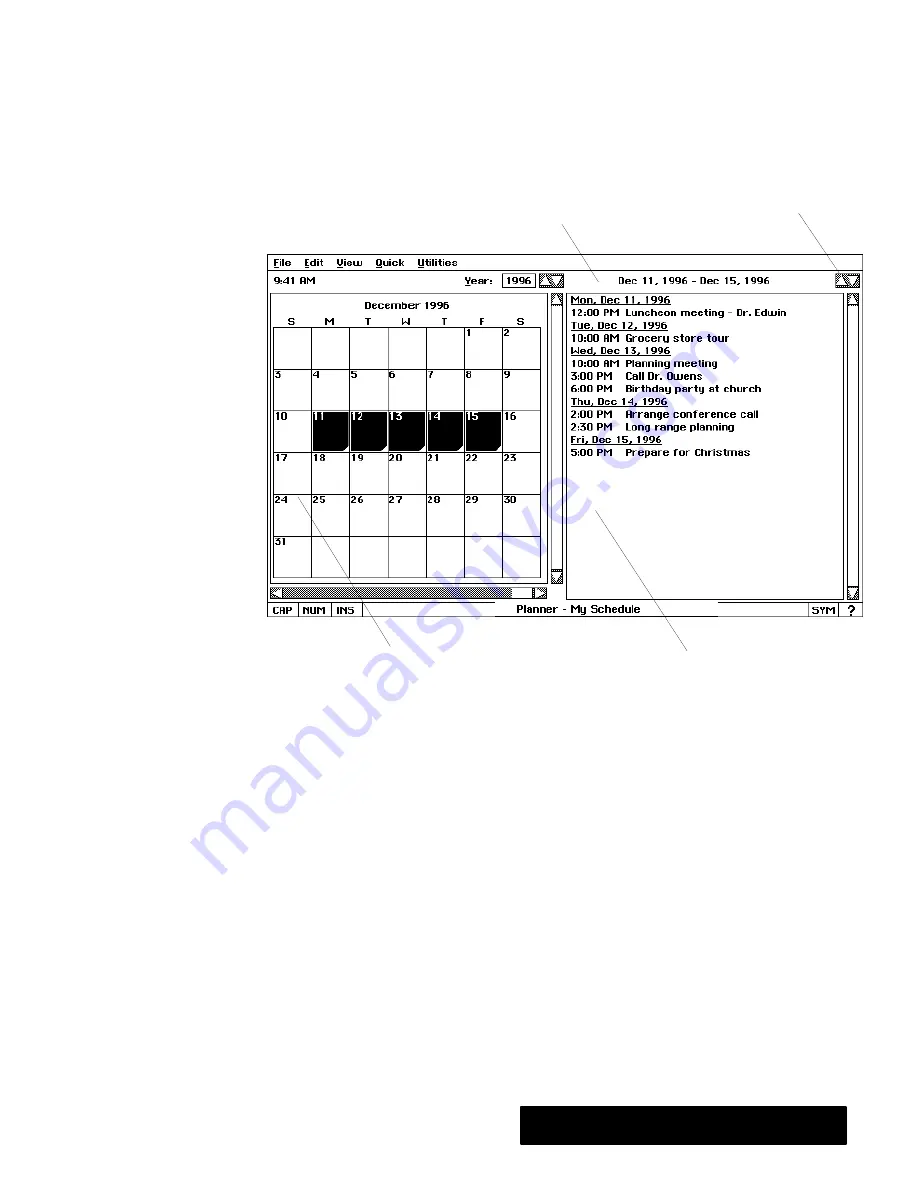
Planner 271
Selecting a Range of Days and Viewing Their Events
You can view a summary of events over a range of days. For instance, you
can see all the events for this week or this quarter. The following
illustrationshows anexample of a week's worth of events insummary
form:
Click to see events in the
previous and next range of days
These are the dates over which
events are being summarized.
A summary of events over the selected
range appears in the Events window.
The range of dates is highlighted
in the Calendar window.
"
To view a summary of events over a range of days:
1. Drag to select a range of days in the Calendar window. If you drag
outside of the Calendar window, the window scrolls and you can extend
the selection to adjacent months.
OR
Choose one of the following from the Quick menu:
S
Today.
Selects today's date.
S
This Week.
Selects all days inthis week.
S
This Weekend.
Selects current or upcoming Saturday and Sunday.
S
This Month.
Selects all days inthis month.
S
This Quarter.
Selects all days inthis calendar quarter. The quarters
run January through March, April through June, July through
September, and October through December.
S
This Year.
Selects all days inthis year.
The selected range is highlighted in the Calendar window and its events
appear in the Events window. If the Events window is not showing, choose
Events from the View menu.
You can select any range of
days in the year and view a
summary of those events.
Once you have selected a
range, you can also view the
previous and next range of
days.
In the Events window, only those
days which have events
scheduled are shown in the
summary. If there are no events
in the range, the Events window
shows “No Events.”
Summary of Contents for Ensemble PDP-100J
Page 11: ......
Page 71: ...Getting Started 60 Optional Accessories Fax Modem Data Modem Scanner Cut Sheet Feeder ...
Page 72: ......
Page 83: ......
Page 152: ......
Page 217: ...Spreadsheet 203 The following dialog box appears ...
Page 219: ......
Page 262: ......
Page 269: ......
Page 284: ......
Page 301: ......
Page 306: ...Calculator 287 Cut and paste Handling Error or Overflow Conditions To clear an error ...
Page 308: ...Calculator 289 Converting Measurements S S S S S S To convert ...
Page 312: ......
Page 325: ......
Page 327: ...Book Reader 306 To close a book Using Information and Text To read a book ...
Page 330: ......
Page 333: ......
Page 337: ...Text File Editor 314 ...
Page 338: ......
Page 345: ......
Page 349: ...Scanner 324 What to do if an error occurs Error Condition Message Solution ...
Page 350: ......
Page 379: ......
Page 387: ...Appendix 360 Color Clip Art SNOWMAN TEA TIGER TURTLECA WANDFLOW WATERLIL ...
Page 396: ...Appendix 369 Print Functions Function Description Example ...
Page 405: ...Appendix 378 Fonts Occidental Font Symbols keyboard International keyboard Math Symbols ...
Page 406: ...Appendix 379 Ping Pong Font Pointer keyboard Numbers keyboard Symbols keyboard Other Symbols ...
Page 407: ...Appendix 380 Shattuck Avenue Font Symbols keyboard International keyboard Math Symbols ...
Page 408: ...Appendix 381 URW Mono Font Symbols keyboard International keyboard Math Symbols ...
Page 409: ...Appendix 382 URW Roman Font Symbols keyboard International keyboard Math Symbols ...
Page 410: ...Appendix 383 URW Sans Font Symbols keyboard International keyboard Math Symbols ...
Page 414: ......
Page 418: ...Glossary 390 ...
Page 420: ...Glossary 392 0 1 1 1 ...
Page 421: ...Glossary 393 text style sheet ...
Page 422: ...Glossary 394 ...
Page 423: ......
Page 428: ...Index 399 D cont d 1 0 1 1 1 1 0 1 0 1 1 0 2 1 0 0 0 1 0 ...
Page 430: ...Index 401 F cont d 1 1 0 0 1 0 0 0 0 0 0 0 0 0 G 1 0 1 ...
Page 436: ...Index 407 S cont d 1 3 3 1 1 0 1 4 0 3 0 0 1 1 3 1 3 1 0 1 1 1 0 1 3 1 0 1 2 ...
Page 440: ......

































