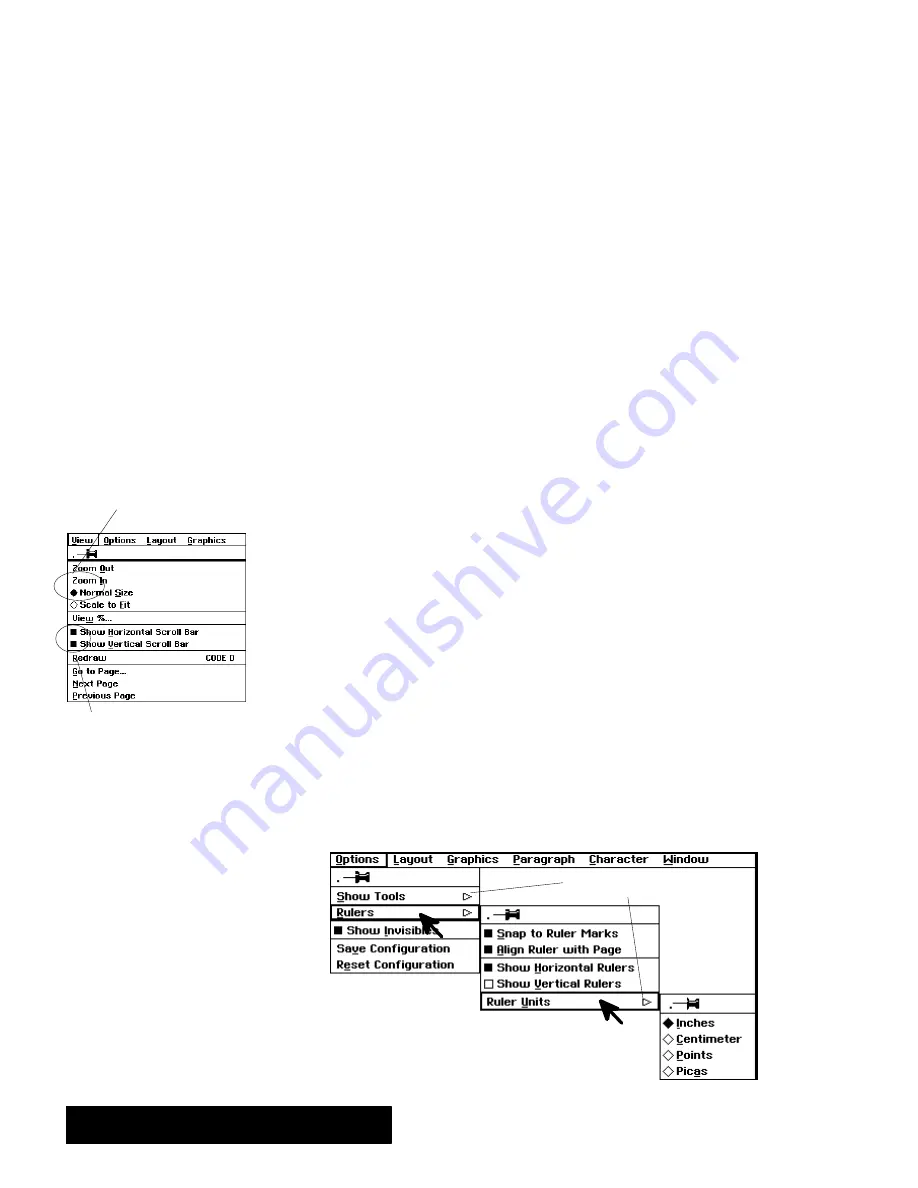
Getting Started 38
5. When the choice you want is highlighted, release the mouse button.
A
corresponding task is initiated and the menu closes (as long as you
selectedan undimmed choice).
OR
If you select a menu choice followed by an ellipsis ( ... ), a dialog
box appears so you can provide information about your selection.
OR
Close the menu without making a choice by dragging the mouse
pointeroutside the menu and releasing the mouse button.
Choosing from a Menu with Buttons or Check Boxes
Radio buttons
are one type of button that appear before a menu choice.
They come in groups of two or more, and only one button in the group
can be on at any given time.
Check boxes
can come in any number, and any number can be on at a
given time.
For more about check boxes and radio buttons see Responding to a
Dialog Box" in this Chapter.
To select from a group of radio buttons:
From a group of radio buttons, choose one that is not darkened.
The
menu choice is turned on and the button darkens; the previously
selected menu item is turned off.
To turn on or off a check box choice:
Select the menu choice.
If the menu choice was off, then it is now on
(darkened); if the menu choice was on, then it is now off.
Choosing from a Submenu
Submenus
are menus that you can find by selecting a menu choice that
has a right arrow next to it.
Menu
Right Arrows
Rulers Submenu
Ruler Units Submenu
Some menu choices can be turned
either on or off. When one of these
choices is turned on, a small button
next to the choice is darkened.
When a choice is turned off, the
button is not darkened.
Radio buttons
Check boxes
Some submenus themselves
have submenus; these submenus
can also have submenus, and so
on. Y
ou make a choice from a
submenu in much the same way
you do from other menus.
Summary of Contents for Ensemble PDP-100J
Page 11: ......
Page 71: ...Getting Started 60 Optional Accessories Fax Modem Data Modem Scanner Cut Sheet Feeder ...
Page 72: ......
Page 83: ......
Page 152: ......
Page 217: ...Spreadsheet 203 The following dialog box appears ...
Page 219: ......
Page 262: ......
Page 269: ......
Page 284: ......
Page 301: ......
Page 306: ...Calculator 287 Cut and paste Handling Error or Overflow Conditions To clear an error ...
Page 308: ...Calculator 289 Converting Measurements S S S S S S To convert ...
Page 312: ......
Page 325: ......
Page 327: ...Book Reader 306 To close a book Using Information and Text To read a book ...
Page 330: ......
Page 333: ......
Page 337: ...Text File Editor 314 ...
Page 338: ......
Page 345: ......
Page 349: ...Scanner 324 What to do if an error occurs Error Condition Message Solution ...
Page 350: ......
Page 379: ......
Page 387: ...Appendix 360 Color Clip Art SNOWMAN TEA TIGER TURTLECA WANDFLOW WATERLIL ...
Page 396: ...Appendix 369 Print Functions Function Description Example ...
Page 405: ...Appendix 378 Fonts Occidental Font Symbols keyboard International keyboard Math Symbols ...
Page 406: ...Appendix 379 Ping Pong Font Pointer keyboard Numbers keyboard Symbols keyboard Other Symbols ...
Page 407: ...Appendix 380 Shattuck Avenue Font Symbols keyboard International keyboard Math Symbols ...
Page 408: ...Appendix 381 URW Mono Font Symbols keyboard International keyboard Math Symbols ...
Page 409: ...Appendix 382 URW Roman Font Symbols keyboard International keyboard Math Symbols ...
Page 410: ...Appendix 383 URW Sans Font Symbols keyboard International keyboard Math Symbols ...
Page 414: ......
Page 418: ...Glossary 390 ...
Page 420: ...Glossary 392 0 1 1 1 ...
Page 421: ...Glossary 393 text style sheet ...
Page 422: ...Glossary 394 ...
Page 423: ......
Page 428: ...Index 399 D cont d 1 0 1 1 1 1 0 1 0 1 1 0 2 1 0 0 0 1 0 ...
Page 430: ...Index 401 F cont d 1 1 0 0 1 0 0 0 0 0 0 0 0 0 G 1 0 1 ...
Page 436: ...Index 407 S cont d 1 3 3 1 1 0 1 4 0 3 0 0 1 1 3 1 3 1 0 1 1 1 0 1 3 1 0 1 2 ...
Page 440: ......































