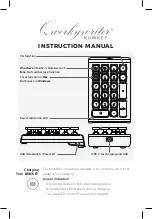Spreadsheet 155
5. Click on Paste.
The function appears in the Edit Area. If you selected
Paste Arguments, the arguments also appear in the Edit Area.
6. Click on Close to close the dialog box.
7. In the Edit Area, double-click the first argument to select it.
8. Type the text, value, formula or cell reference you want to use for the
argument. Make sure you type it correctly.
Your entry replaces the
placeholder argument.
9. Continue replacing arguments as needed.
10. Click on the Enter button or press
ENTER
.
11. When the calculation is complete, the result appears in the spreadsheet.
If the calculatedresult is not what you expect, be sure that you typedthe
formula correctly.
12. Click on Close to close the dialog box.
"
To insert a function by typing:
1. Select the cell where you want the result of the calculation to appear.
2. Type
=
to begin the formula.
The equal sign appears in the Edit Area.
3. Type the function name.
4. Type the arguments, enclosedin parentheses. Be sure to include
commas between arguments.
5. Click on the Enter button or press
ENTER
.
When the calculation is
complete, the result appears in the spreadsheet.
"
To use a function within a function:
1. Insert the first function.
2. In the Edit Area, select the argument you want to replace with a function.
3. Insert the secondfunction.
4. Continue in this manner until the formula is complete.
5. Click on the Enter button or press
ENTER
.
Editing the Spreadsheet
After you have createda spreadsheet, you may want to make some
changes. You may want to delete some obsolete information or to insert
rows or columns to make room for new information. You may want to
copy or move some information to a new location. Or you may simply
needto correct an error you made.
This section describes how to do the following:
S
Edit the contents of a cell
S
Copy andmove information in a spreadsheet
S
Insert andremove rows andcolumns
S
Fill a range with a series of incremental values
For specific information about
each argument, see Appendix A.
You can embed one function
within another
. For example, to
sum a range of values and get its
integer value, you could type
=INT(SUM(A3:A9)).
When you embed one function
within another
, it is easy to lose
track of where the parentheses
belong. If you insert the function
with placeholder arguments,
Spreadsheet inserts the
parentheses accurately
.
Summary of Contents for Ensemble PDP-100J
Page 11: ......
Page 71: ...Getting Started 60 Optional Accessories Fax Modem Data Modem Scanner Cut Sheet Feeder ...
Page 72: ......
Page 83: ......
Page 152: ......
Page 217: ...Spreadsheet 203 The following dialog box appears ...
Page 219: ......
Page 262: ......
Page 269: ......
Page 284: ......
Page 301: ......
Page 306: ...Calculator 287 Cut and paste Handling Error or Overflow Conditions To clear an error ...
Page 308: ...Calculator 289 Converting Measurements S S S S S S To convert ...
Page 312: ......
Page 325: ......
Page 327: ...Book Reader 306 To close a book Using Information and Text To read a book ...
Page 330: ......
Page 333: ......
Page 337: ...Text File Editor 314 ...
Page 338: ......
Page 345: ......
Page 349: ...Scanner 324 What to do if an error occurs Error Condition Message Solution ...
Page 350: ......
Page 379: ......
Page 387: ...Appendix 360 Color Clip Art SNOWMAN TEA TIGER TURTLECA WANDFLOW WATERLIL ...
Page 396: ...Appendix 369 Print Functions Function Description Example ...
Page 405: ...Appendix 378 Fonts Occidental Font Symbols keyboard International keyboard Math Symbols ...
Page 406: ...Appendix 379 Ping Pong Font Pointer keyboard Numbers keyboard Symbols keyboard Other Symbols ...
Page 407: ...Appendix 380 Shattuck Avenue Font Symbols keyboard International keyboard Math Symbols ...
Page 408: ...Appendix 381 URW Mono Font Symbols keyboard International keyboard Math Symbols ...
Page 409: ...Appendix 382 URW Roman Font Symbols keyboard International keyboard Math Symbols ...
Page 410: ...Appendix 383 URW Sans Font Symbols keyboard International keyboard Math Symbols ...
Page 414: ......
Page 418: ...Glossary 390 ...
Page 420: ...Glossary 392 0 1 1 1 ...
Page 421: ...Glossary 393 text style sheet ...
Page 422: ...Glossary 394 ...
Page 423: ......
Page 428: ...Index 399 D cont d 1 0 1 1 1 1 0 1 0 1 1 0 2 1 0 0 0 1 0 ...
Page 430: ...Index 401 F cont d 1 1 0 0 1 0 0 0 0 0 0 0 0 0 G 1 0 1 ...
Page 436: ...Index 407 S cont d 1 3 3 1 1 0 1 4 0 3 0 0 1 1 3 1 3 1 0 1 1 1 0 1 3 1 0 1 2 ...
Page 440: ......