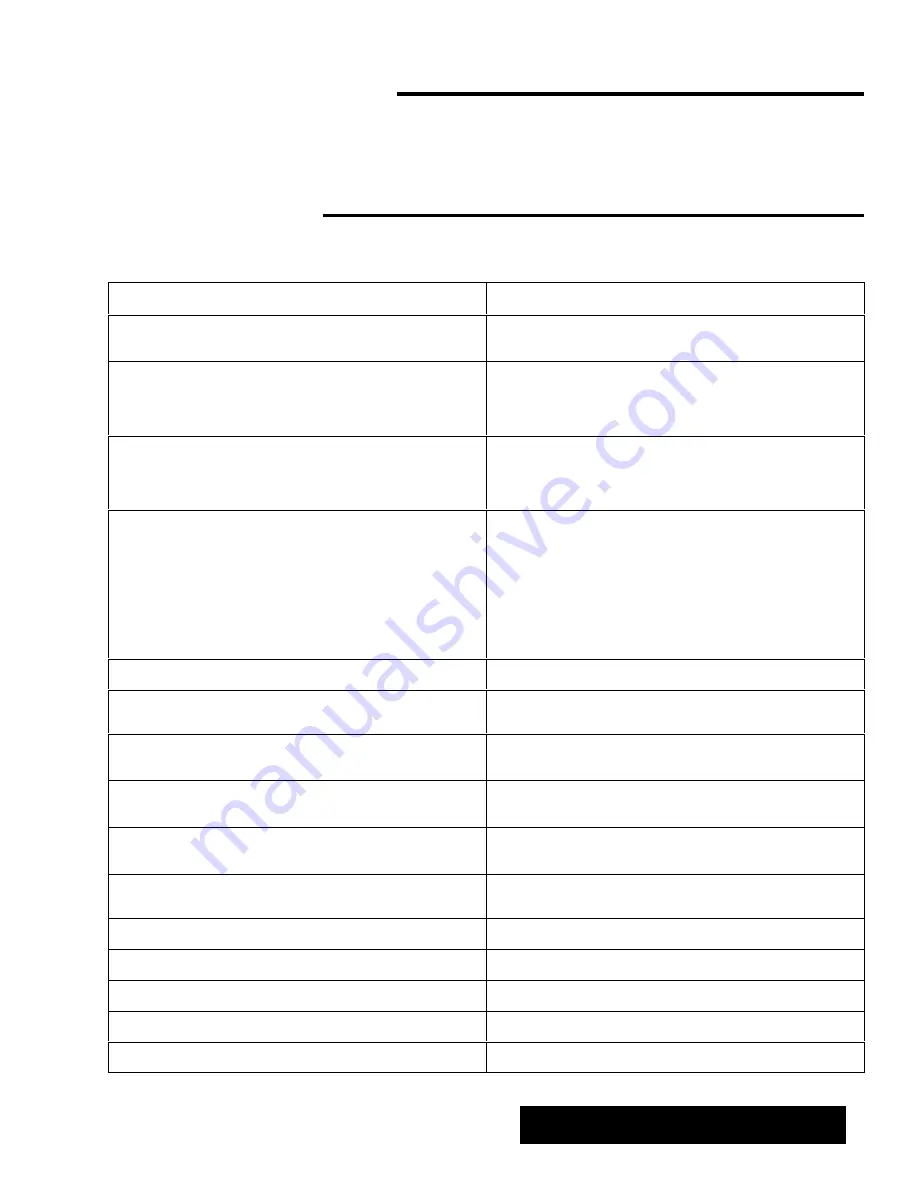
Appendix 353
APPENDIX
Troubleshooting
“This document has not been saved. Please save it now.”
message appears.
You have not named and saved your document. The size of this document
is greater than 20k. Save it and continue working.
“Document is too big. Please break it up into smaller
documents.” message appears.
The size of your document is greater than or equal to 100K (approximately
20 pages of text). Save this document to diskette and begin another
document at this point. If you choose not to save and Ensemble runs out of
memory, you could lose all your work.
“Please close one document.” message appears.
The size of the two documents you have open is greater than or equal to
100K (approximately 20 pages of text). Save one or both documents to a
diskette and begin another document at this point. If you choose not to save
and Ensemble runs out of memory, you could lose all your work.
I cannot find the document I am looking for.
Make sure that you have opened the correct application. The list of
documents shows only documents created in the application you are using.
For example, Word Processing documents do not show up in the Text File
Editor.
Your document may be down in the scrolling list where you cannot see it.
Use the scroll bar to see more of the list.
Your document may be on a different diskette.
A disk could not be found.
Insert a diskette.
Cursor will not move where I want it to go.
To move the cursor with the mouse to a certain place, you must have text in
that area. Press ENTER to move the cursor down the page.
My document is printed in the wrong direction on the
paper.
Make sure your settings in both Page Set Up and Page Size are the same
as your Printer Options.
I put a diskette in the disk drive, but Ensemble cannot
find it.
Rescan the diskette from the Disk menu.
The lines or objects I draw do not go where I want them
to go.
Turn off Snap to Grid. In Word Processing, select Grids under the Layout
menu. In Drawing, select Grids from the Options menu.
Lines and specks appear on the screen.
Click on the Redraw Screen icon on the far right–hand side of the Basic
Functions tool bar in Word Processing.
I made a mistake and I want to undo it.
Choose Undo from the Edit menu. See page 83.
I cannot find
my cursor.
Check to see that you have a text tool selected.
Part of the image on the screen is missing.
Click on the Redraw button on the far right–hand side of the tool bar.
The tones on the screen are not the tones I selected.
Make sure you are in Normal drawing mode.
I cannot select text in the Drawing application.
Convert the text from Graphic.
Summary of Contents for Ensemble PDP-100J
Page 11: ......
Page 71: ...Getting Started 60 Optional Accessories Fax Modem Data Modem Scanner Cut Sheet Feeder ...
Page 72: ......
Page 83: ......
Page 152: ......
Page 217: ...Spreadsheet 203 The following dialog box appears ...
Page 219: ......
Page 262: ......
Page 269: ......
Page 284: ......
Page 301: ......
Page 306: ...Calculator 287 Cut and paste Handling Error or Overflow Conditions To clear an error ...
Page 308: ...Calculator 289 Converting Measurements S S S S S S To convert ...
Page 312: ......
Page 325: ......
Page 327: ...Book Reader 306 To close a book Using Information and Text To read a book ...
Page 330: ......
Page 333: ......
Page 337: ...Text File Editor 314 ...
Page 338: ......
Page 345: ......
Page 349: ...Scanner 324 What to do if an error occurs Error Condition Message Solution ...
Page 350: ......
Page 379: ......
Page 387: ...Appendix 360 Color Clip Art SNOWMAN TEA TIGER TURTLECA WANDFLOW WATERLIL ...
Page 396: ...Appendix 369 Print Functions Function Description Example ...
Page 405: ...Appendix 378 Fonts Occidental Font Symbols keyboard International keyboard Math Symbols ...
Page 406: ...Appendix 379 Ping Pong Font Pointer keyboard Numbers keyboard Symbols keyboard Other Symbols ...
Page 407: ...Appendix 380 Shattuck Avenue Font Symbols keyboard International keyboard Math Symbols ...
Page 408: ...Appendix 381 URW Mono Font Symbols keyboard International keyboard Math Symbols ...
Page 409: ...Appendix 382 URW Roman Font Symbols keyboard International keyboard Math Symbols ...
Page 410: ...Appendix 383 URW Sans Font Symbols keyboard International keyboard Math Symbols ...
Page 414: ......
Page 418: ...Glossary 390 ...
Page 420: ...Glossary 392 0 1 1 1 ...
Page 421: ...Glossary 393 text style sheet ...
Page 422: ...Glossary 394 ...
Page 423: ......
Page 428: ...Index 399 D cont d 1 0 1 1 1 1 0 1 0 1 1 0 2 1 0 0 0 1 0 ...
Page 430: ...Index 401 F cont d 1 1 0 0 1 0 0 0 0 0 0 0 0 0 G 1 0 1 ...
Page 436: ...Index 407 S cont d 1 3 3 1 1 0 1 4 0 3 0 0 1 1 3 1 3 1 0 1 1 1 0 1 3 1 0 1 2 ...
Page 440: ......






























