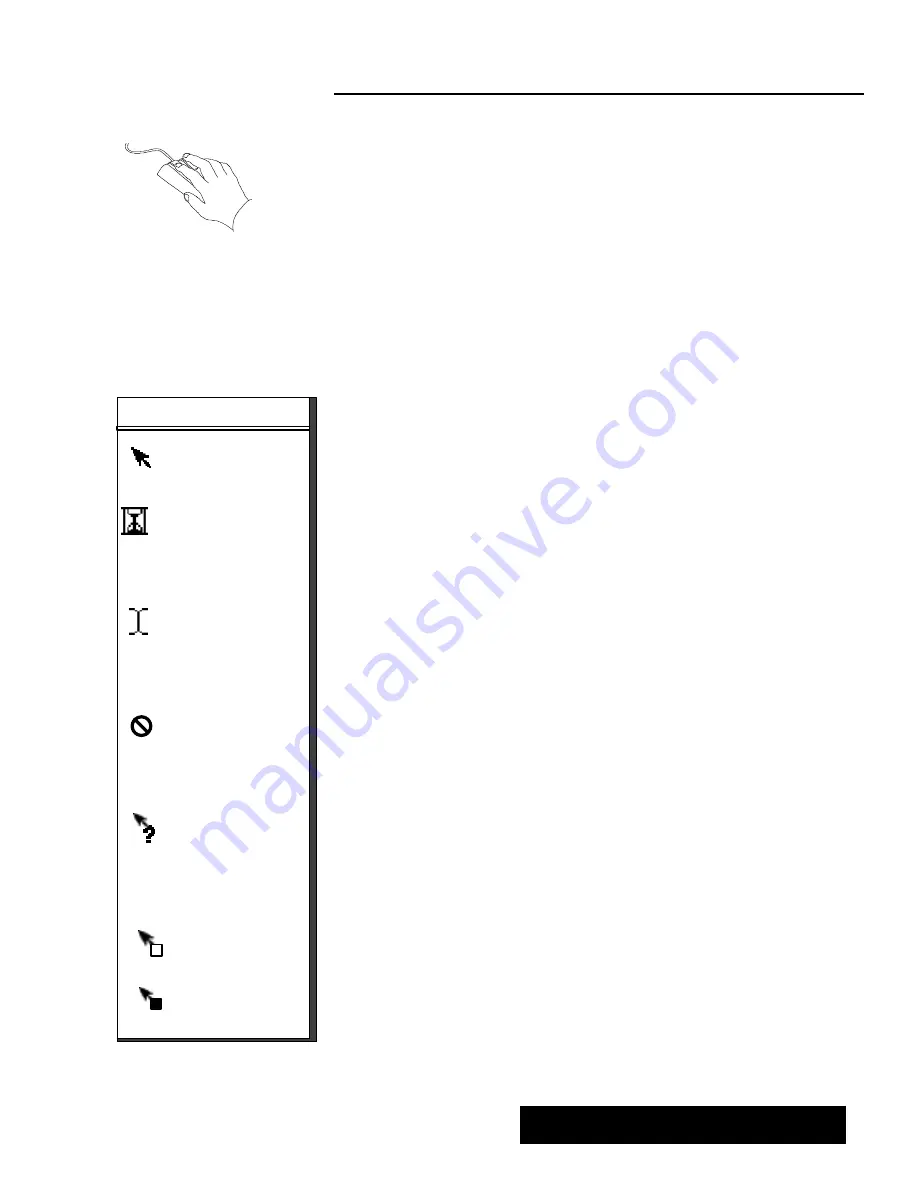
Getting Started 21
Using the Mouse
In any application, you can perform tasks by using either the mouse or
the keyboard. Most tasks, such as selecting, moving, opening, and
copying, are much easier when you use a mouse.
"
To hold the mouse:
1. Put the mouse down on the table with its buttons facing up and the
mouse cable extending from the top of the mouse toward the back of
the unit.
2. Hold the mouse by the sides with your thumb and little finger, and
lightly rest your index finger on the left mouse button.
"
To point (select) with the mouse:
Slide the mouse on your desktop until its corresponding pointer is
located where you want it on the screen: in a text area, on a choice in
a menu, in a graphic frame, or on a window button. These are the
types of actions you can perform with the mouse:
S
Clicking
is pressing and releasing a button on the mouse. In this
manual, when you see the word click," click the left mouse button.
When you see the word right-click," click the right mouse button.
Most functions are performed using the left mouse button.
S
Double-clicking
is quickly pressing and releasing the left mouse
button twice. DoubleĆclicking opens and closes items and starts
applications; it also selects a whole word when working with text. It
is important to hold the mouse steady and click quickly when you
are doubleĆclicking.
S
Dragging
means pointing to something and then pressing and
holding down the mouse button as you move the mouse. Dragging
is used to move, resize, and scroll windows, to select a range of text,
and to move cards in the Solitaire game. Dragging is also one way to
browse through menus and make menu choices. You can use
dragging to copy items also.
As you move the mouse, the
pointer moves on the screen. Its
shape changes as explained in
the box below
.
MOUSE POINTER SHAPES
The arrow pointer is the
standard mouse pointer.
The hourglass pointer ap-
pears when the system is
busy. You must wait until it
disappears before you can
take further action.
The I–beam pointer indi-
cates that you can type or
edit text. You can also use
it to select text and to
choose where the text
you type appears.
The do–not pointer indi-
cates that the pointer is
not in an area of the
screen where you can
take any action.
The help pointer ap-
pears in system online
help. The pointer indi-
cates that you can jump
to the section of help text
shown by the pointer. See
“Using Help.”
The drag pointer shows
that you are moving text
or graphics.
The copy pointer shows
that you are copying and
moving text.
Summary of Contents for Ensemble PDP-100J
Page 11: ......
Page 71: ...Getting Started 60 Optional Accessories Fax Modem Data Modem Scanner Cut Sheet Feeder ...
Page 72: ......
Page 83: ......
Page 152: ......
Page 217: ...Spreadsheet 203 The following dialog box appears ...
Page 219: ......
Page 262: ......
Page 269: ......
Page 284: ......
Page 301: ......
Page 306: ...Calculator 287 Cut and paste Handling Error or Overflow Conditions To clear an error ...
Page 308: ...Calculator 289 Converting Measurements S S S S S S To convert ...
Page 312: ......
Page 325: ......
Page 327: ...Book Reader 306 To close a book Using Information and Text To read a book ...
Page 330: ......
Page 333: ......
Page 337: ...Text File Editor 314 ...
Page 338: ......
Page 345: ......
Page 349: ...Scanner 324 What to do if an error occurs Error Condition Message Solution ...
Page 350: ......
Page 379: ......
Page 387: ...Appendix 360 Color Clip Art SNOWMAN TEA TIGER TURTLECA WANDFLOW WATERLIL ...
Page 396: ...Appendix 369 Print Functions Function Description Example ...
Page 405: ...Appendix 378 Fonts Occidental Font Symbols keyboard International keyboard Math Symbols ...
Page 406: ...Appendix 379 Ping Pong Font Pointer keyboard Numbers keyboard Symbols keyboard Other Symbols ...
Page 407: ...Appendix 380 Shattuck Avenue Font Symbols keyboard International keyboard Math Symbols ...
Page 408: ...Appendix 381 URW Mono Font Symbols keyboard International keyboard Math Symbols ...
Page 409: ...Appendix 382 URW Roman Font Symbols keyboard International keyboard Math Symbols ...
Page 410: ...Appendix 383 URW Sans Font Symbols keyboard International keyboard Math Symbols ...
Page 414: ......
Page 418: ...Glossary 390 ...
Page 420: ...Glossary 392 0 1 1 1 ...
Page 421: ...Glossary 393 text style sheet ...
Page 422: ...Glossary 394 ...
Page 423: ......
Page 428: ...Index 399 D cont d 1 0 1 1 1 1 0 1 0 1 1 0 2 1 0 0 0 1 0 ...
Page 430: ...Index 401 F cont d 1 1 0 0 1 0 0 0 0 0 0 0 0 0 G 1 0 1 ...
Page 436: ...Index 407 S cont d 1 3 3 1 1 0 1 4 0 3 0 0 1 1 3 1 3 1 0 1 1 1 0 1 3 1 0 1 2 ...
Page 440: ......






























