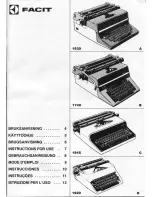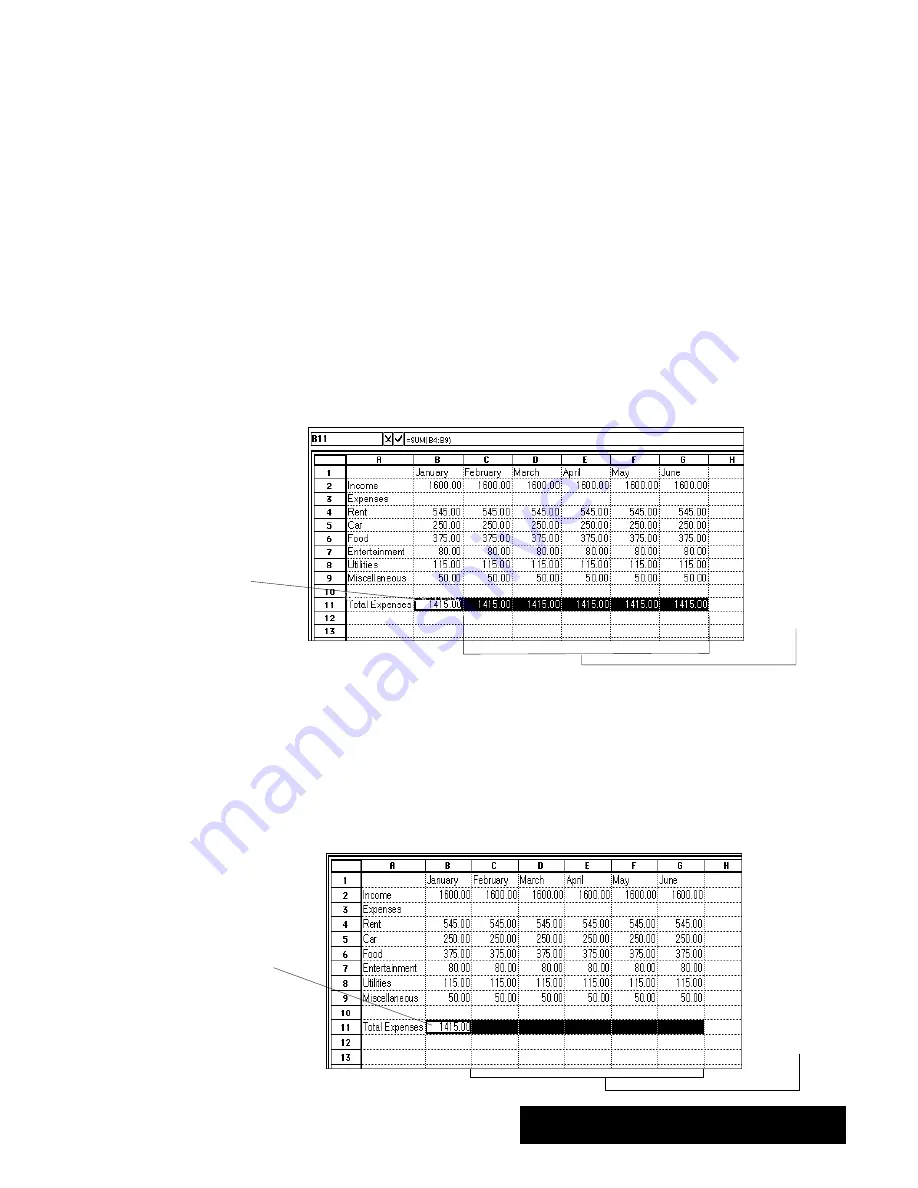
Spreadsheet 157
In either case, the result depends on what kind of information you are
copying or moving. When you copy or move values and labels from one
location to another, they appear the same in both locations. When you
copy or move formulas, however, Spreadsheet automatically adjusts
relative references for the new position of the formula. You can override
this automatic adjustment by using absolute references. For more
information about relative and absolute references, see Using References
in Formulas" on page 151.
Copying to adjacent cells
The Fill Right and Fill Down choices provide a handy shortcut when you
want to copy the contents of the active cell across a row or down a
column. This is particularly useful when you copy formulas. In a budget
spreadsheet, for example, you can enter a formula to calculate the total
for the January column, and then copy the formula to the columns for
February through December, as shown in the following illustration.
Then, you copy
the formula
to these cells.
You enter
the formula
in this cell.
When you copy the formula, Spreadsheet automatically adjusts the relative
references so that the total is correct for each month.
To copy a formula to adjacent cells:
1. Select a range of cells starting with the cell containing the formula you
want to copy and ending with the last cell to which you want to copy the
formula, as shown in the following example:
You can copy
the formula
from cell B11
to the range
to the right.
Result of
Formula
Summary of Contents for Ensemble PDP-100J
Page 11: ......
Page 71: ...Getting Started 60 Optional Accessories Fax Modem Data Modem Scanner Cut Sheet Feeder ...
Page 72: ......
Page 83: ......
Page 152: ......
Page 217: ...Spreadsheet 203 The following dialog box appears ...
Page 219: ......
Page 262: ......
Page 269: ......
Page 284: ......
Page 301: ......
Page 306: ...Calculator 287 Cut and paste Handling Error or Overflow Conditions To clear an error ...
Page 308: ...Calculator 289 Converting Measurements S S S S S S To convert ...
Page 312: ......
Page 325: ......
Page 327: ...Book Reader 306 To close a book Using Information and Text To read a book ...
Page 330: ......
Page 333: ......
Page 337: ...Text File Editor 314 ...
Page 338: ......
Page 345: ......
Page 349: ...Scanner 324 What to do if an error occurs Error Condition Message Solution ...
Page 350: ......
Page 379: ......
Page 387: ...Appendix 360 Color Clip Art SNOWMAN TEA TIGER TURTLECA WANDFLOW WATERLIL ...
Page 396: ...Appendix 369 Print Functions Function Description Example ...
Page 405: ...Appendix 378 Fonts Occidental Font Symbols keyboard International keyboard Math Symbols ...
Page 406: ...Appendix 379 Ping Pong Font Pointer keyboard Numbers keyboard Symbols keyboard Other Symbols ...
Page 407: ...Appendix 380 Shattuck Avenue Font Symbols keyboard International keyboard Math Symbols ...
Page 408: ...Appendix 381 URW Mono Font Symbols keyboard International keyboard Math Symbols ...
Page 409: ...Appendix 382 URW Roman Font Symbols keyboard International keyboard Math Symbols ...
Page 410: ...Appendix 383 URW Sans Font Symbols keyboard International keyboard Math Symbols ...
Page 414: ......
Page 418: ...Glossary 390 ...
Page 420: ...Glossary 392 0 1 1 1 ...
Page 421: ...Glossary 393 text style sheet ...
Page 422: ...Glossary 394 ...
Page 423: ......
Page 428: ...Index 399 D cont d 1 0 1 1 1 1 0 1 0 1 1 0 2 1 0 0 0 1 0 ...
Page 430: ...Index 401 F cont d 1 1 0 0 1 0 0 0 0 0 0 0 0 0 G 1 0 1 ...
Page 436: ...Index 407 S cont d 1 3 3 1 1 0 1 4 0 3 0 0 1 1 3 1 3 1 0 1 1 1 0 1 3 1 0 1 2 ...
Page 440: ......