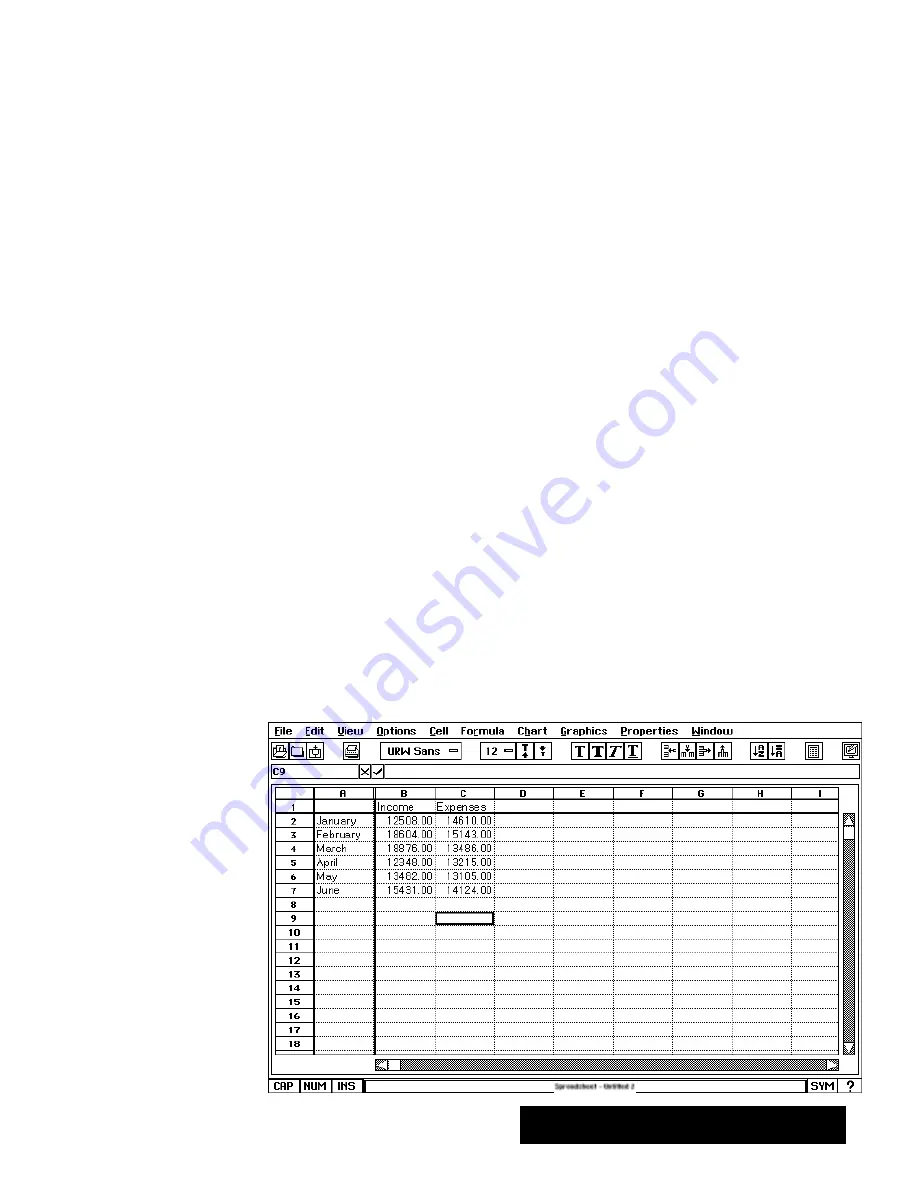
Spreadsheet 197
Locking Titles
! %$ ! % ( & !$ $" #!($ !#
!& $ ! " ! $# $
titles
*!& $#! % " % %%$
# ) ! $# ( % #!($ !( !# %! % #% $#! $
&$&
"
To lock titles on–screen:
#! % $"#$% $! % !& $ !# #!($ ( % $ %%$ #
'$% % &""# % ! % ( !( !& !% &$% % "!$%! !
% %%$ %# %* # !
% % ""#!"#% !%!
S
! ! #!($ $% % #!( !# $ #!( ! !#+! % $
!( % $% #!( %! !
S
! ! !& $ $% % !& !# $ !& ! '#%
$ %! % #% ! % $% !& %! !
S
! ! #!($ !& $ % % $ % $% % %!" %
! % # *!& ( % %! # $#!
!!$ ! %$ #! % ( &
S
If only rows are to be locked, a black horizontal line is drawn
below the last locked row.
S
If only columns are to be locked, a black vertical line is drawn to
the right of the last locked column.
S
If both rows and columns are locked, two black lines are drawn,
one in each of the positions described above. The following graphic
shows the result when locking both rows and columns. Locked titles
are displayed above and to the left of black lines drawn on the cell
borders.
When moving either a chart or a
graphic image into a locked area,
the locked rows will not be
automatically redrawn. The
unlocked areas automatically
refresh as you move the chart or
image. For the locked areas, you
must click on the Redraw button
in order to see what it looks like
after the move.
If you move a chart or graphic
image into a locked area, the
chart or image will become
locked if the move handle is
within the locked area. If you wish
to move the chart or image, then
you will have to unlock the area,
move the chart or image, and
then lock the area again.
Once titles are locked, the Lock
Titles menu item changes to an
Unlock Titles menu item.
Choosing this item releases any
locked rows and/or columns.
Summary of Contents for Ensemble PDP-100J
Page 11: ......
Page 71: ...Getting Started 60 Optional Accessories Fax Modem Data Modem Scanner Cut Sheet Feeder ...
Page 72: ......
Page 83: ......
Page 152: ......
Page 217: ...Spreadsheet 203 The following dialog box appears ...
Page 219: ......
Page 262: ......
Page 269: ......
Page 284: ......
Page 301: ......
Page 306: ...Calculator 287 Cut and paste Handling Error or Overflow Conditions To clear an error ...
Page 308: ...Calculator 289 Converting Measurements S S S S S S To convert ...
Page 312: ......
Page 325: ......
Page 327: ...Book Reader 306 To close a book Using Information and Text To read a book ...
Page 330: ......
Page 333: ......
Page 337: ...Text File Editor 314 ...
Page 338: ......
Page 345: ......
Page 349: ...Scanner 324 What to do if an error occurs Error Condition Message Solution ...
Page 350: ......
Page 379: ......
Page 387: ...Appendix 360 Color Clip Art SNOWMAN TEA TIGER TURTLECA WANDFLOW WATERLIL ...
Page 396: ...Appendix 369 Print Functions Function Description Example ...
Page 405: ...Appendix 378 Fonts Occidental Font Symbols keyboard International keyboard Math Symbols ...
Page 406: ...Appendix 379 Ping Pong Font Pointer keyboard Numbers keyboard Symbols keyboard Other Symbols ...
Page 407: ...Appendix 380 Shattuck Avenue Font Symbols keyboard International keyboard Math Symbols ...
Page 408: ...Appendix 381 URW Mono Font Symbols keyboard International keyboard Math Symbols ...
Page 409: ...Appendix 382 URW Roman Font Symbols keyboard International keyboard Math Symbols ...
Page 410: ...Appendix 383 URW Sans Font Symbols keyboard International keyboard Math Symbols ...
Page 414: ......
Page 418: ...Glossary 390 ...
Page 420: ...Glossary 392 0 1 1 1 ...
Page 421: ...Glossary 393 text style sheet ...
Page 422: ...Glossary 394 ...
Page 423: ......
Page 428: ...Index 399 D cont d 1 0 1 1 1 1 0 1 0 1 1 0 2 1 0 0 0 1 0 ...
Page 430: ...Index 401 F cont d 1 1 0 0 1 0 0 0 0 0 0 0 0 0 G 1 0 1 ...
Page 436: ...Index 407 S cont d 1 3 3 1 1 0 1 4 0 3 0 0 1 1 3 1 3 1 0 1 1 1 0 1 3 1 0 1 2 ...
Page 440: ......






























