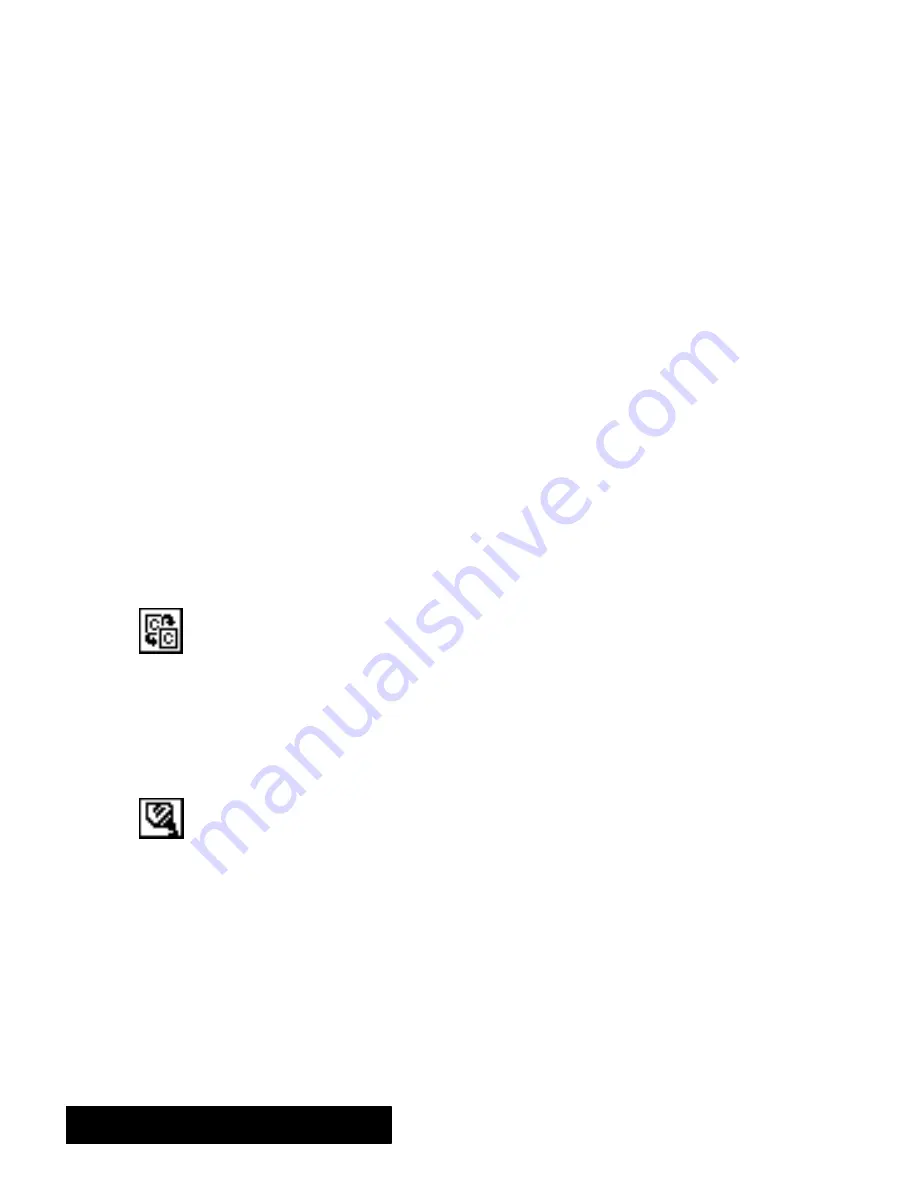
Word Processing 114
Setting attributes
Tone and patterns can add emphasis and appeal to a graphic frame. You
can define tones and patterns for the inside fill (
area attributes
) and
border (
lineattributes
) of a graphic frame. You can fill the space inside
with tone or patterns, or you can leave it empty (unfilled). When using
tone and patterns in a graphic frame, consider the impact on text,
background, and graphics. You might need to adjust the tones and
patterns for any of these objects to clarify any point or message you may
be making.
Using Clip Art
Pasting graphics into a document
You can paste any graphic from another application into a Word
Processing document. You can paste it into a graphic frame in the graphic
layer, or directly into the text.
"
To copy and paste a graphic object:
1. In the application you are using to draw the graphic (Drawing,
Spreadsheet, or even Word Processing), select the graphic object you
want to copy.
2. Press
COPY
. (
or
c
hoose Copy from the Edit menu).
OR
Click on the Copy tool on the Basic Functions tool bar.
Word
Processingcopies selected graphic objects to the clipboard.
3. Open the Word Processingdocument into which you want to paste the
graphic object or objects.
4. Position the insertion point on the page on which you want the graphic
object or objects to appear.
5. Press
PASTE
(
or choose Paste from the Edit menu).
OR
Click on the Paste tool on the Basic Functions tool bar.
Ensemble
will ask if you want it on the text layer or graphics layer. On the text
layer, the graphic will move or flow" with the text. On the graphic
layer, it will stay where it is on the page no matter what changes are
made to the text.
6. Choose the layer by clickingon the button. The graphic appears on the
page.
7. Resize or move the graphic objects as desired.
You can select and copy more
than one graphic object at a time,
if you want.
Summary of Contents for Ensemble PDP-100J
Page 11: ......
Page 71: ...Getting Started 60 Optional Accessories Fax Modem Data Modem Scanner Cut Sheet Feeder ...
Page 72: ......
Page 83: ......
Page 152: ......
Page 217: ...Spreadsheet 203 The following dialog box appears ...
Page 219: ......
Page 262: ......
Page 269: ......
Page 284: ......
Page 301: ......
Page 306: ...Calculator 287 Cut and paste Handling Error or Overflow Conditions To clear an error ...
Page 308: ...Calculator 289 Converting Measurements S S S S S S To convert ...
Page 312: ......
Page 325: ......
Page 327: ...Book Reader 306 To close a book Using Information and Text To read a book ...
Page 330: ......
Page 333: ......
Page 337: ...Text File Editor 314 ...
Page 338: ......
Page 345: ......
Page 349: ...Scanner 324 What to do if an error occurs Error Condition Message Solution ...
Page 350: ......
Page 379: ......
Page 387: ...Appendix 360 Color Clip Art SNOWMAN TEA TIGER TURTLECA WANDFLOW WATERLIL ...
Page 396: ...Appendix 369 Print Functions Function Description Example ...
Page 405: ...Appendix 378 Fonts Occidental Font Symbols keyboard International keyboard Math Symbols ...
Page 406: ...Appendix 379 Ping Pong Font Pointer keyboard Numbers keyboard Symbols keyboard Other Symbols ...
Page 407: ...Appendix 380 Shattuck Avenue Font Symbols keyboard International keyboard Math Symbols ...
Page 408: ...Appendix 381 URW Mono Font Symbols keyboard International keyboard Math Symbols ...
Page 409: ...Appendix 382 URW Roman Font Symbols keyboard International keyboard Math Symbols ...
Page 410: ...Appendix 383 URW Sans Font Symbols keyboard International keyboard Math Symbols ...
Page 414: ......
Page 418: ...Glossary 390 ...
Page 420: ...Glossary 392 0 1 1 1 ...
Page 421: ...Glossary 393 text style sheet ...
Page 422: ...Glossary 394 ...
Page 423: ......
Page 428: ...Index 399 D cont d 1 0 1 1 1 1 0 1 0 1 1 0 2 1 0 0 0 1 0 ...
Page 430: ...Index 401 F cont d 1 1 0 0 1 0 0 0 0 0 0 0 0 0 G 1 0 1 ...
Page 436: ...Index 407 S cont d 1 3 3 1 1 0 1 4 0 3 0 0 1 1 3 1 3 1 0 1 1 1 0 1 3 1 0 1 2 ...
Page 440: ......






























