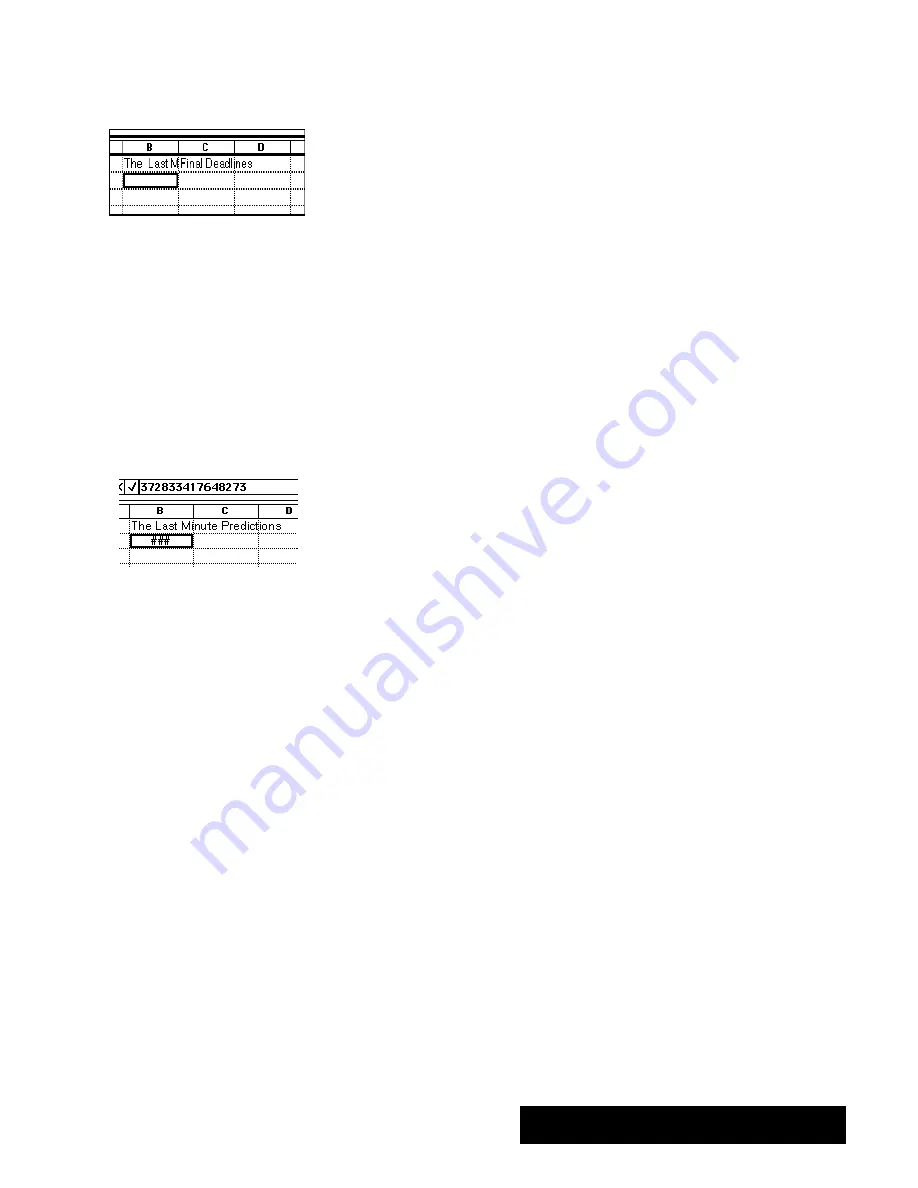
Spreadsheet 145
Notes on Entering Labels
If you enter a label wider than the cell in which you enter it, the label
spills over into the next cell to the right as long as that cell is empty. If the
cell to the right is full, the text appears cut off. The complete text of the
label
stored in the cell, but you cannot see it unless you make the
column wider. For more information about changing the column width,
see Changing the Appearance of a Spreadsheet" on page 161.
If you want to enter a number as a label or if you need to enter a label
that begins with an equal sign (=), start by typing an apostrophe (`) or a
double quotation mark (). When you start an entry with a double
quotation mark, the entry appears left-justified and the double quotation
mark does not appear. For example, to enter
1993
as a label, you type
1993
. To enter
=National Average
as a label, you type
=National
Average
.
Notes on Entering V
alues
If a cell is not wide enough for a numeric value you enter (or for the
result of a formula), you see the symbol
###
in the cell, as shown in the
illustration to the left. The value
stored in the cell, but you will not be
able to see it unless you make the column wider. For more information
about changing the column width, see Changing the Appearance of a
Spreadsheet" on page 161.
You can enter values between 10
-4932
and 10
+4932
. All numbers and
calculations are accurate to 15 decimal places. Even when Spreadsheet
rounds off a number to fewer than 15 decimal places, it uses all 15
decimal places in calculations.
Do not enter commas when you enter values, although you can specify a
format that adds commas automatically. (See Changing the Number
Format for Values" on page 146.)
You can use any of the following characters in the values you enter:
1 2 3 4 5 6 7 8 9 0 + - E e .
Use
E
or
e
to specify scientific notation. For example, to enter 3.75 x 10
15
,
you can type either of the following:
3.75e15
or
3.75E15
.
Summary of Contents for Ensemble PDP-100J
Page 11: ......
Page 71: ...Getting Started 60 Optional Accessories Fax Modem Data Modem Scanner Cut Sheet Feeder ...
Page 72: ......
Page 83: ......
Page 152: ......
Page 217: ...Spreadsheet 203 The following dialog box appears ...
Page 219: ......
Page 262: ......
Page 269: ......
Page 284: ......
Page 301: ......
Page 306: ...Calculator 287 Cut and paste Handling Error or Overflow Conditions To clear an error ...
Page 308: ...Calculator 289 Converting Measurements S S S S S S To convert ...
Page 312: ......
Page 325: ......
Page 327: ...Book Reader 306 To close a book Using Information and Text To read a book ...
Page 330: ......
Page 333: ......
Page 337: ...Text File Editor 314 ...
Page 338: ......
Page 345: ......
Page 349: ...Scanner 324 What to do if an error occurs Error Condition Message Solution ...
Page 350: ......
Page 379: ......
Page 387: ...Appendix 360 Color Clip Art SNOWMAN TEA TIGER TURTLECA WANDFLOW WATERLIL ...
Page 396: ...Appendix 369 Print Functions Function Description Example ...
Page 405: ...Appendix 378 Fonts Occidental Font Symbols keyboard International keyboard Math Symbols ...
Page 406: ...Appendix 379 Ping Pong Font Pointer keyboard Numbers keyboard Symbols keyboard Other Symbols ...
Page 407: ...Appendix 380 Shattuck Avenue Font Symbols keyboard International keyboard Math Symbols ...
Page 408: ...Appendix 381 URW Mono Font Symbols keyboard International keyboard Math Symbols ...
Page 409: ...Appendix 382 URW Roman Font Symbols keyboard International keyboard Math Symbols ...
Page 410: ...Appendix 383 URW Sans Font Symbols keyboard International keyboard Math Symbols ...
Page 414: ......
Page 418: ...Glossary 390 ...
Page 420: ...Glossary 392 0 1 1 1 ...
Page 421: ...Glossary 393 text style sheet ...
Page 422: ...Glossary 394 ...
Page 423: ......
Page 428: ...Index 399 D cont d 1 0 1 1 1 1 0 1 0 1 1 0 2 1 0 0 0 1 0 ...
Page 430: ...Index 401 F cont d 1 1 0 0 1 0 0 0 0 0 0 0 0 0 G 1 0 1 ...
Page 436: ...Index 407 S cont d 1 3 3 1 1 0 1 4 0 3 0 0 1 1 3 1 3 1 0 1 1 1 0 1 3 1 0 1 2 ...
Page 440: ......






























