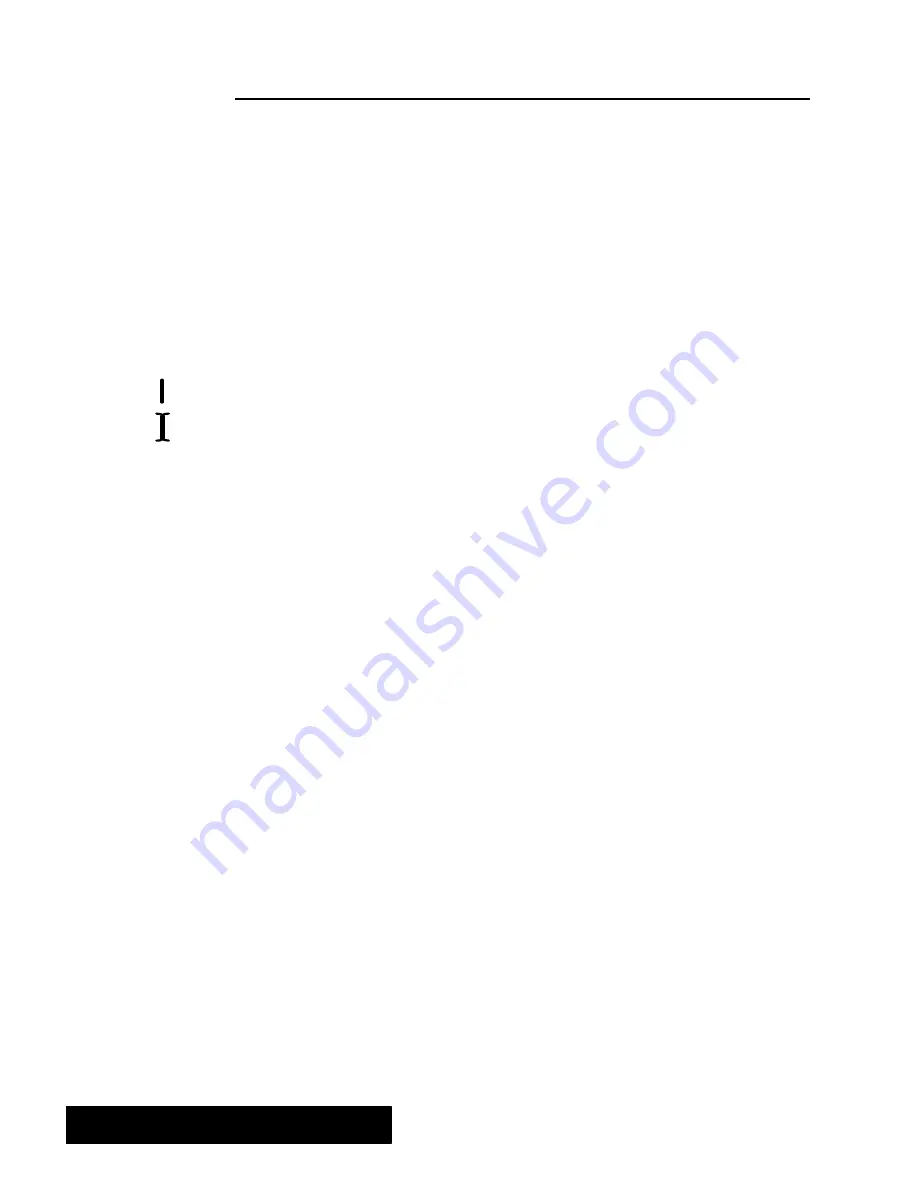
Typewriter 296
Entering Text
The normal method for entering text is called
.
In this mode,
the characters you type appear at the insertion point, pushing all existing
characters to the right to make room for the new characters. You can
clickon INS on the screen, or press
INSERT MODE
to switch between
insert and overstrike mode, in which existing text will be deleted as new
text is typed. The input line is one text line high, regardless of font size.
You can edit text in this area only. However, you can copy text from the
input area (above the input line) and paste it into the input line.
When the input line is full, it prints (if you use Auto Carriage return); or,
you can press
ENTER
.
The
is the blinking vertical line that indicates where the
characters you type appear on the screen. On a blankinput line, the
insertion point appears at the left side. While you are typing, the insertion
point moves to the right, appearing after the last character typed. When
you need to make changes in the line, you can move the insertion point
anywhere in the line by moving the I-beam pointer. You can quickly, and
easily move the insertion point using the mouse; if you prefer, you can
use your keyboard arrow keys.
"
To move the insertion point with the mouse:
1. Move the I-beam pointer to the location in the text where you want to
start the insertion.
2. Clickthe mouse.
The insertion point moves to the new location.
"
To move the insertion point with the keyboard:
Press the keyboard keys shown below:
S
HOME m
oves the insertion point to the beginning of the current
line.
S
END
moves the insertion point to the end of the input line of text.
S
LEFT ARROW
and
RIGHT ARROW
move the insertion point one
character to the left or right.
S
CODE
+
LEFT ARROW, CODE
+
RIGHT ARROW
move the insertion
point to the beginning or ending of a word.
"
To correct as you type:
Press
BACKSPACE
to erase characters to the
left
of the insertion point.
"
To print a new line of text:
Press
ENTER
.
The insertion point moves to the left margin of the next
line. The top line prints.
If you are copying text which is
longer than the available unused
space, the text pasted is inserted
at the insertion point and the
characters at the end of the input
line is truncated to the extent that
there is no available unused
space.
I–beam pointer
Insertion point
If the text is to be pasted at the
end of the line and there is not
enough unused space, then the
text will not be pasted.
If there is no text in the text area,
you cannot move the insertion
point.
If the text does not move over
when you are pasting, then you
are in the overstrike mode. Press
the
INSERT MODE key to switch
between the insert and overstrike
modes.
Summary of Contents for Ensemble PDP-100J
Page 11: ......
Page 71: ...Getting Started 60 Optional Accessories Fax Modem Data Modem Scanner Cut Sheet Feeder ...
Page 72: ......
Page 83: ......
Page 152: ......
Page 217: ...Spreadsheet 203 The following dialog box appears ...
Page 219: ......
Page 262: ......
Page 269: ......
Page 284: ......
Page 301: ......
Page 306: ...Calculator 287 Cut and paste Handling Error or Overflow Conditions To clear an error ...
Page 308: ...Calculator 289 Converting Measurements S S S S S S To convert ...
Page 312: ......
Page 325: ......
Page 327: ...Book Reader 306 To close a book Using Information and Text To read a book ...
Page 330: ......
Page 333: ......
Page 337: ...Text File Editor 314 ...
Page 338: ......
Page 345: ......
Page 349: ...Scanner 324 What to do if an error occurs Error Condition Message Solution ...
Page 350: ......
Page 379: ......
Page 387: ...Appendix 360 Color Clip Art SNOWMAN TEA TIGER TURTLECA WANDFLOW WATERLIL ...
Page 396: ...Appendix 369 Print Functions Function Description Example ...
Page 405: ...Appendix 378 Fonts Occidental Font Symbols keyboard International keyboard Math Symbols ...
Page 406: ...Appendix 379 Ping Pong Font Pointer keyboard Numbers keyboard Symbols keyboard Other Symbols ...
Page 407: ...Appendix 380 Shattuck Avenue Font Symbols keyboard International keyboard Math Symbols ...
Page 408: ...Appendix 381 URW Mono Font Symbols keyboard International keyboard Math Symbols ...
Page 409: ...Appendix 382 URW Roman Font Symbols keyboard International keyboard Math Symbols ...
Page 410: ...Appendix 383 URW Sans Font Symbols keyboard International keyboard Math Symbols ...
Page 414: ......
Page 418: ...Glossary 390 ...
Page 420: ...Glossary 392 0 1 1 1 ...
Page 421: ...Glossary 393 text style sheet ...
Page 422: ...Glossary 394 ...
Page 423: ......
Page 428: ...Index 399 D cont d 1 0 1 1 1 1 0 1 0 1 1 0 2 1 0 0 0 1 0 ...
Page 430: ...Index 401 F cont d 1 1 0 0 1 0 0 0 0 0 0 0 0 0 G 1 0 1 ...
Page 436: ...Index 407 S cont d 1 3 3 1 1 0 1 4 0 3 0 0 1 1 3 1 3 1 0 1 1 1 0 1 3 1 0 1 2 ...
Page 440: ......






























