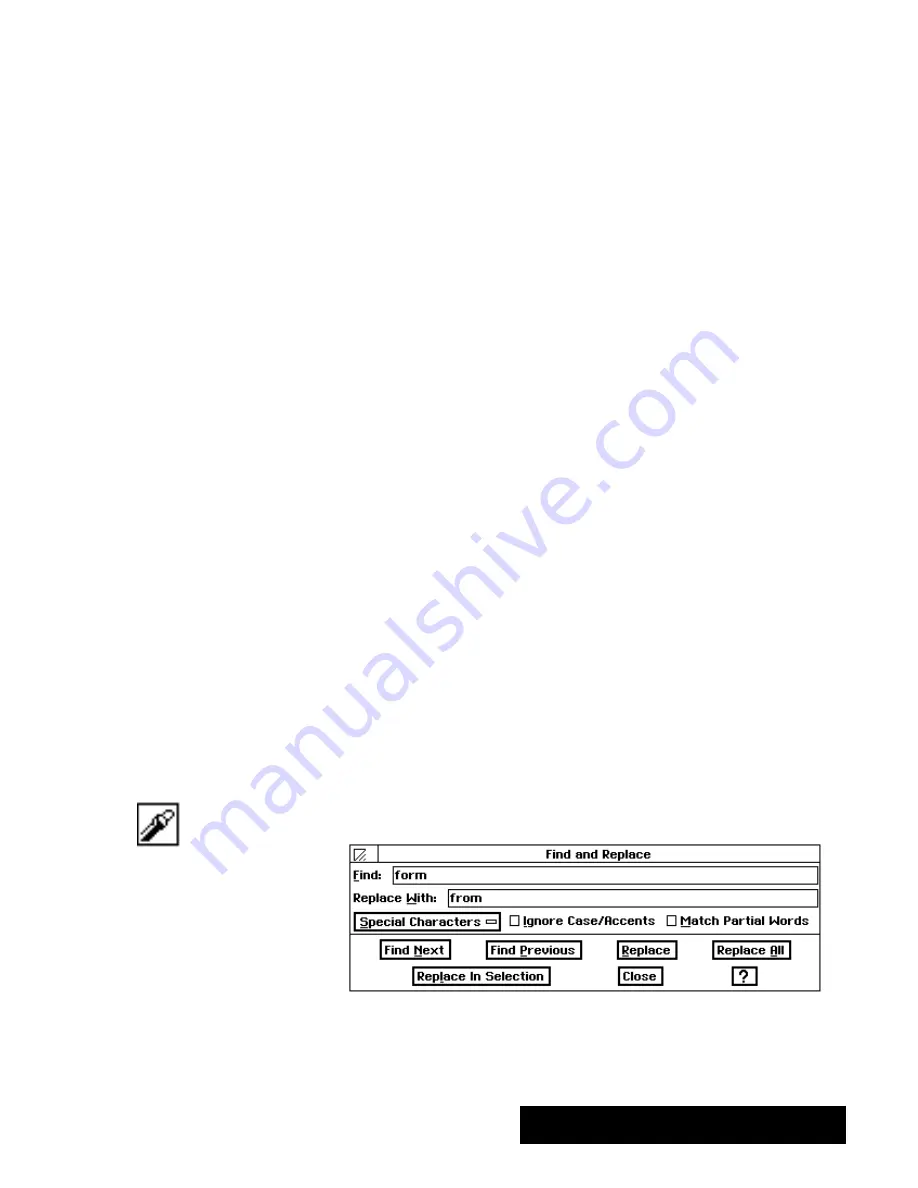
Word Processing 97
3. Fill in the dialog box, selecting the options you want:
S
On or Off
. Select On to allow automatic hyphenation and to set
other options on the dialog box (
Off
is the default selection).
S
Maximum consecutive lines to hyphenate.
Too many
hyphenated lines in a row can clutter a document. Use this setting
to restrict the total number of lines that can be hyphenated.
S
Shortest word to hyphenate.
Too many hyphenated words,
particularly if they are short, can clutter a document. Use this
setting to limit the hyphenation to words of a certain length.
S
Shortest prefix.
Use this setting to set the length of the shortest
prefix to hyphenate, such as pre" in prefix."
S
Shortestsuffix.
Use this setting to set the length of the shortest suffix
to hyphenate, such as ing" in hyphenating."
4. Clickon Apply to apply your changes to the selected text.
5. Clickon Close to close the dialog box.
Finding and Replacing T
ext
You can use Find and Replace to quickly find a word or phrase in your
document and, if you like, to replace it with a different word or phrase.
You can also replace all occurrences of a word or phrase in a document.
Searching for text
You can search for any sequence of numbers, letters, spaces, and other
printable characters (such as punctuation marks).
"
To search for text:
1. Choose Find and Replace from the Edit menu.
Press
CODE + F
.
Clickthe Find and Replace tool on the Advanced Function tool bar.
Summary of Contents for Ensemble PDP-100J
Page 11: ......
Page 71: ...Getting Started 60 Optional Accessories Fax Modem Data Modem Scanner Cut Sheet Feeder ...
Page 72: ......
Page 83: ......
Page 152: ......
Page 217: ...Spreadsheet 203 The following dialog box appears ...
Page 219: ......
Page 262: ......
Page 269: ......
Page 284: ......
Page 301: ......
Page 306: ...Calculator 287 Cut and paste Handling Error or Overflow Conditions To clear an error ...
Page 308: ...Calculator 289 Converting Measurements S S S S S S To convert ...
Page 312: ......
Page 325: ......
Page 327: ...Book Reader 306 To close a book Using Information and Text To read a book ...
Page 330: ......
Page 333: ......
Page 337: ...Text File Editor 314 ...
Page 338: ......
Page 345: ......
Page 349: ...Scanner 324 What to do if an error occurs Error Condition Message Solution ...
Page 350: ......
Page 379: ......
Page 387: ...Appendix 360 Color Clip Art SNOWMAN TEA TIGER TURTLECA WANDFLOW WATERLIL ...
Page 396: ...Appendix 369 Print Functions Function Description Example ...
Page 405: ...Appendix 378 Fonts Occidental Font Symbols keyboard International keyboard Math Symbols ...
Page 406: ...Appendix 379 Ping Pong Font Pointer keyboard Numbers keyboard Symbols keyboard Other Symbols ...
Page 407: ...Appendix 380 Shattuck Avenue Font Symbols keyboard International keyboard Math Symbols ...
Page 408: ...Appendix 381 URW Mono Font Symbols keyboard International keyboard Math Symbols ...
Page 409: ...Appendix 382 URW Roman Font Symbols keyboard International keyboard Math Symbols ...
Page 410: ...Appendix 383 URW Sans Font Symbols keyboard International keyboard Math Symbols ...
Page 414: ......
Page 418: ...Glossary 390 ...
Page 420: ...Glossary 392 0 1 1 1 ...
Page 421: ...Glossary 393 text style sheet ...
Page 422: ...Glossary 394 ...
Page 423: ......
Page 428: ...Index 399 D cont d 1 0 1 1 1 1 0 1 0 1 1 0 2 1 0 0 0 1 0 ...
Page 430: ...Index 401 F cont d 1 1 0 0 1 0 0 0 0 0 0 0 0 0 G 1 0 1 ...
Page 436: ...Index 407 S cont d 1 3 3 1 1 0 1 4 0 3 0 0 1 1 3 1 3 1 0 1 1 1 0 1 3 1 0 1 2 ...
Page 440: ......






























