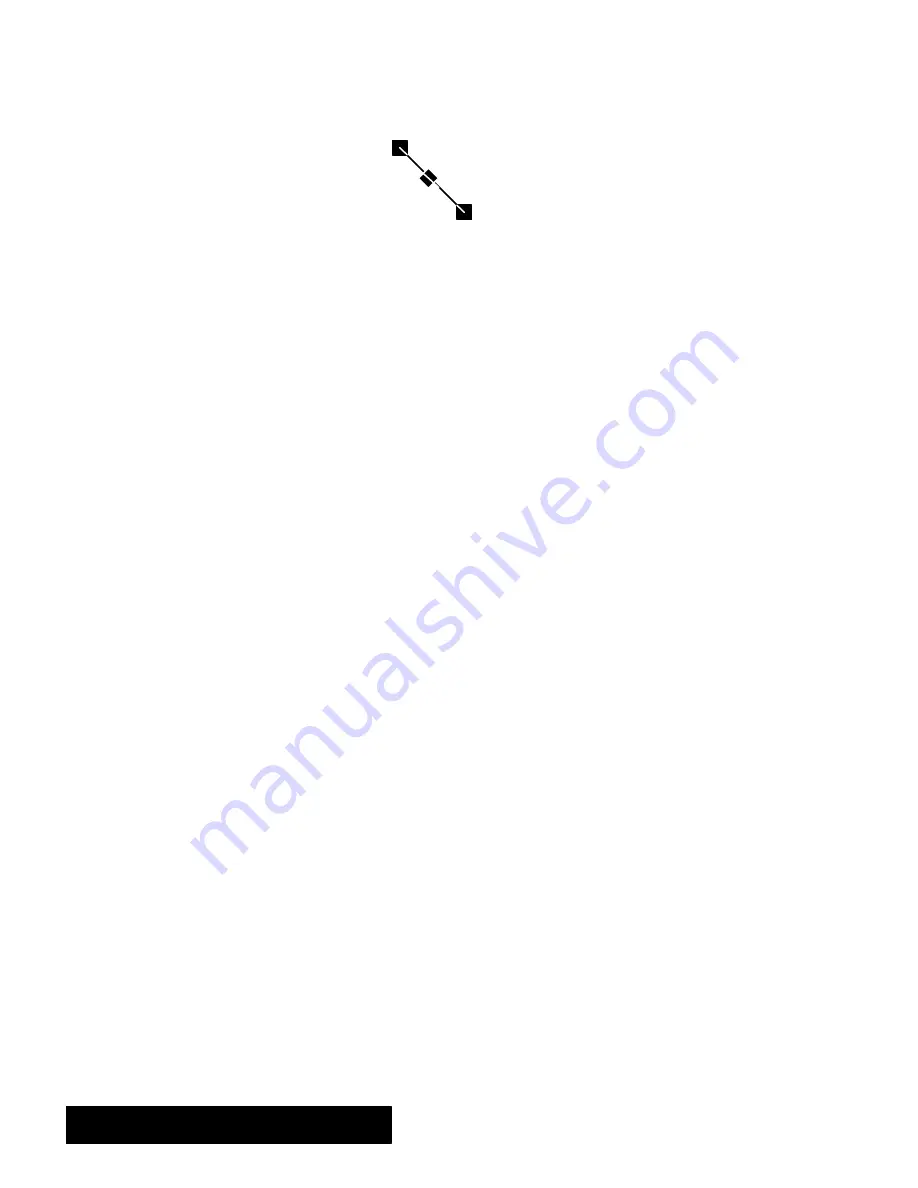
Drawing 210
4. Release the mouse button.
A straight line appears, with a handle at each
end and a move handle in the center:
To change the size of a line:
1. Select the line.
2. Select the pointer tool and click on one end of the line.
3. Drag toward the center to make the line smaller, or away from the center
to make it longer.
To move a line:
1. Select the line.
2. Select the pointer tool and click on the middle handle of the line.
The
pointer changes to crossed arrows.
3. Drag the line to a new location.
To add an arrowhead at the end of a line:
Press the
CODE
key while drawing a line.
When you release the mouse
button, an arrowhead appears at the point where you ended the line.
OR
1. SelectLine Atributes from the Attributes menu.
TheLineAttributesdialog
boxappears.
2. Click onthe Arrowhead style.
3. Click on the Arrowhead at End check box, and click on Close.
An
arrowhead appears at the point where you ended the line.
Selecting Objects
You can select objects by clicking on them with any of the drawing tools.
Whenyou have selected anobject or objects, any changes you make
affect that object. You cantell which object is selected because handles
appear around it.
To select an object:
Using one of the drawing tools, click on the object you want to select.
Handles appear around the object.
To deselect an object:
Click in any part of the drawing area where there is no object.
Handles
in the drawing disappear.
To select an unfilled object, you
must click on a line or curve on
the object.
Summary of Contents for Ensemble PDP-100J
Page 11: ......
Page 71: ...Getting Started 60 Optional Accessories Fax Modem Data Modem Scanner Cut Sheet Feeder ...
Page 72: ......
Page 83: ......
Page 152: ......
Page 217: ...Spreadsheet 203 The following dialog box appears ...
Page 219: ......
Page 262: ......
Page 269: ......
Page 284: ......
Page 301: ......
Page 306: ...Calculator 287 Cut and paste Handling Error or Overflow Conditions To clear an error ...
Page 308: ...Calculator 289 Converting Measurements S S S S S S To convert ...
Page 312: ......
Page 325: ......
Page 327: ...Book Reader 306 To close a book Using Information and Text To read a book ...
Page 330: ......
Page 333: ......
Page 337: ...Text File Editor 314 ...
Page 338: ......
Page 345: ......
Page 349: ...Scanner 324 What to do if an error occurs Error Condition Message Solution ...
Page 350: ......
Page 379: ......
Page 387: ...Appendix 360 Color Clip Art SNOWMAN TEA TIGER TURTLECA WANDFLOW WATERLIL ...
Page 396: ...Appendix 369 Print Functions Function Description Example ...
Page 405: ...Appendix 378 Fonts Occidental Font Symbols keyboard International keyboard Math Symbols ...
Page 406: ...Appendix 379 Ping Pong Font Pointer keyboard Numbers keyboard Symbols keyboard Other Symbols ...
Page 407: ...Appendix 380 Shattuck Avenue Font Symbols keyboard International keyboard Math Symbols ...
Page 408: ...Appendix 381 URW Mono Font Symbols keyboard International keyboard Math Symbols ...
Page 409: ...Appendix 382 URW Roman Font Symbols keyboard International keyboard Math Symbols ...
Page 410: ...Appendix 383 URW Sans Font Symbols keyboard International keyboard Math Symbols ...
Page 414: ......
Page 418: ...Glossary 390 ...
Page 420: ...Glossary 392 0 1 1 1 ...
Page 421: ...Glossary 393 text style sheet ...
Page 422: ...Glossary 394 ...
Page 423: ......
Page 428: ...Index 399 D cont d 1 0 1 1 1 1 0 1 0 1 1 0 2 1 0 0 0 1 0 ...
Page 430: ...Index 401 F cont d 1 1 0 0 1 0 0 0 0 0 0 0 0 0 G 1 0 1 ...
Page 436: ...Index 407 S cont d 1 3 3 1 1 0 1 4 0 3 0 0 1 1 3 1 3 1 0 1 1 1 0 1 3 1 0 1 2 ...
Page 440: ......






























