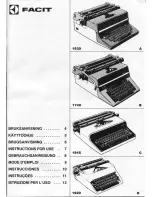Scanner 323
Using the Scanner
"
To copy an image with the scanner:
1. Connect the scanner to Ensemble.
Insert scanner connector.
2. From the Main Menu select the program where you want to place the
image. You can select Drawing, Word Processing, or Scrapbook (if
placing the image in Word Processing).
3. Place the image face up on a flat surface, and position the scanner on the
image.
4. Select Scan from the File menu.
!
5. Click on Yes, and the following message appears:
6. Immediately, press the start button once and release. See page 321 for
the location ofthe start button.
7. Begin scanning at one edge ofthe image or text, and move the scanner
over it to the end ofyour image. Scan smoothly and in a straight line.
!
8. When you finish scanning the image, the light underneath the scanner
goes off.
! !
"
"
9. Ifthe image does not appear, repeat the instructions.
One minute is the maximum
reading time.
Scanning Hints:
Scanning in a smooth, straight
line yields a smoother image.
Jerky hand motions, or slipping
from side–to–side results in a
jagged, wavy, or slanted image.
Using a ruler or straight edged
object may help in scanning
straight.
An image with many shades, or
scanned at high resolution has
less distortion if scanned
slowly. If you scan too fast, the
indicator lights, the warning
tone sounds, and the scanned
image is stretched or
compressed.
Summary of Contents for Ensemble PDP-100J
Page 11: ......
Page 71: ...Getting Started 60 Optional Accessories Fax Modem Data Modem Scanner Cut Sheet Feeder ...
Page 72: ......
Page 83: ......
Page 152: ......
Page 217: ...Spreadsheet 203 The following dialog box appears ...
Page 219: ......
Page 262: ......
Page 269: ......
Page 284: ......
Page 301: ......
Page 306: ...Calculator 287 Cut and paste Handling Error or Overflow Conditions To clear an error ...
Page 308: ...Calculator 289 Converting Measurements S S S S S S To convert ...
Page 312: ......
Page 325: ......
Page 327: ...Book Reader 306 To close a book Using Information and Text To read a book ...
Page 330: ......
Page 333: ......
Page 337: ...Text File Editor 314 ...
Page 338: ......
Page 345: ......
Page 349: ...Scanner 324 What to do if an error occurs Error Condition Message Solution ...
Page 350: ......
Page 379: ......
Page 387: ...Appendix 360 Color Clip Art SNOWMAN TEA TIGER TURTLECA WANDFLOW WATERLIL ...
Page 396: ...Appendix 369 Print Functions Function Description Example ...
Page 405: ...Appendix 378 Fonts Occidental Font Symbols keyboard International keyboard Math Symbols ...
Page 406: ...Appendix 379 Ping Pong Font Pointer keyboard Numbers keyboard Symbols keyboard Other Symbols ...
Page 407: ...Appendix 380 Shattuck Avenue Font Symbols keyboard International keyboard Math Symbols ...
Page 408: ...Appendix 381 URW Mono Font Symbols keyboard International keyboard Math Symbols ...
Page 409: ...Appendix 382 URW Roman Font Symbols keyboard International keyboard Math Symbols ...
Page 410: ...Appendix 383 URW Sans Font Symbols keyboard International keyboard Math Symbols ...
Page 414: ......
Page 418: ...Glossary 390 ...
Page 420: ...Glossary 392 0 1 1 1 ...
Page 421: ...Glossary 393 text style sheet ...
Page 422: ...Glossary 394 ...
Page 423: ......
Page 428: ...Index 399 D cont d 1 0 1 1 1 1 0 1 0 1 1 0 2 1 0 0 0 1 0 ...
Page 430: ...Index 401 F cont d 1 1 0 0 1 0 0 0 0 0 0 0 0 0 G 1 0 1 ...
Page 436: ...Index 407 S cont d 1 3 3 1 1 0 1 4 0 3 0 0 1 1 3 1 3 1 0 1 1 1 0 1 3 1 0 1 2 ...
Page 440: ......